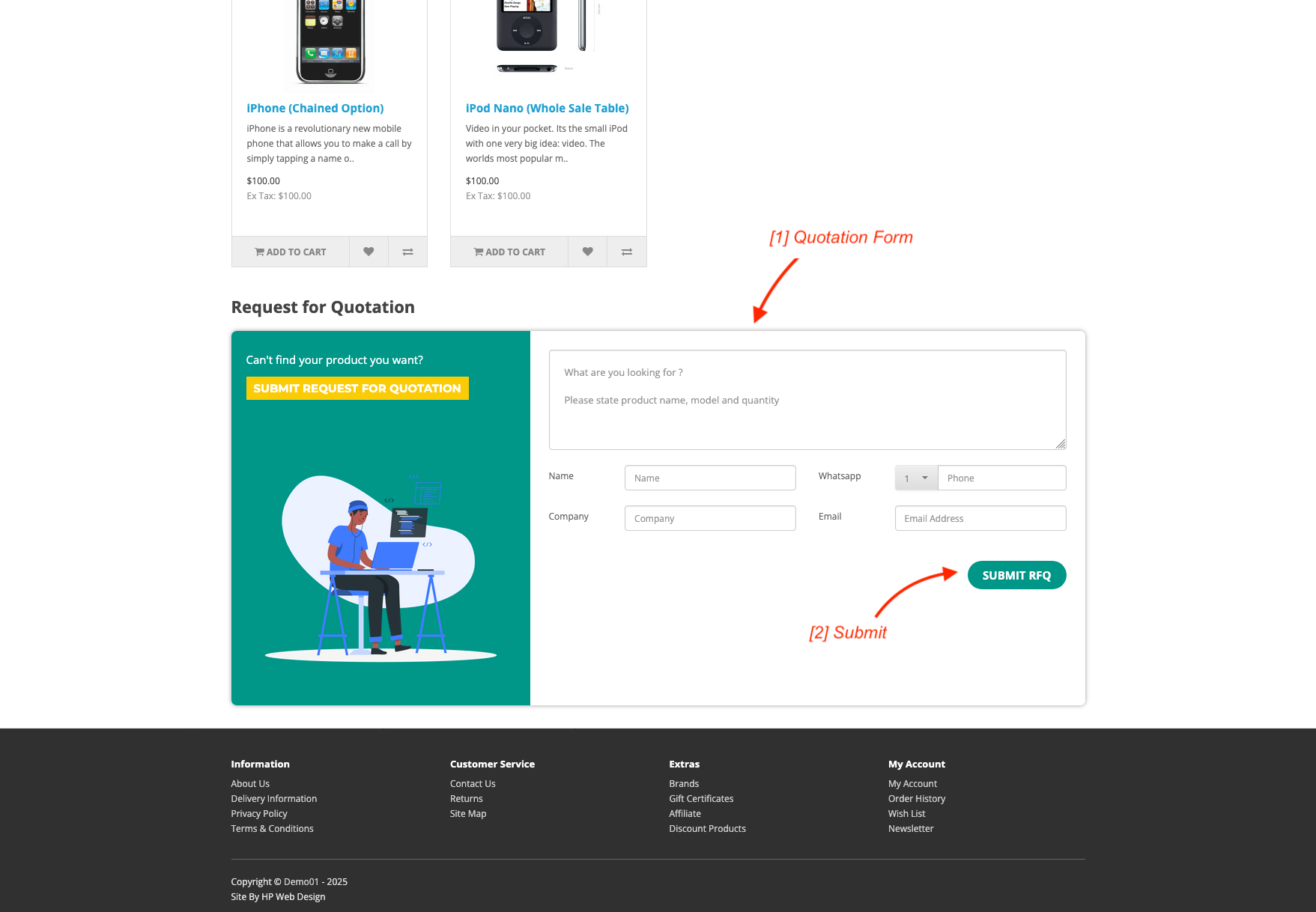The HP Pro Request For Quote extension for OpenCart conveniently enables customers to request a quote directly from the product page or any other layout, such as the home page. Whether they are individuals or companies, customers can submit a request for a price offer, including notes about the product. All quote requests are managed efficiently through the Admin dashboard, allowing you to reach out to customers personally. Additionally, the extension provides complete email notifications to keep both parties informed throughout the process.
Pre Install
- Please follow pre install section here if you haven't proceed one before: https://hpwebdesign.io/pre-install
- After completing the above steps, you can proceed with the installation as follows:
NB: You can disable base theme modification after installation.
Installation
- After purchasing the HP Pro Request for Quote OpenCart Module, you will receive a file with the name XXXX.ocmod.zip format.
- Navigate to page Extensions → Extension Installer, then upload the file with the name XXXX.ocmod.zip earlier.
- Open page Extension → Modification then click the Refresh button to apply changes to the system, the Pavo Blog menu will appear on the left.
- Navigate to page System → Users → User Groups → click the Edit button on the User Group Administrator. Click Select All in Access Permissions and Modify Permissions then save.
- When you navigate to HP Web Design → HP Pro Request For Quotes, the following page will appear.
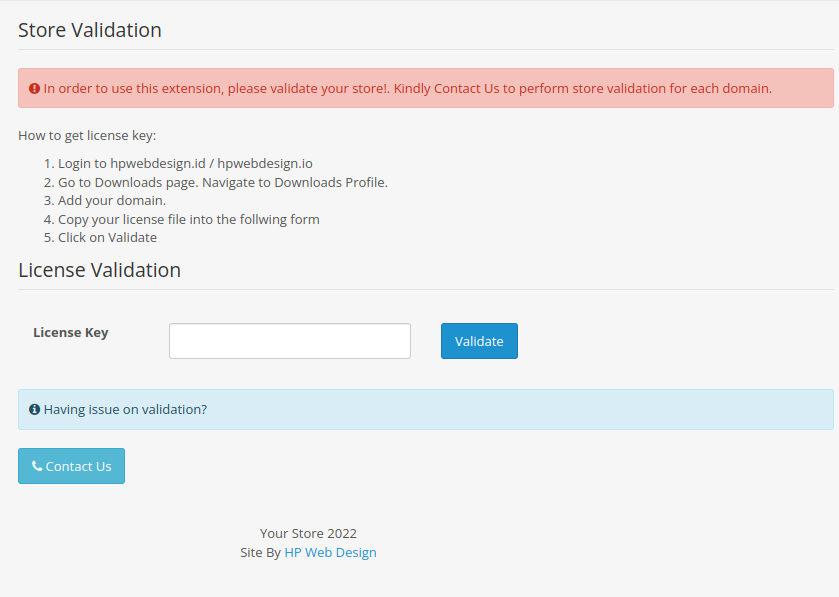
- That's because, every purchase of premium opencart extensions on HP Web Design will have its license validated when you want to use it on the website, this validation is done in connection with the per-purchase license limit. An article about the validation process can be read at the link https://hpwebdesign.io/how-to-get-license-key
- After the validation process is successful, the HP Pro Request For Quote module settings page will appear, but before the settings are displayed you need to click the install table button first.

This is the HP Pro Request For Quote module installation guide.
Configure the Pro Request For Quote Module
The following are the menus that can be accessed on the left menu.
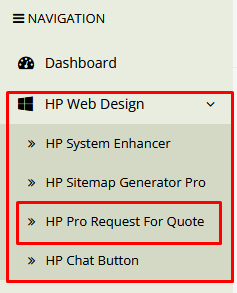
For the first time installation, please navigate to Pavo Blog → Settings. The settings page will open as shown below, you can start with set enable module to green position. This feature allows you to enable quotation requests for every product in your OpenCart store. This way, customers can easily submit price quote requests for the available products.
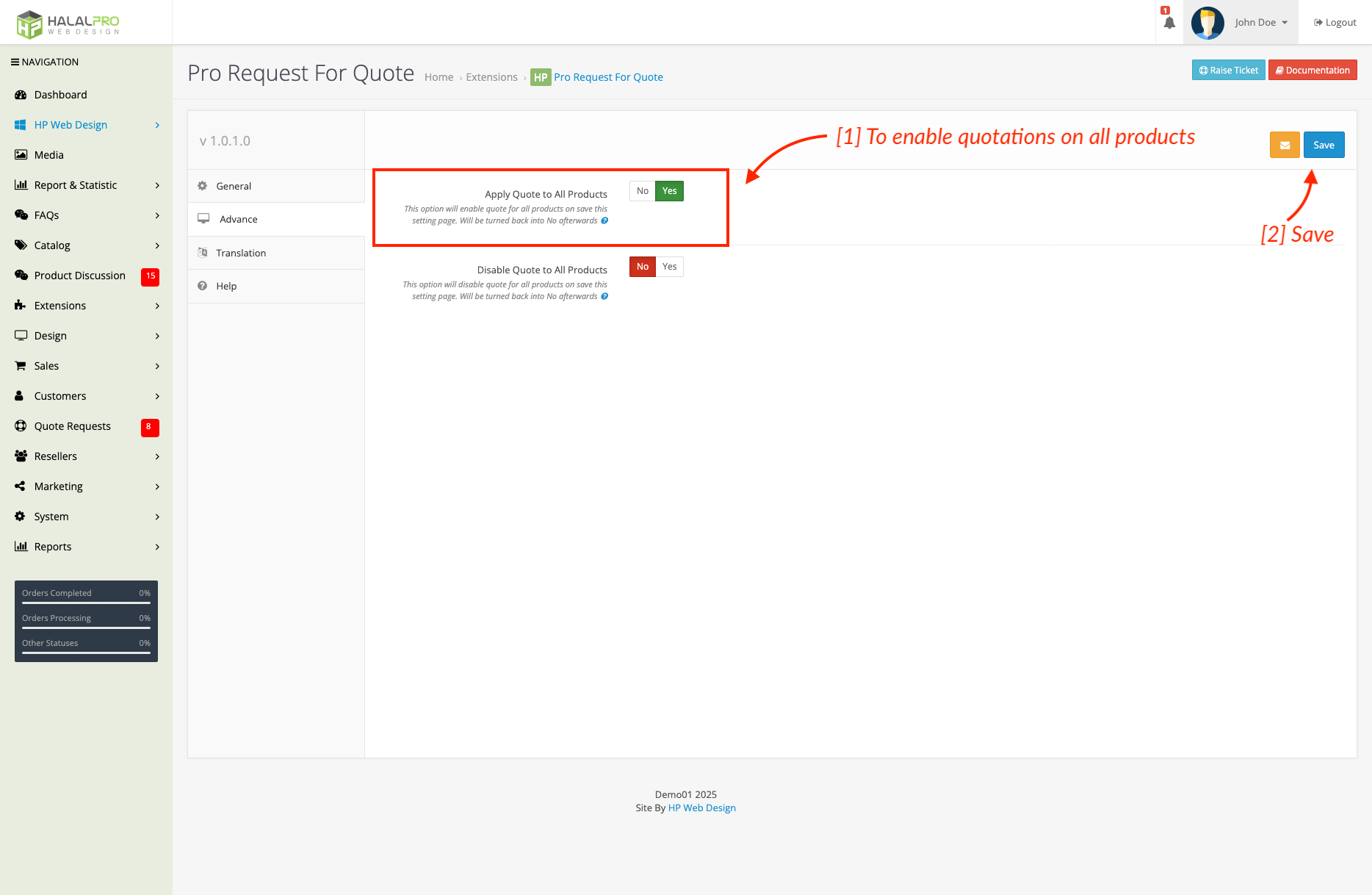
To enable quotation requests individually for each product in your OpenCart store, navigate to the Products section under Catalog in the Admin dashboard. Open the product form by selecting a product and go to the Data tab. There, you will find the Get Quote option. Set this option to Yes to allow customers to request a quote for the specific product. Don't forget to save the changes by clicking the save button in the top right corner.
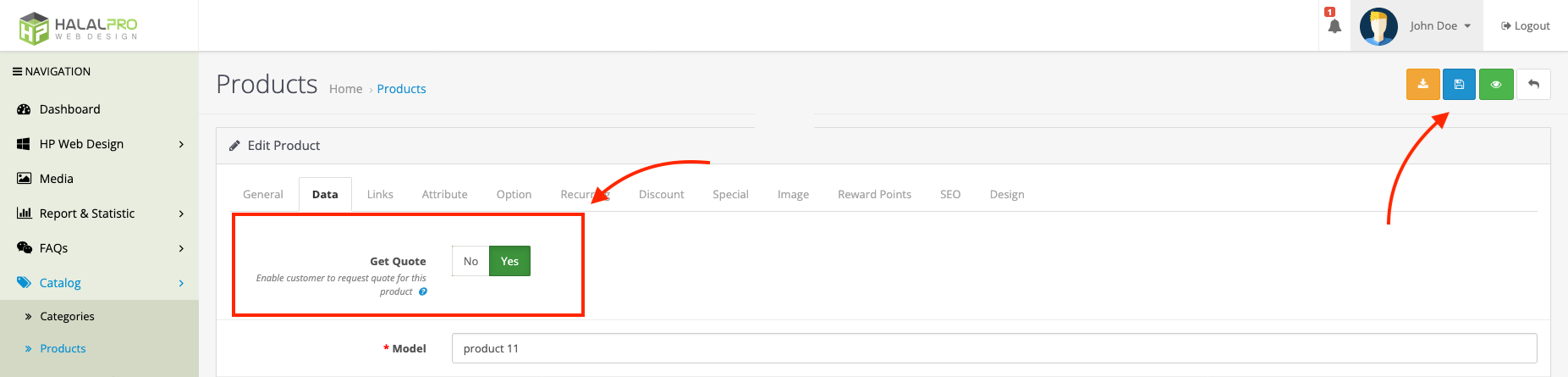
On the product page of your OpenCart store, there is a Quote Button [1] that allows customers to request a quote. When this button is clicked, a Quotation Form [2] appears, allowing customers to fill in details such as name, email, company, target price, quantity, and additional notes before submitting the quote request.
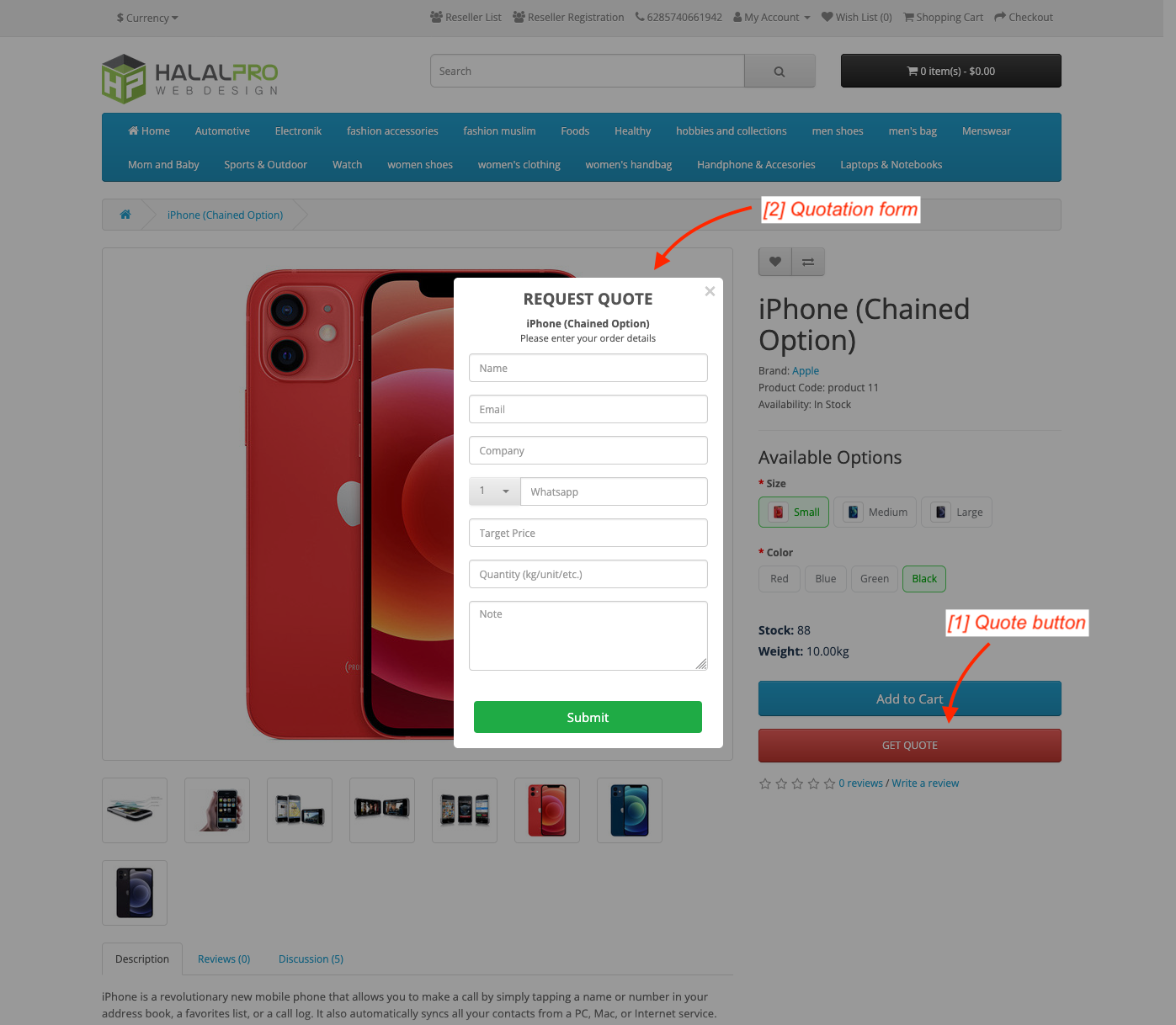
To add a generic quote form to the homepage of your OpenCart store, navigate to Design > Layouts in the admin panel. Edit the layout associated with the homepage (commonly named 'Home'). In the layout editor, locate the Content Top section and add the module 'HP Pro Request For Quote' by selecting it from the dropdown list. Save the changes to ensure the module is displayed on the homepage.
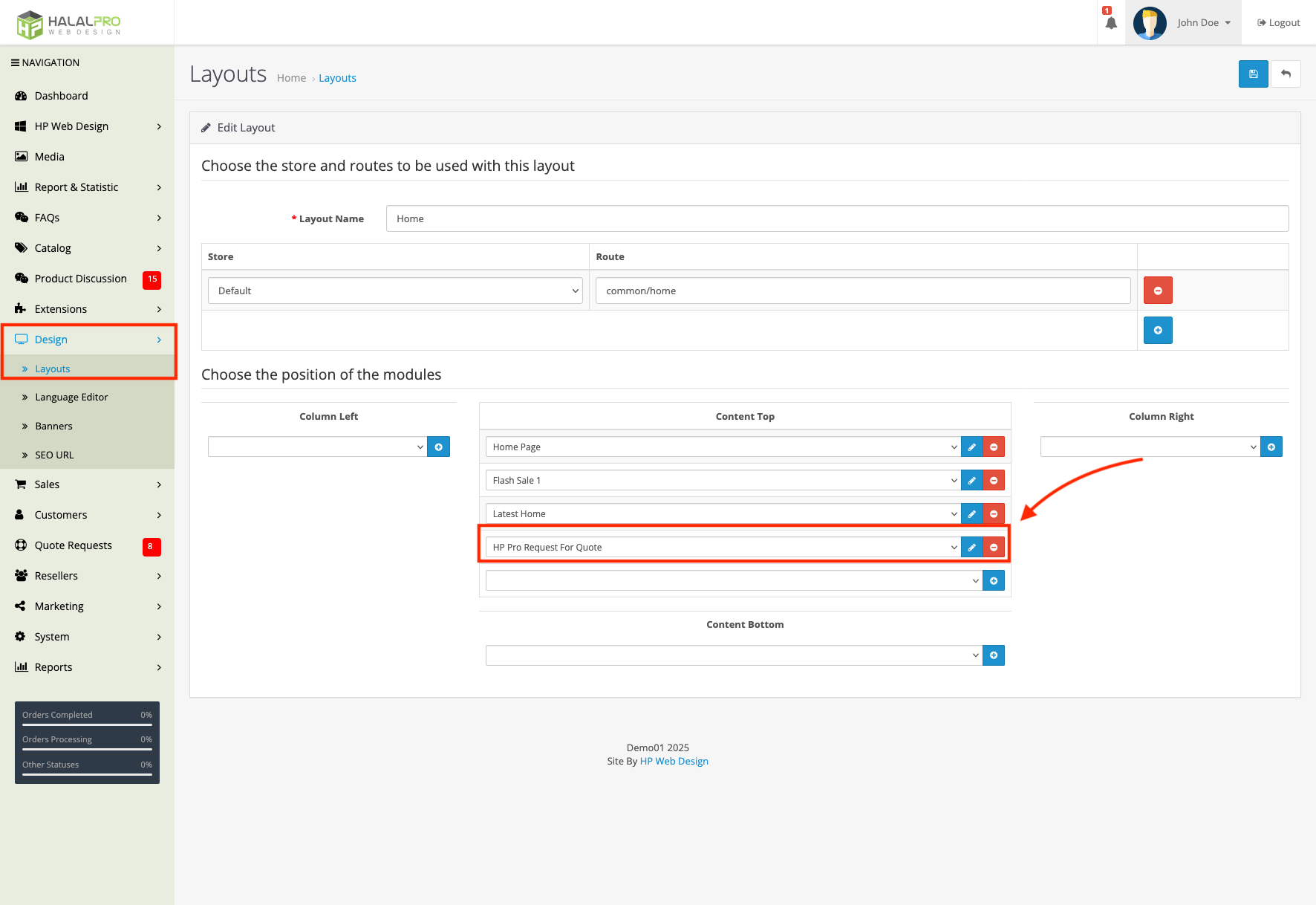
Add a generic quotation section to the homepage of your OpenCart store. This section includes:
- [1] Quotation Form: A form where users can specify the product name, model, and quantity they are looking for, along with their details such as name, company, WhatsApp, phone, and email.
- [2] Submit Button: A clearly visible 'Submit RFQ' button that allows users to send their request for quotation directly from the homepage.