Pre Install
If this is the first time you ever install an OpenCart extension you will need to fix default OpenCart bug which limit upload directory.
By proceeding the following article: https://hpwebdesign.io/documentation/pre-install
How to Licensing Our Extension
Our premium extension comes with validation of ownership using the license key we provide. When you first install our premium extension on your website, you may see a store validation page like the image below.
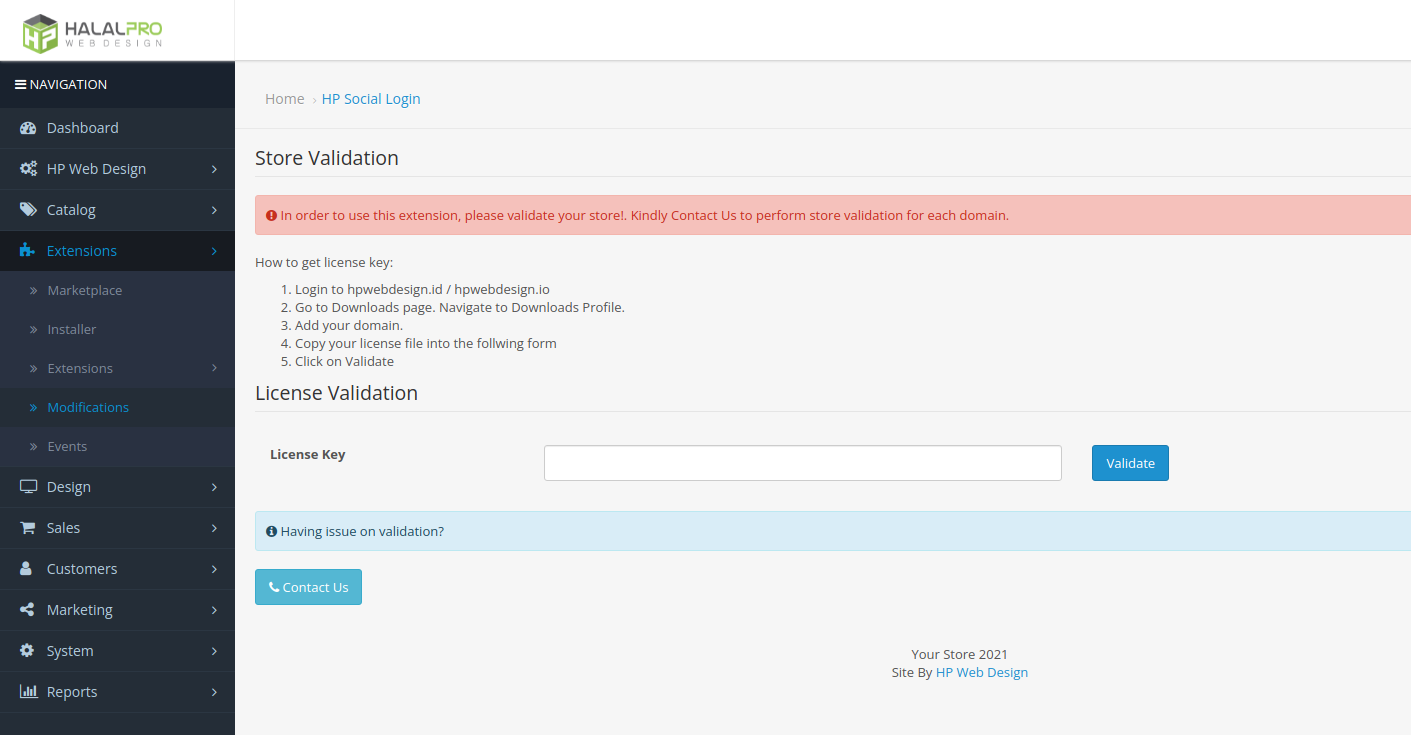
If you encounter the above page, then all the features of the extension cannot be used temporarily until you enter the license key provided on our website. Here are the steps How to Get a License Key for Validation of Premium Hp Web Design Extensions.
1. The first step you need to do is look for the license profile page, for that you can go to page https://hpwebdesign.io/index.php?route=account/order, then see the order details as shown below.
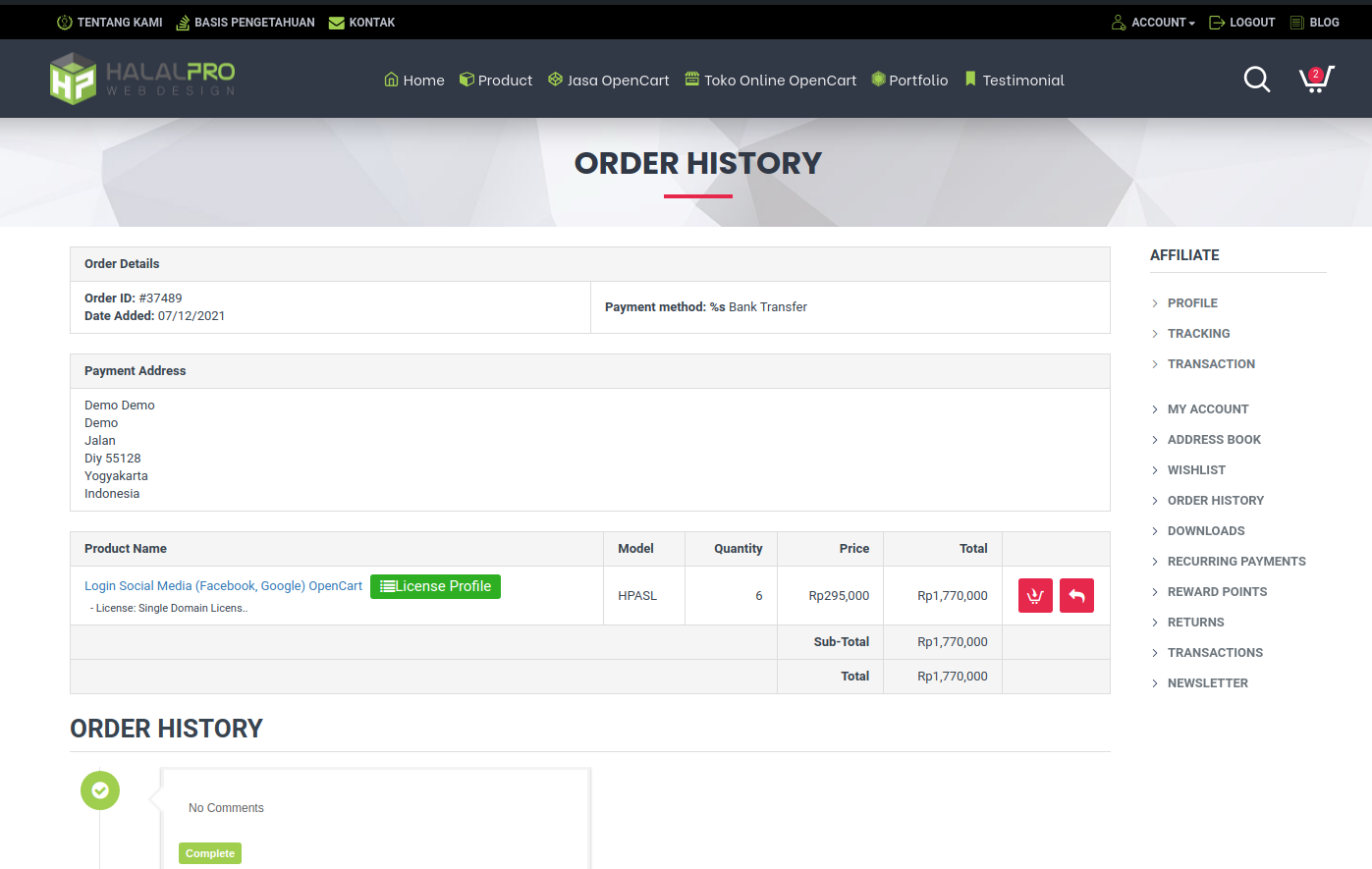
2. Or visit the page https://hpwebdesign.io/index.php?route=account/download to view a list of purchased extensions and their license profiles. Please click the license profile button on the corresponding extension you want to validate.
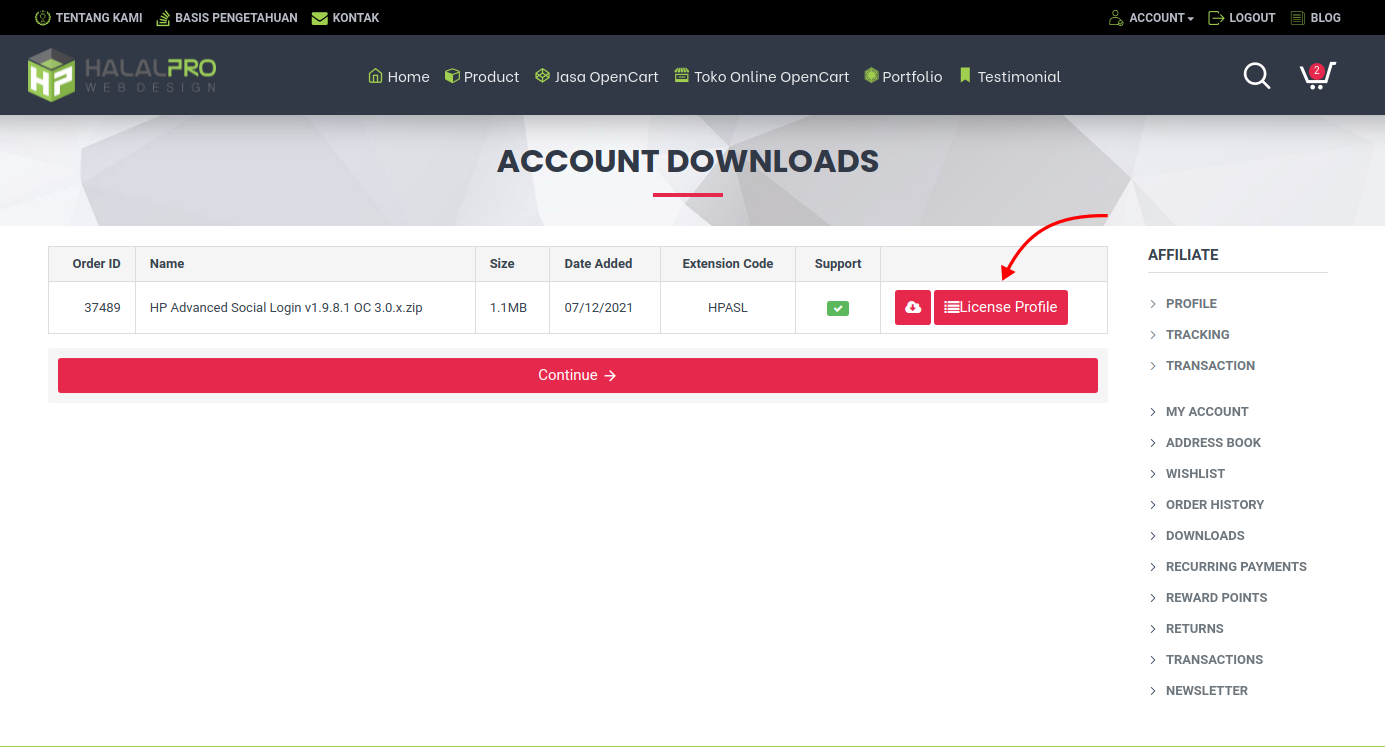
3. On the license profile page, you can see the license key that will be used. But before use you must enter the domain of the website where you install the extension. Please click the Add New
Note: The domain limit that can be added depends on the number of qty when ordering
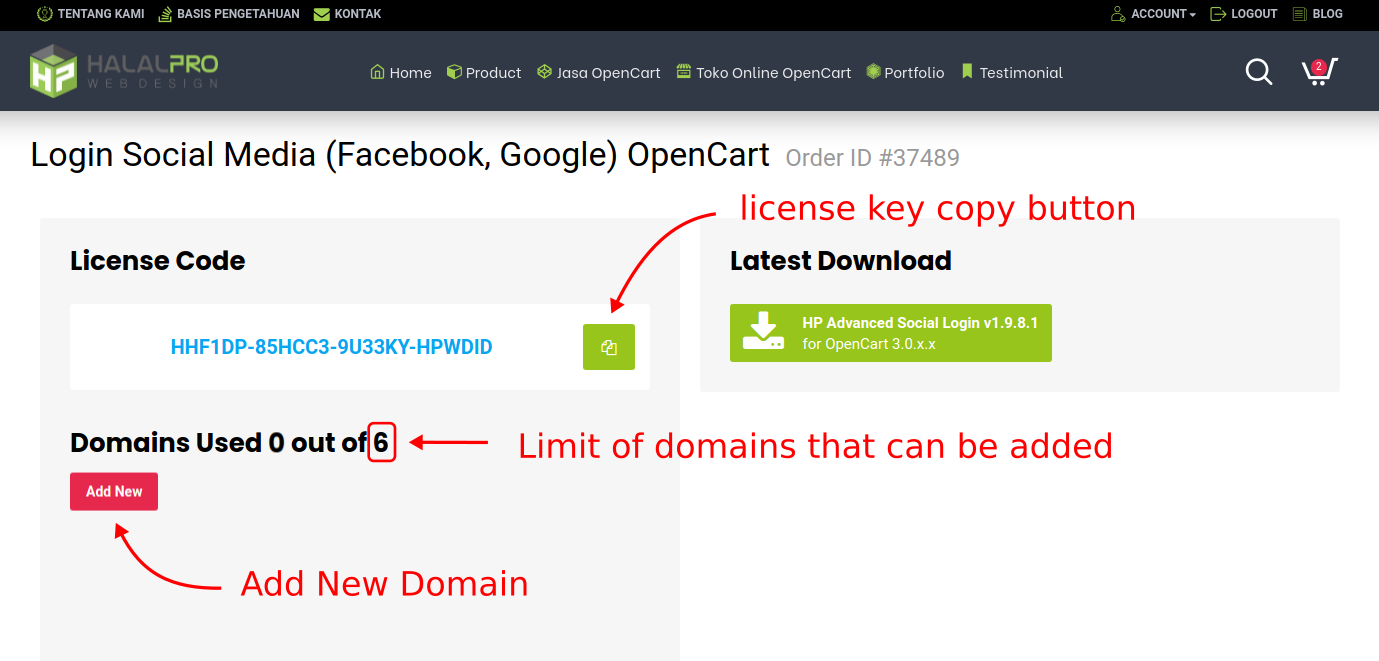
4. Enter the desired domain (without additional https:// http:// and www) then click submit.
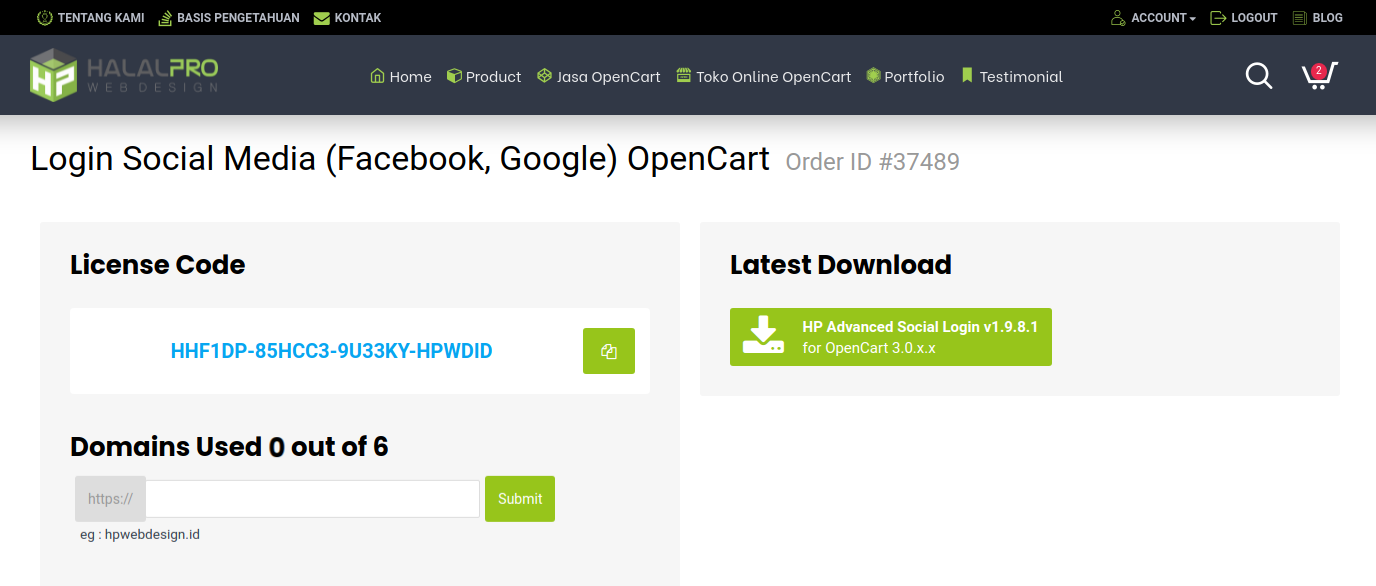
5. The domain has been added successfully, please copy the available license key.
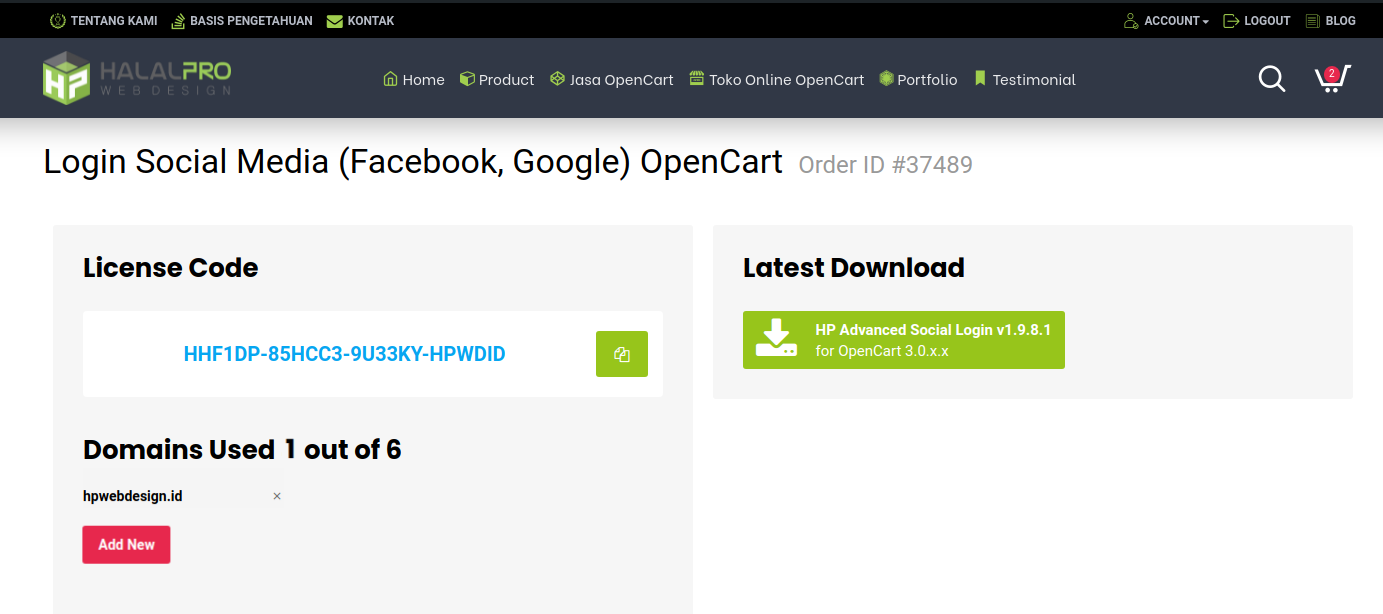
6. During Installation
-- Generally you will need OCMOD that skip folder limitation. If you had that OCMOD already : you can directly upload our extension via Extension installer.
-- If not: you can take this Free Extension: Base Theme Modification.
-- Download, Upload it via Extension installer dan refresh modification.
-- Now you're ready to install your newly purchased extension.
-- After getting into installation page:
Note: Please make sure renew all access and modify permission.
1. Go to: System : User : User Group. Edit: Administrator User Group permission. Select all for Access and Modification.
2. Copy paste the license and click on Validate.
Then paste it into the license key field on the store validation page, then click validate.
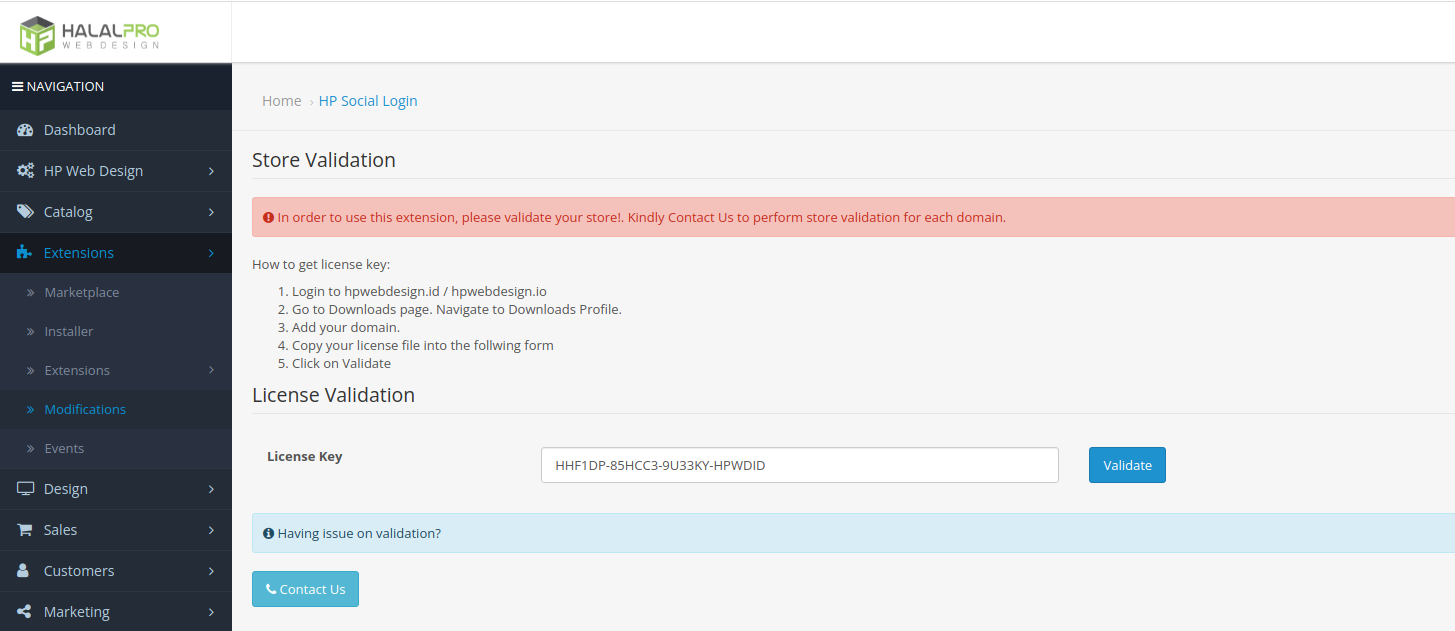
7. Successful validation is indicated by a green success notification, please wait a few seconds until it reloads the extension settings page and the extension can be used immediately.
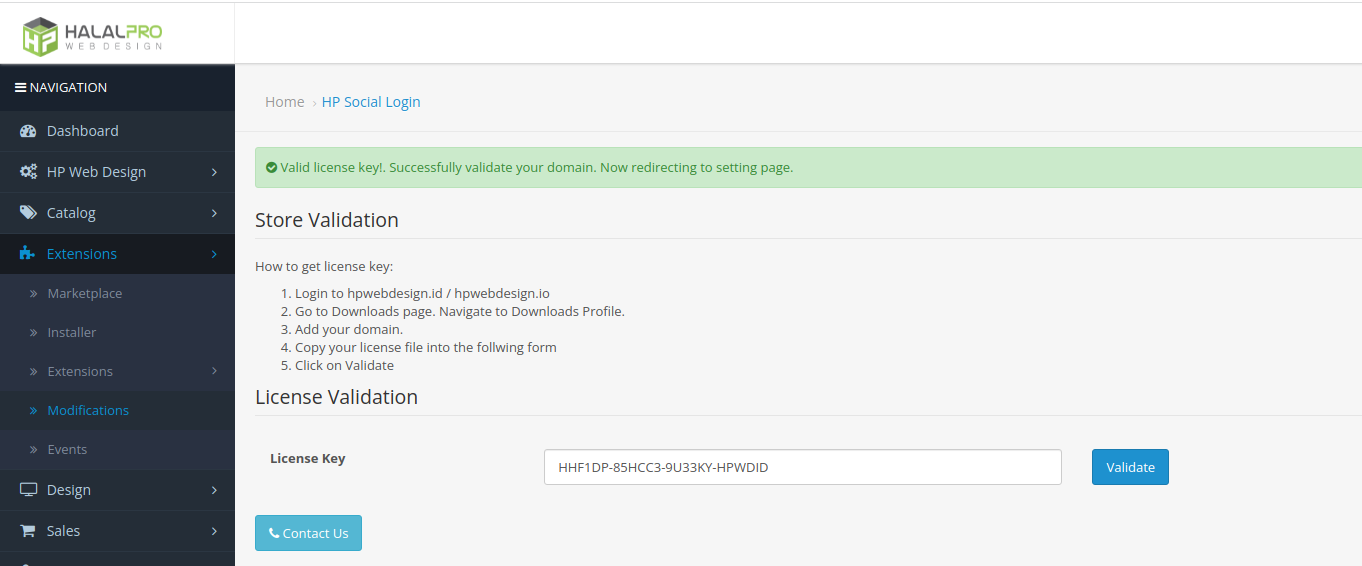
That's about How to Get a License Key. That's all from us, hopefully useful. If there are any difficulties, feel free to ask us for further technical support.

