Transfer Code Module for OpenCart is a module that can be used to provide a unique transfer code, making it easier to identify your online store transactions. The features provided by this module include a specific order size to enable a unique code, a unique code that is different for each customer and purchase, and setting the unique code used. This article will present a guide to using the HP Transfer Code module from installation to configuration and the features provided.
Pre Install
- Please follow pre install section here if you haven't proceed one before: https://hpwebdesign.io/pre-install
- After completing the above steps, you can proceed with the installation as follows:
NB: You can disable base theme modification after installation.
Installation
- Extract the HP Transfer Code module file to get the following OCMOD file extension.

- Navigate to the Extensions page → Extension Installer then upload the extracted .ocmod.zip file.
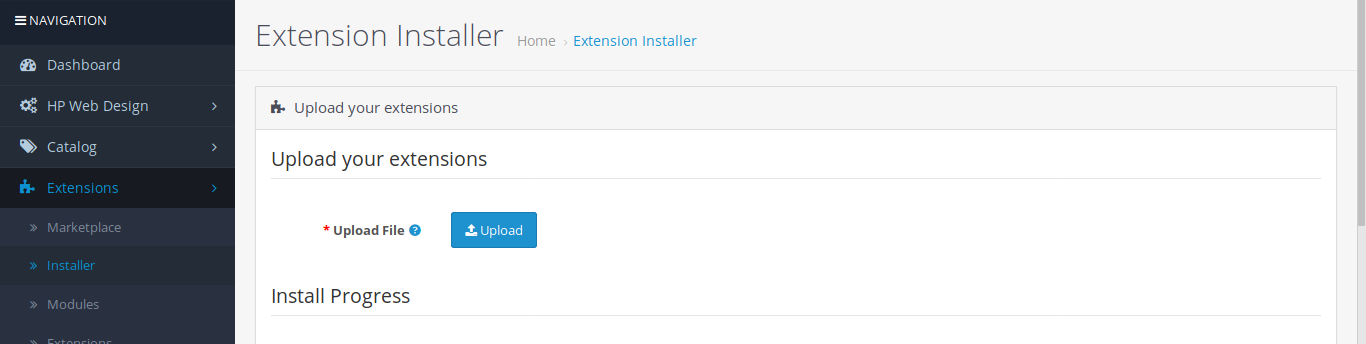
- Go to Extensions → Modifications then click the Refresh button to apply the changes to the system.

- Navigate to the System page → Users → User Groups → click the Edit button on the User Group Administrator. Click Select All in Access Permission and Modify Permission then save.
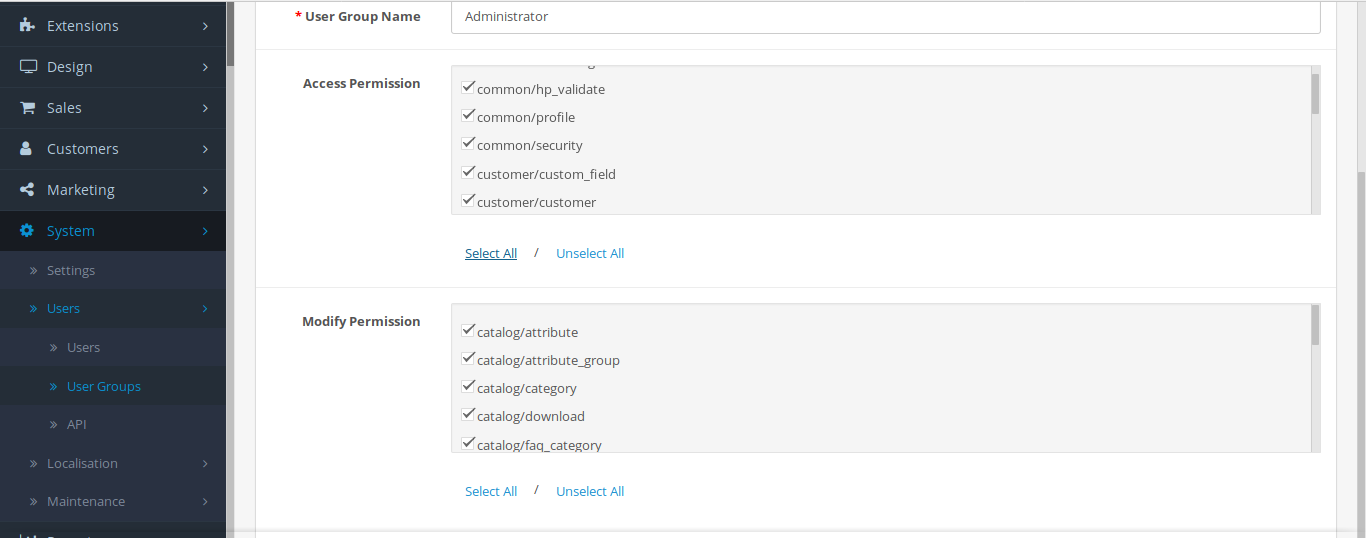
- When you navigate to HP Web Design → Store Validation, the following page will appear. Please validate your store by contacting our admin, click the available Contact Us button.
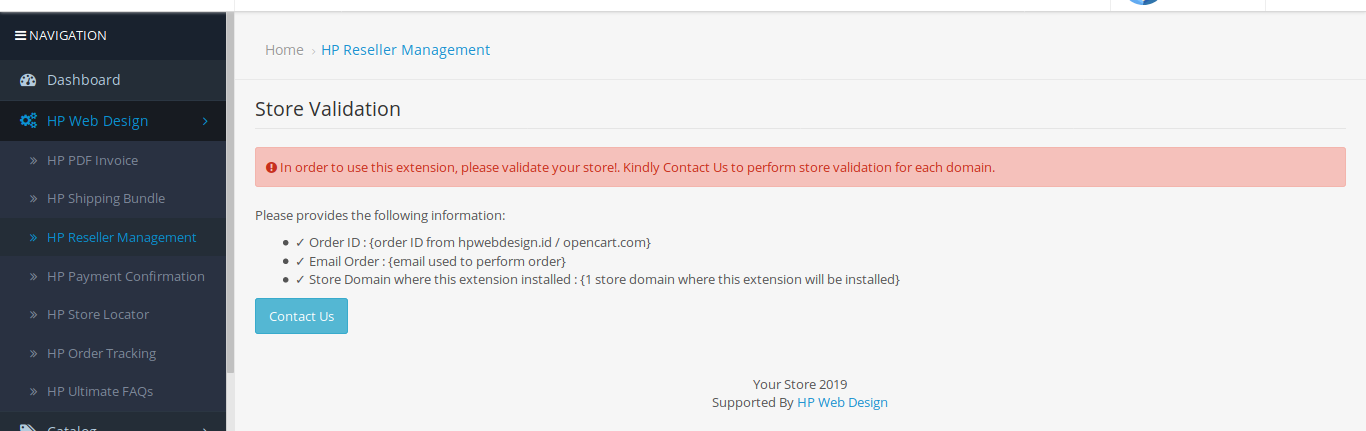
- After the validation process is successful, the module page will appear so that it can be used.
This is the HP Transfer Code module installation guide.
Configure the HP Transfer Code Module.
Please navigate to HP Web Design → HP Transfer Code. Or via the extensions page, please navigate to Extensions → Extensions then select Total Orders. Click the Install button on HP Code Transfer. The HP Transfer Code extension edit page will appear as follows. On this page, you can fill in several things.
- The label is used to display a unique code message on your shop's transaction page.
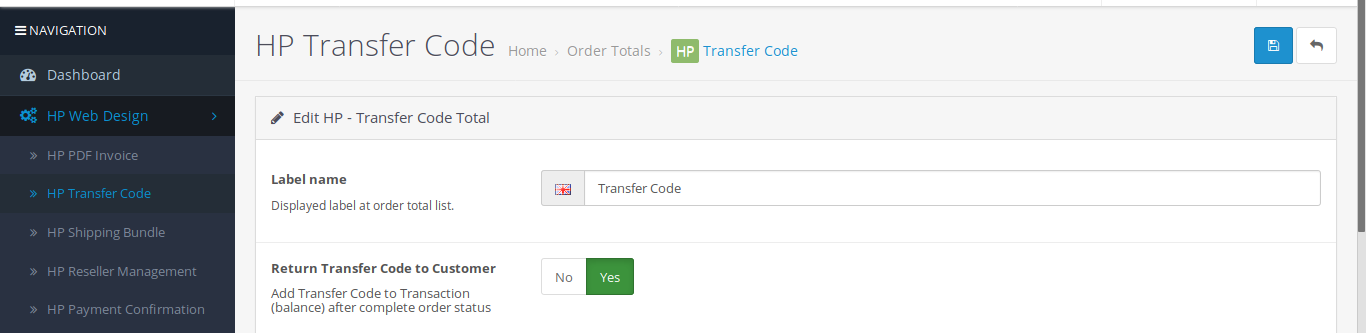
- There is an option to return a unique code to your customer as a balance in the Return Transfer Code to Customer option.
- You can enter the number of digits generated by the unique transfer code in the Maximum Digit input
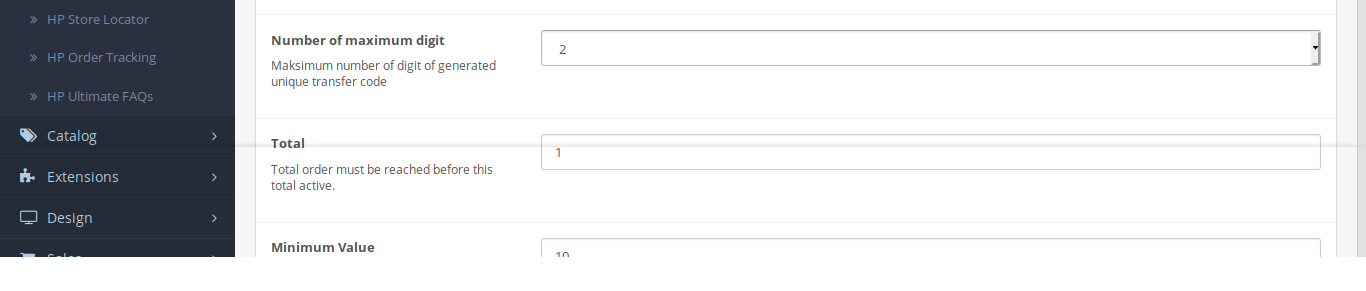
- You can specify the number of orders that will activate a unique transfer code on the Total input
- You can specify the minimum and maximum unique code values for the minimum and maximum input values.
- You can specify the mechanism to use the transfer code, as an addition or subtraction from the total order in the input Amount Type.
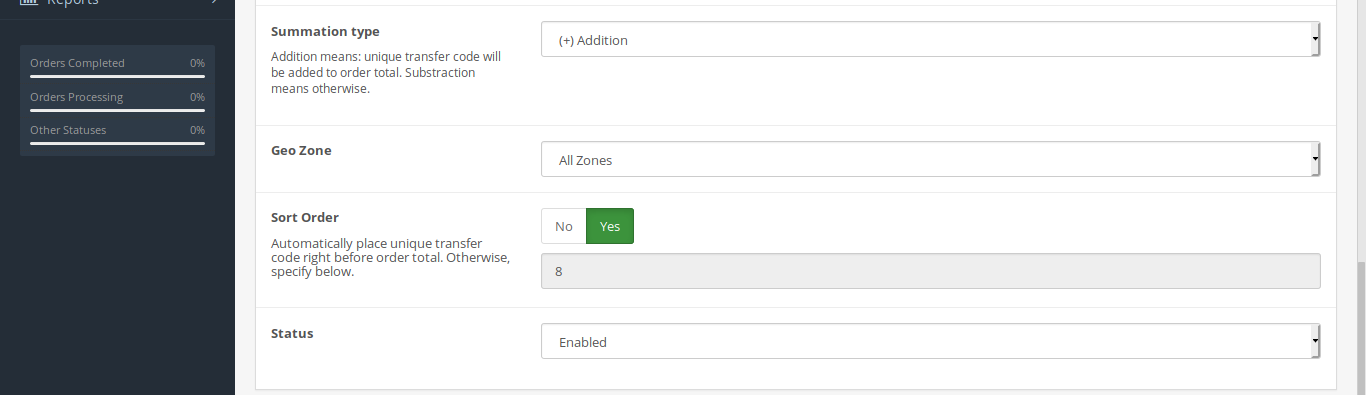
After configuring, set it to Enabled and save changes. You can see a unique code generated when a customer Checkout shopping, as in the following example.
Unique Code Return Feature
Opencart has a balance feature for customers, which can be used for transactions at the Opencart store. When you activate the return unique code value to the customer's balance for the next transaction (Return Transfer Code to Customer), then when the customer returns to shopping at your store, the total purchase will be deducted by the unique code in the previous transaction. .
This applies if the customer has completed a transaction with your store, e.g. : make a payment for a transaction so that the status changes to Completed, automatically, for example with the help of the Payment Confirmation or you change the order status to Completed on your system. You do this by navigating to Sales → Orders, or Dashboard → Last Orders then Edit orders that have been completed. In the Add Order History section, select the order status Completed then add and save changes.
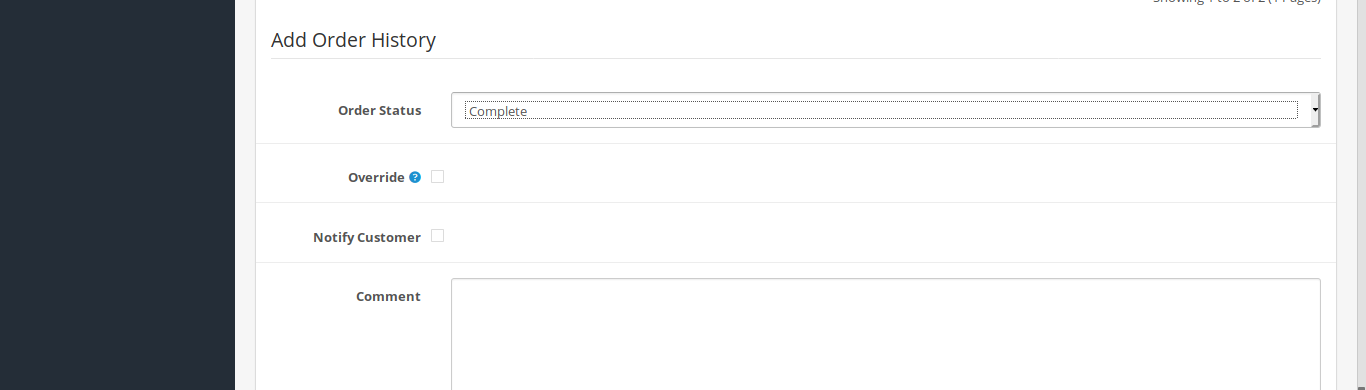
You can view the balance of certain customer transactions as well as transactions that have been made by navigating to Customers → Customers then select the desired customer. On the Transaction tab, you can see the customer's balance/balance that came from additions and the use of unique transfer codes in previous transactions.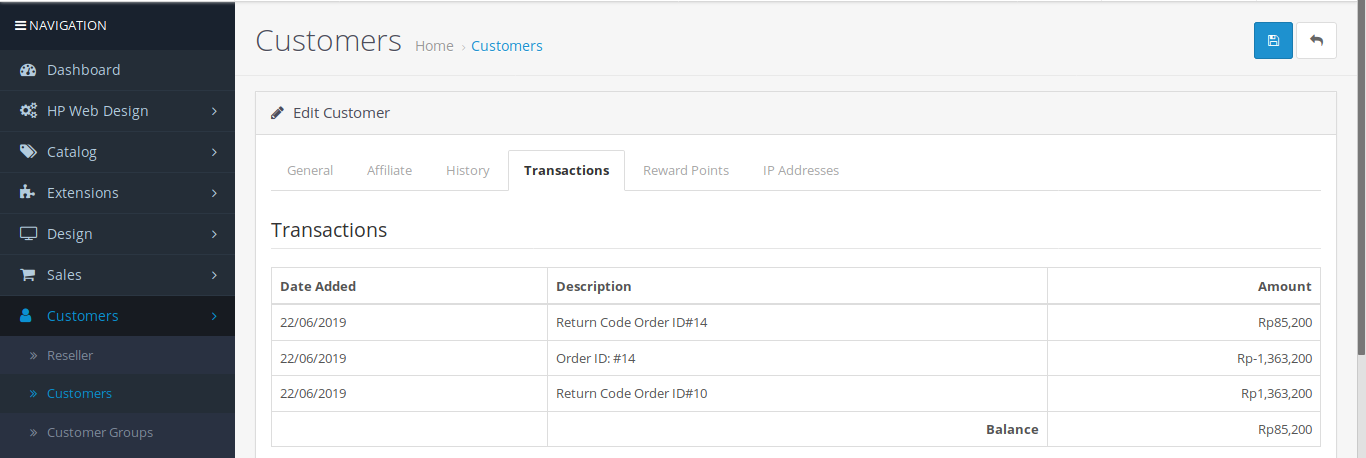
A customer can also view the balance obtained from the unique code of previous transaction transfers by viewing their profile. Please navigate to the My Account tab and select Transactions. The balance obtained from the unique transfer code will appear and can be used for subsequent transactions (line Store Credit). The following is a display of the usage of the customer's balance on the next transaction when the HP Code Transfer module is activated.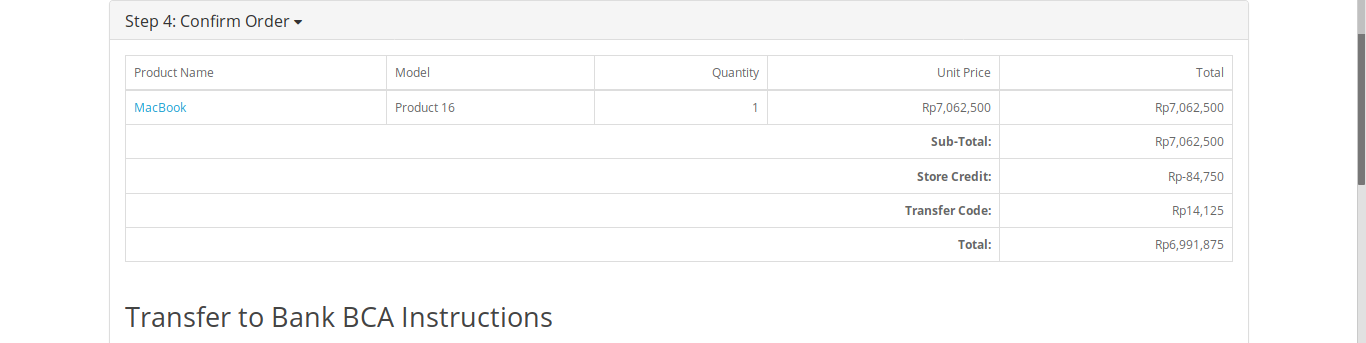
This is the guide for installing and using the HP Transfer Code module in transactions at the Opencart online store.

