This Reseller Management module for OpenCart is a module that can be used in the reseller management of your store. There are quite interesting features in this HP Reseller Management module, such as: the existence of a Reseller Group to facilitate reseller management, discount/discount schemes for certain reseller groups, and other features that will be explained in this article.
This article will provide guidance on how to use the HP Reseller Management module from installation to configuration and the features provided.
Pre Install
- Please follow pre install section here if you haven't proceed one before: https://hpwebdesign.io/pre-install
- After completing the above steps, you can proceed with the installation as follows:
NB: You can disable base theme modification after installation.
Installation
- Extract the HP Reseller Management module file to get the following file with the extension OCMOD.
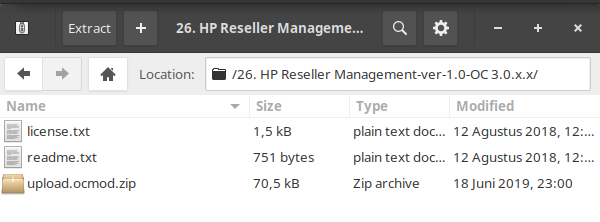
- Navigate to the Extensions page → Installer then upload the extracted upload.ocmod.zip file.
- Go to Extensions page > Modifications then click the Refresh button to apply the changes to the system.

- Navigate to the System page → Users → User Groups then click the Edit button for Administrators. Click Select All on Access Permission and Modify Permission then save.
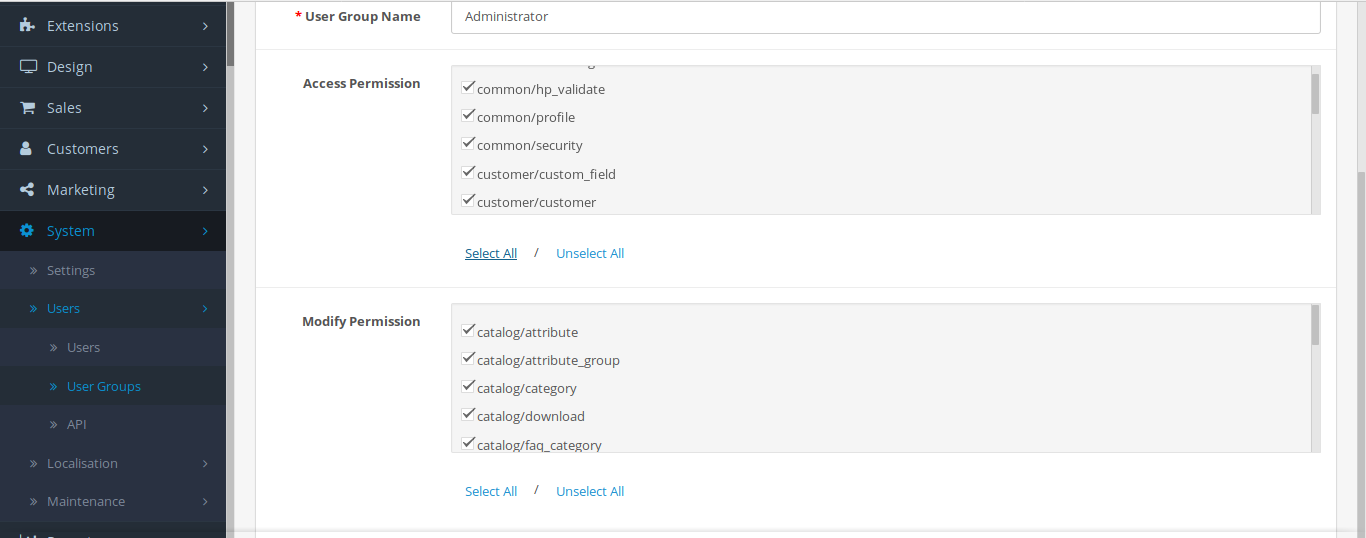
- When you navigate to HP Web Design → HP Reseller Management, the following page will appear. Please validate your store by contacting our admin, click the Contact Us button provided.
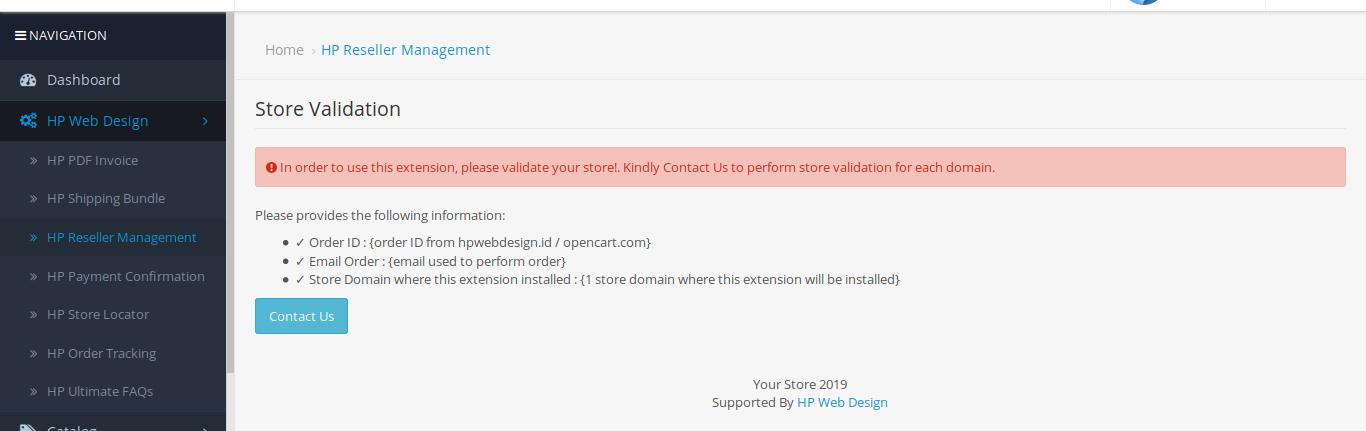
- After the validation process is successful, the module page will appear as follows. Press the Install Database button to add the table to your system database and complete the installation process.
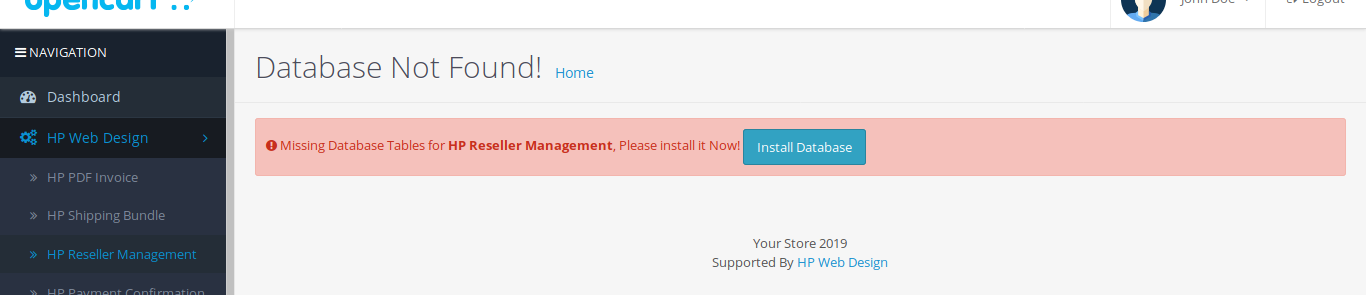
This is the HP Reseller Management module installation guide.
Configure the HP Reseller Management Module.
Reseller Group Management and Reseller Registration
- You can start configuring your Reseller group by creating a customer group identified as Reseller. Navigate to Customers → Customer Groups then click Add New. Then fill in the form as you want, for example as follows.
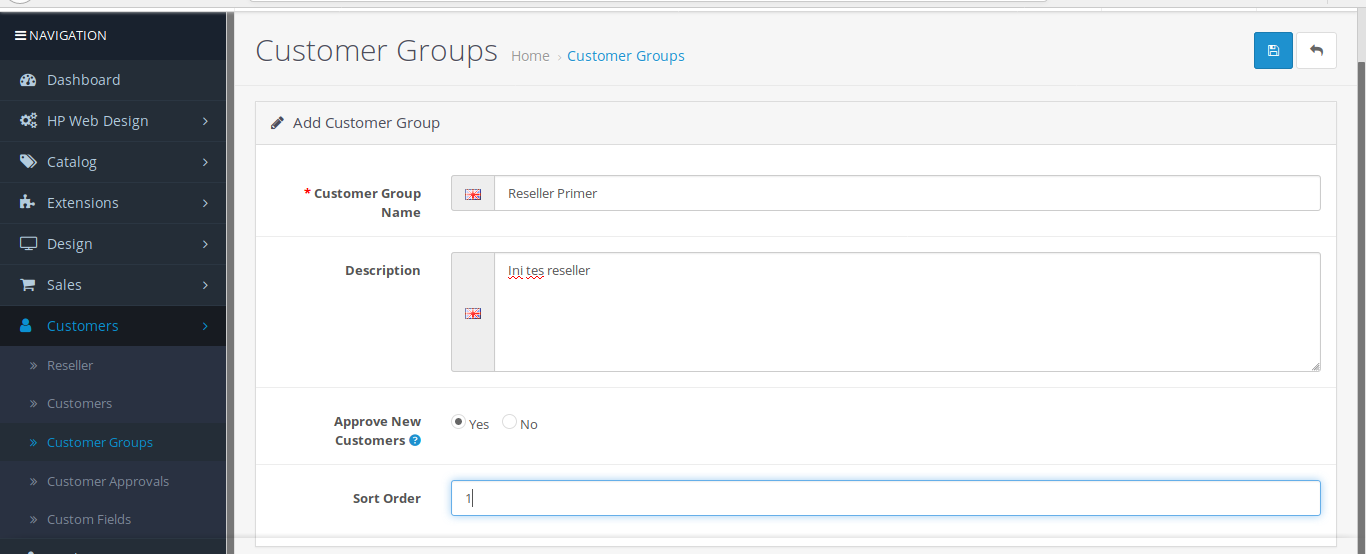
- Next navigate to HP Web Design → HP Reseller Management to manage your store. On the General tab you can select the desired group reseller. There is also an Instant Messaging option to add registration options other than via the Web. The Translations tab works in the description of the Reseller page view of your store. You can also use the SMS Gateway provided in the SMS Tab to configure registration options via SMS.
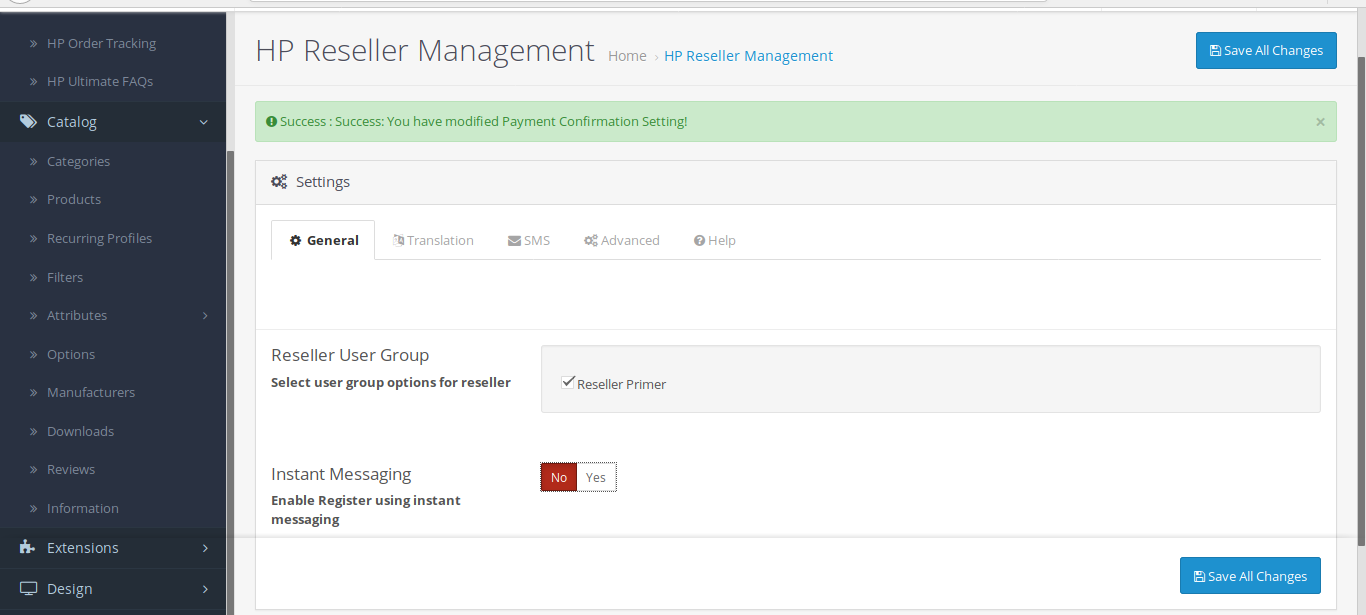
- Then for Reseller registration on your shop page, it can be done by navigating to the route: account/reseller. Tips : You can provide an HTML column on the side of your shop page which contains the reseller information and the types available in your store.
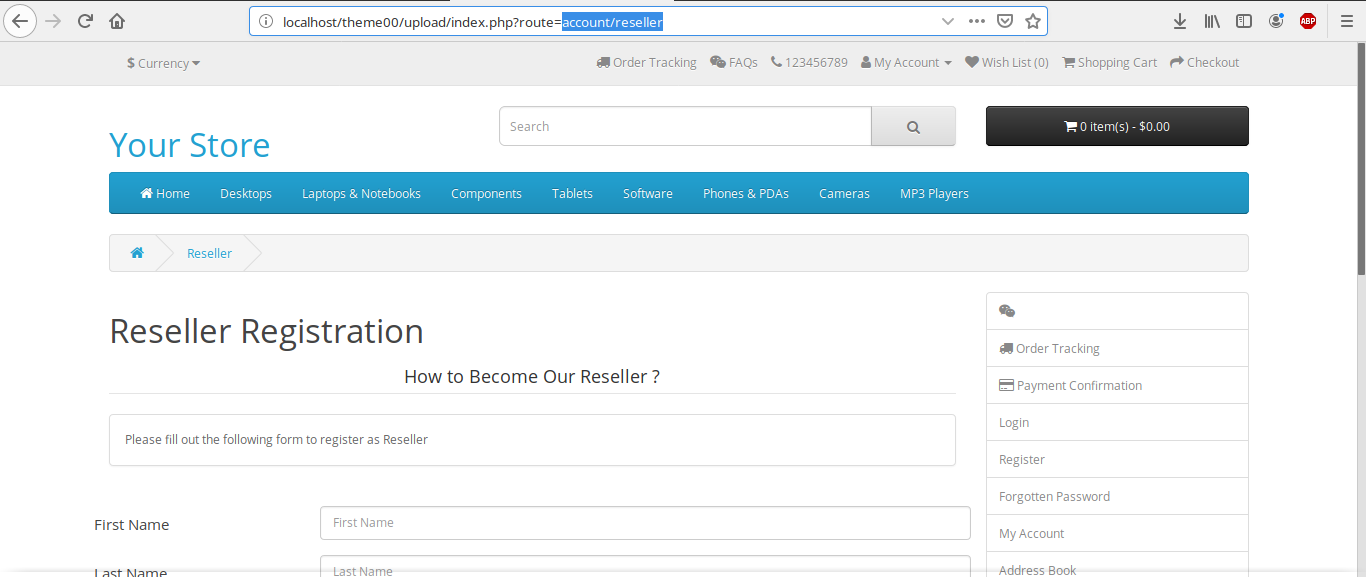
- Reseller confirmation feature is available after registration. Navigate to Customers → Reseller to view the entire Reseller list. On this page you can confirm a new Reseller by pressing the Enable button in the Action column of a particular Reseller.
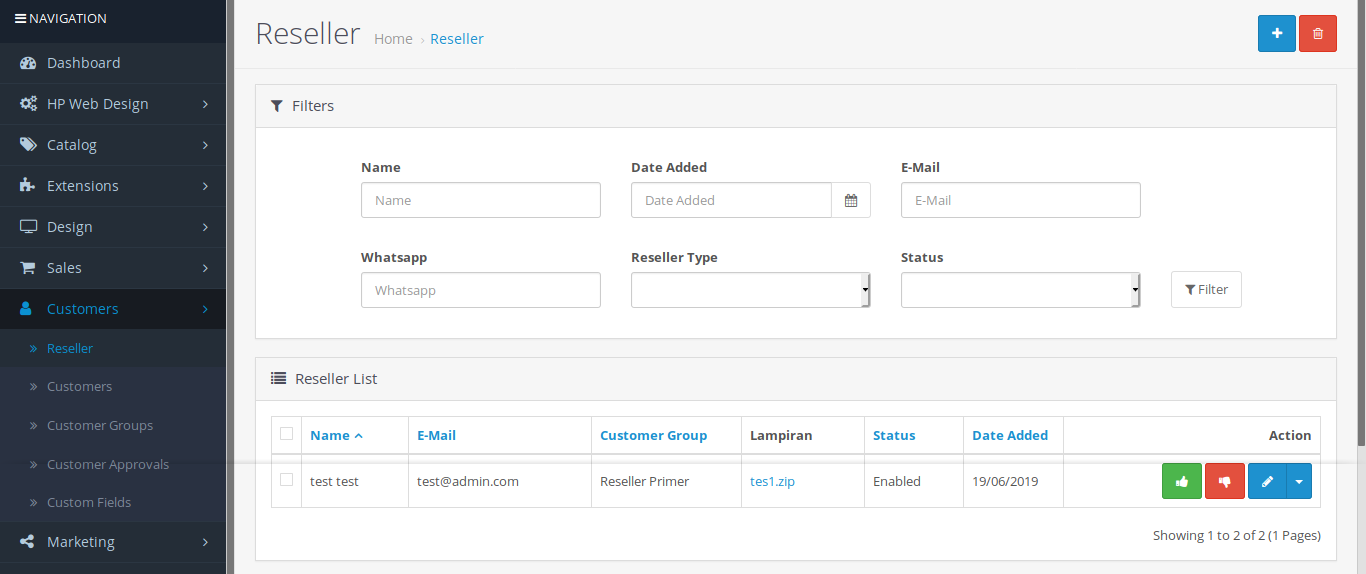
- You can also add a Reseller through this page by clicking the Add New button and filling in the required information.
Configure Discount Plan for Reseller Group
- In addition to the configuration of Reseller and Reseller groups, you can define a product discount scheme for certain Reseller groups. Navigate to Catalog → Products then click the Edit button on the specific product.
- On the Edit page, select the Discount tab and then add a Customer Group from your Reseller group. You can write down the number of products so that you can get discounts, new prices and the validity period of the discount. Click the Save button when finished changing your product details.
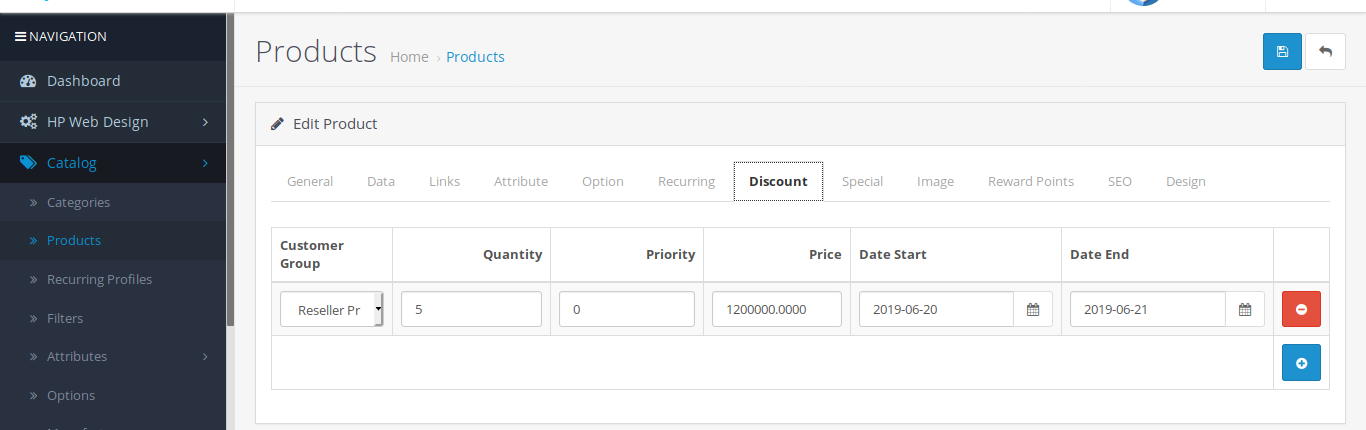
- The following is an example of a discount on a product for Resellers registered with the OpenCart system.
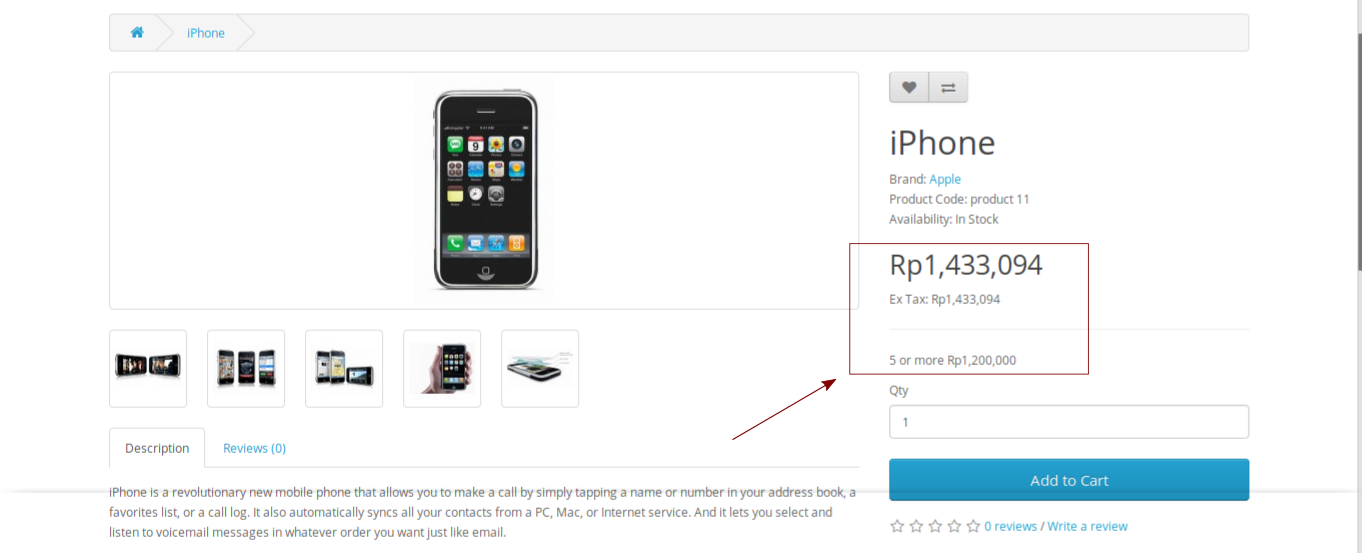
This is an article about installing and using the HP Reseller Management module. Please contact us for more information.

