HP Marketplace is an OpenCart module that is used to provide Marketplace (Multiseller) features on the OpenCart system.
Register Seller
For customers who want to register as a seller, click Register Seller in the top menu as shown below.
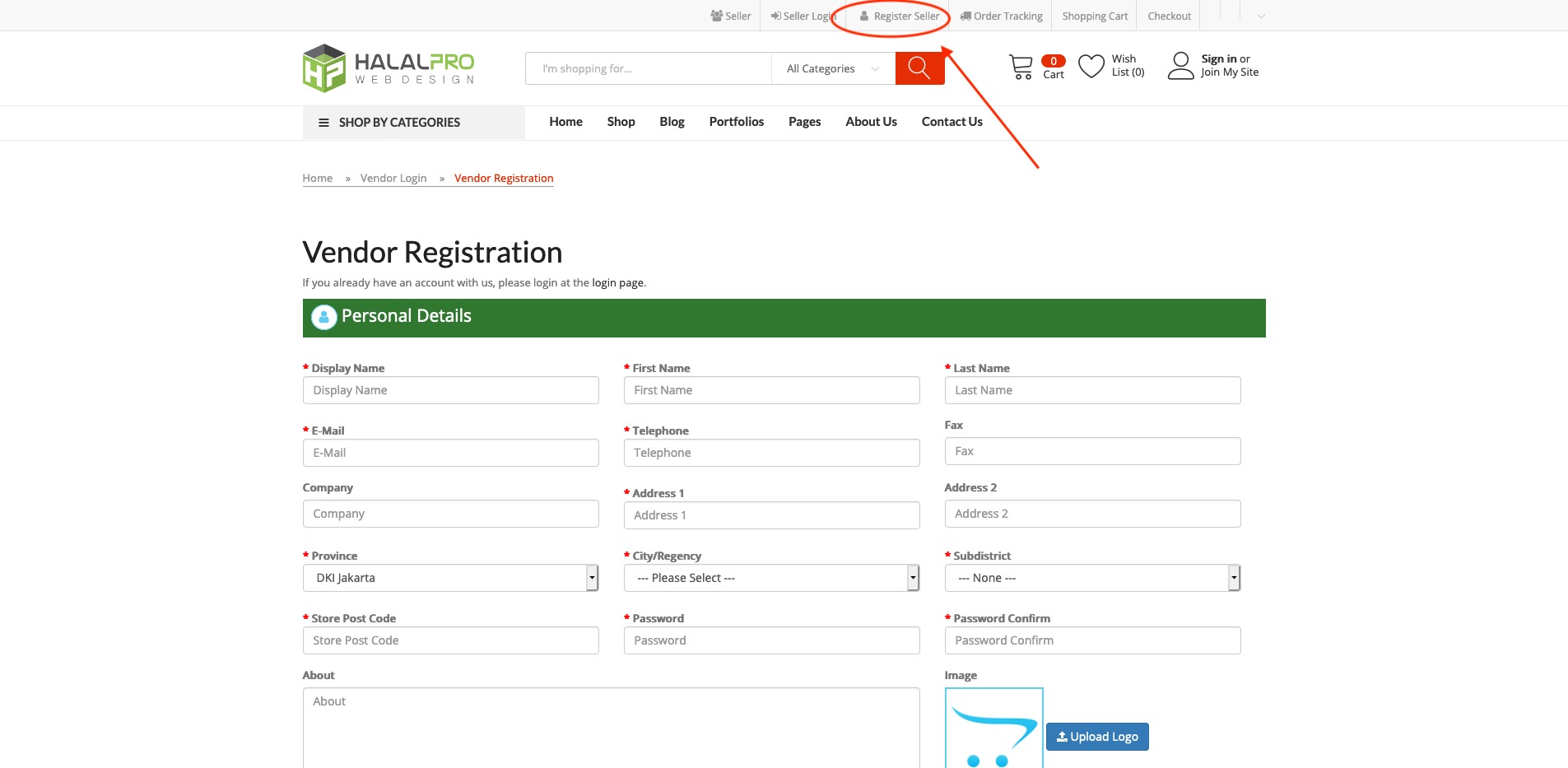
After the customer fills out the seller register form and presses the submit button, the customer has been included in the seller list of your store.
You must approve the seller registration through the seller management page in admin.
View Seller Management
You can see the sellers who have registered in your store in the Manage Vendor
menu
Go to the administrator page, click the Vendor menu -> Manage Vendors
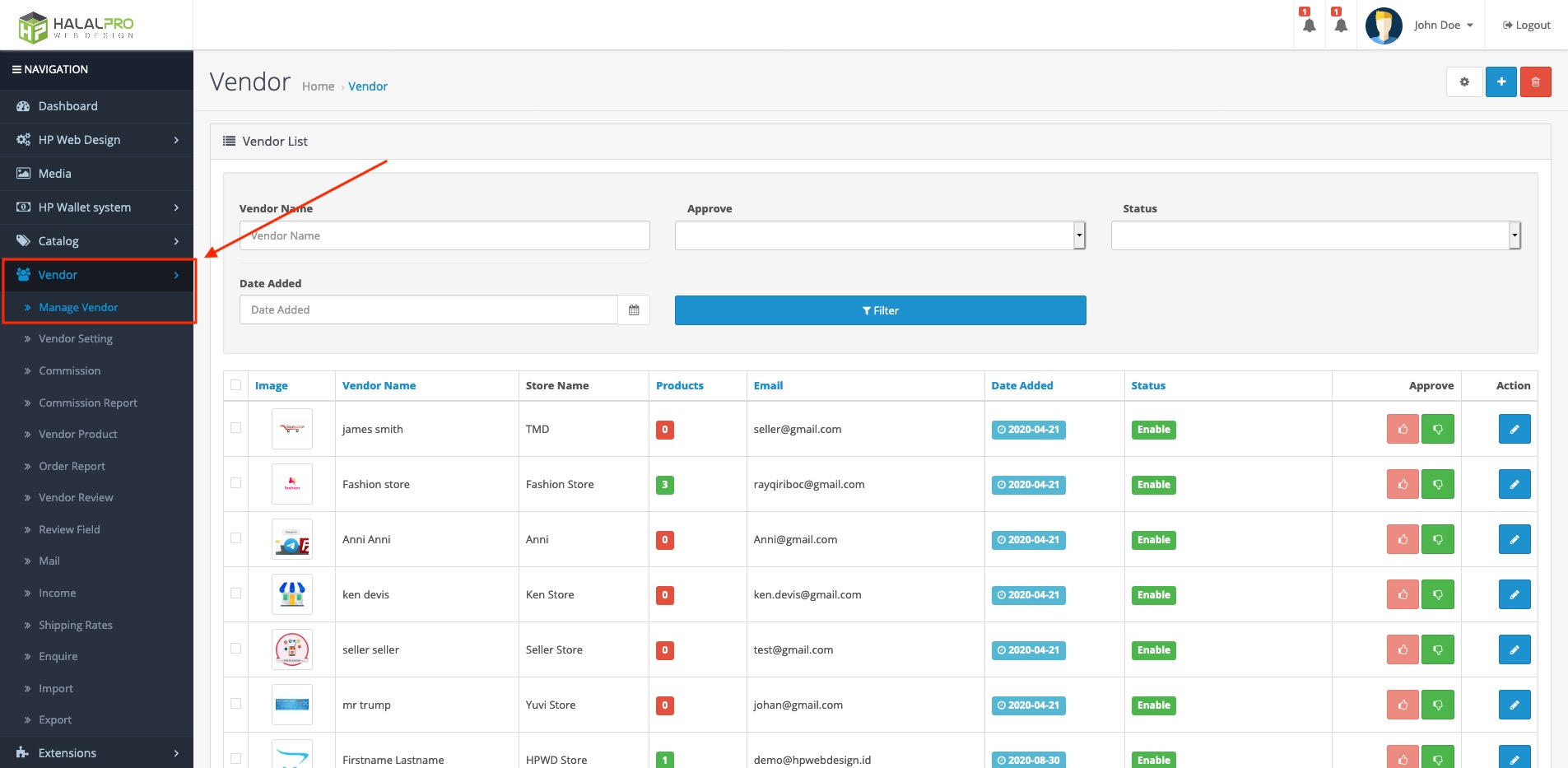
On this seller management page you can approve (approve) or disapprove (disagree) sellers who have registered. you can also add, change and delete seller data if needed.
Settings Color Scheme
You can adjust the color theme on the multivendor tmd according to your wishes on the Color Scheme
You can open the Color Scheme feature in the Vendor Menu -> Vendor Settings Click on the General tab -> Settings as in the image below.

Order Status Settings
In addition to setting the color scheme, you can also set the order status available for sellers to update each seller's product orders ordered by the customer.
To see the Order Status settings for a seller, enter the Vendor menu -> Vendor Settings click the Vendor Restriction tab as shown below.
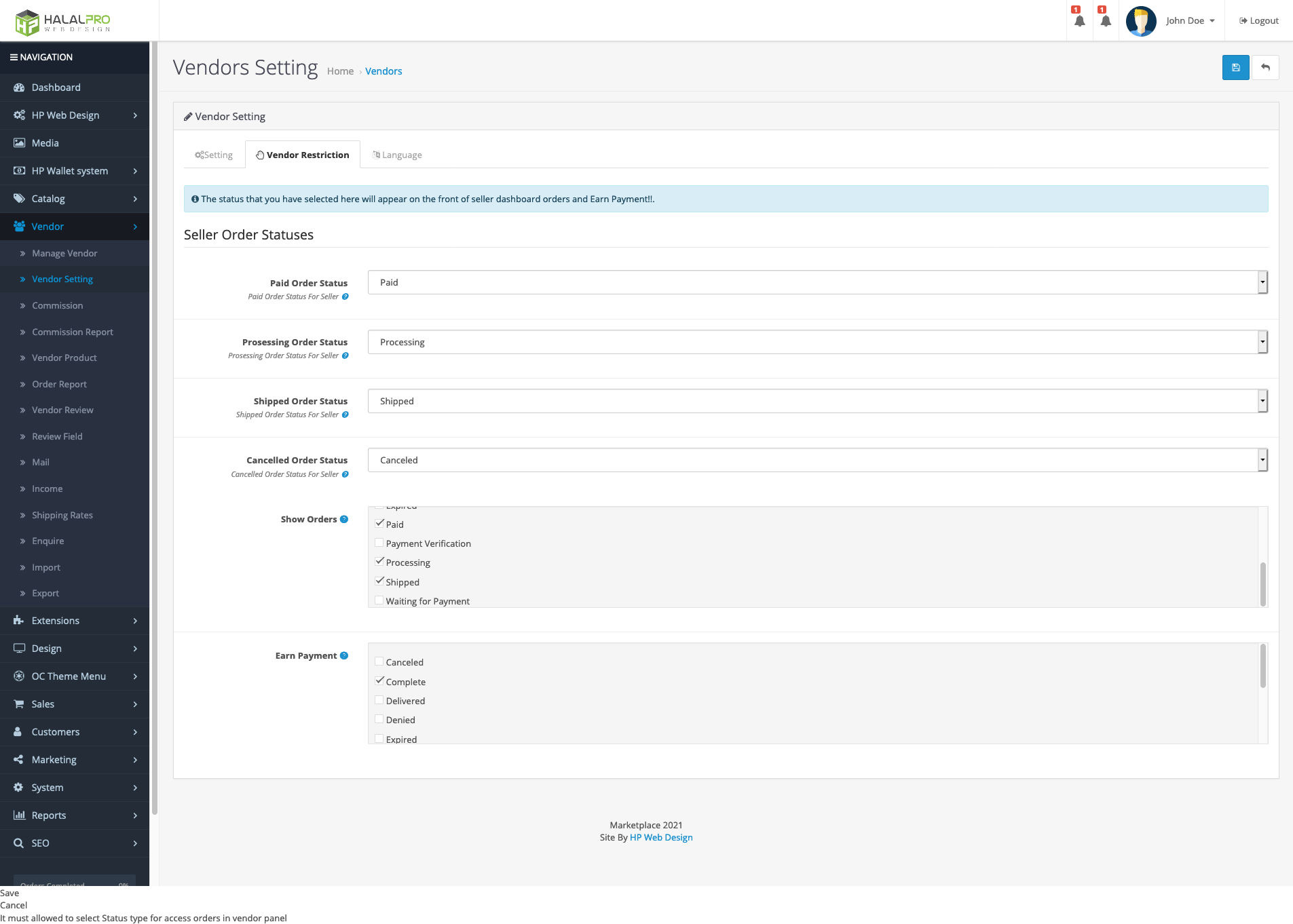
Here you can set the order status for paid, processing, shipped and canceled Order status which can be updated by the seller. you can also set any order status that the seller can see.
Manage Delivery of Product Seller & Admin
You can manage the courier that will be used in product delivery, in addition to the product from the admin you can also determine which courier can be used by sellers who have registered on the web.
To manage product delivery, you can open the Hp Web Design menu -> Hp Shipping Bundle Click on Shipping tab to manage admin shipping and click on Shipping Seller tab to manage seller's shipping.
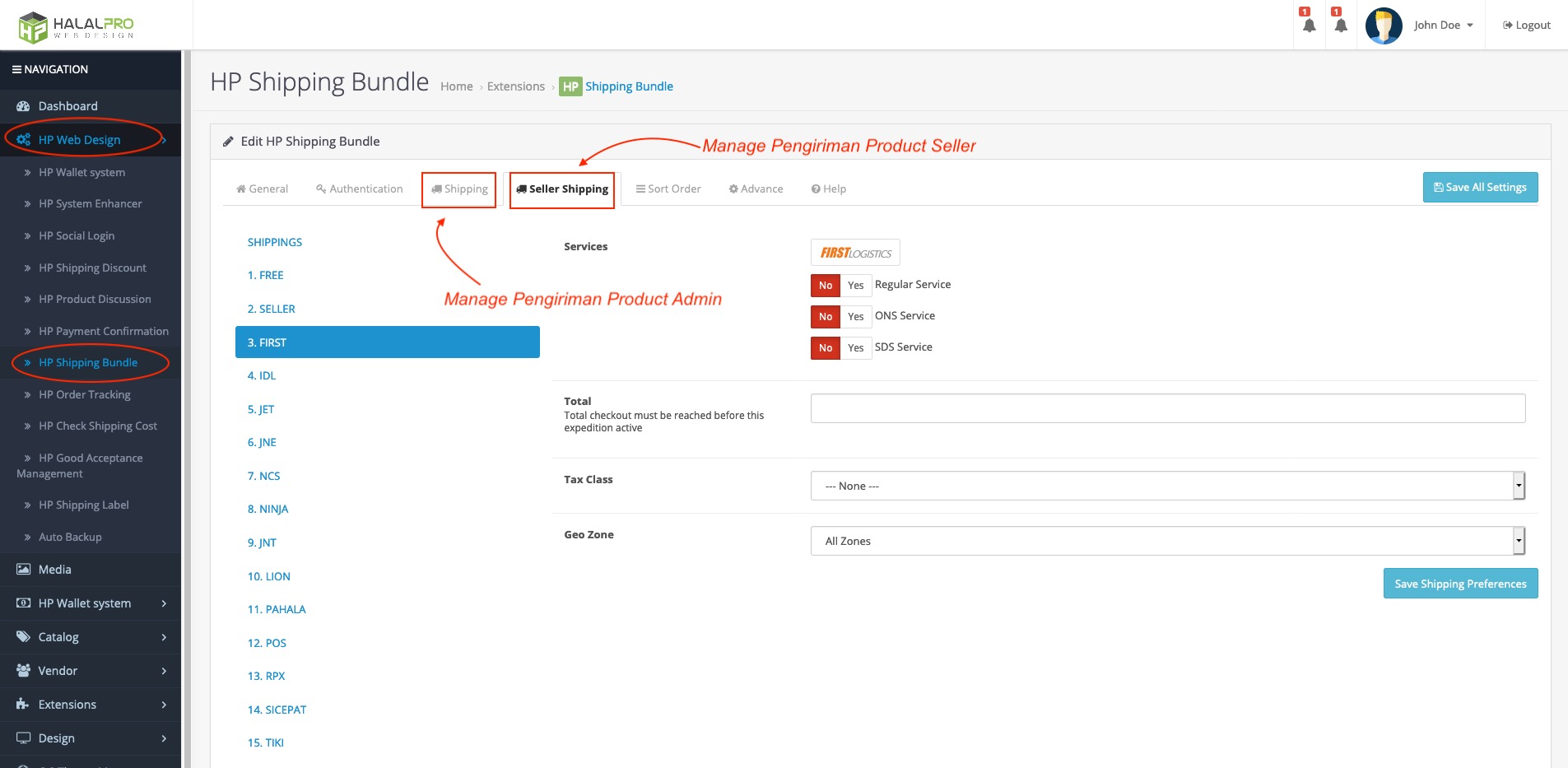
Shipping Settings for Seller
Sellers are required to arrange delivery before product input. To manage shipping you can enter the seller's admin click the Manage Shipping menu. Fill in the shipping base first by selecting the province, city and sub-district after that select the available shipping expedition then click the save button
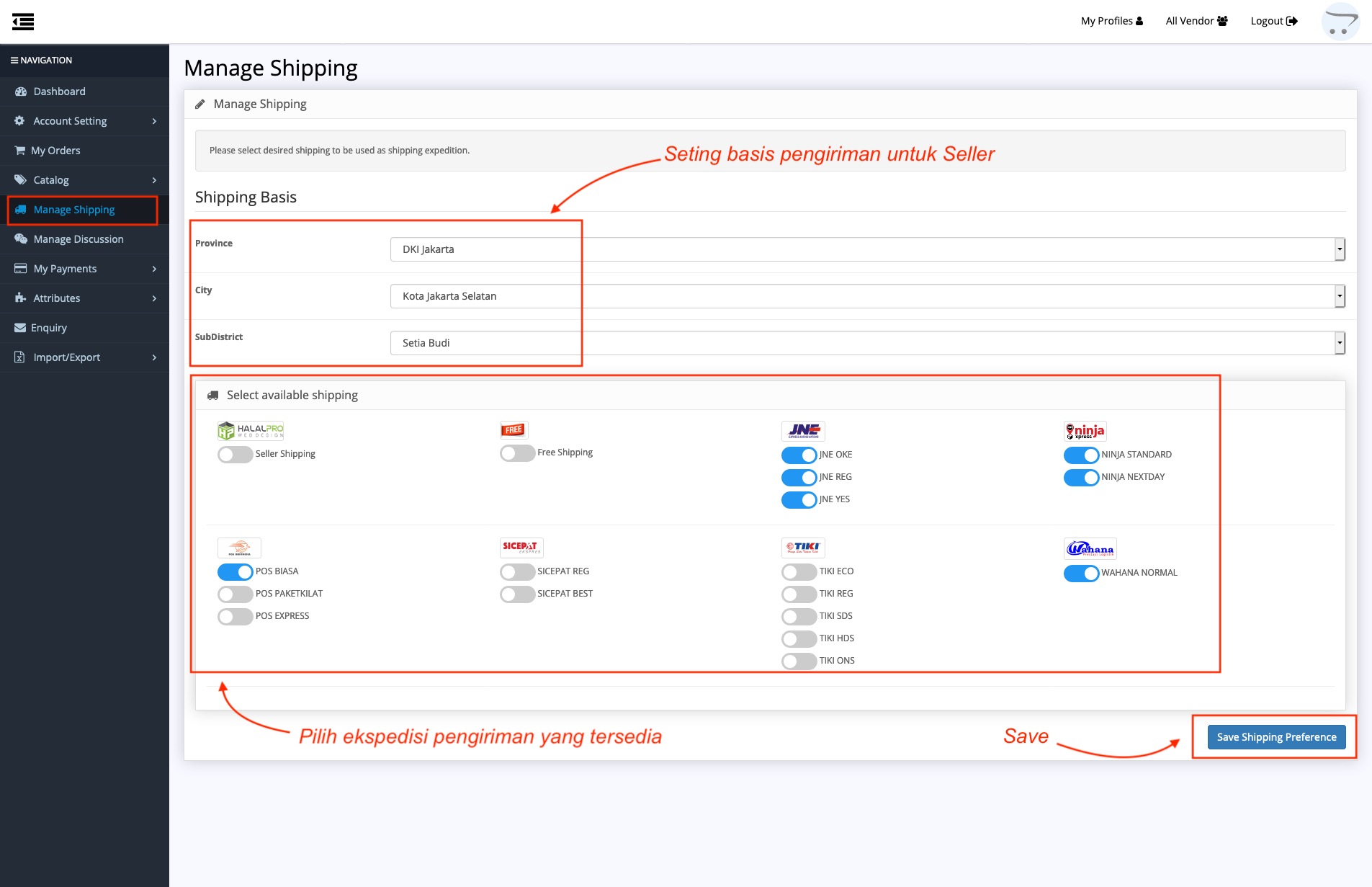
Additional Marketplace Provider Commission
If you want to add a commission from each seller's product sale, you can add a commission for the marketplace provider. To add commissions for marketplace providers you can open the Vendor menu -> Commission.
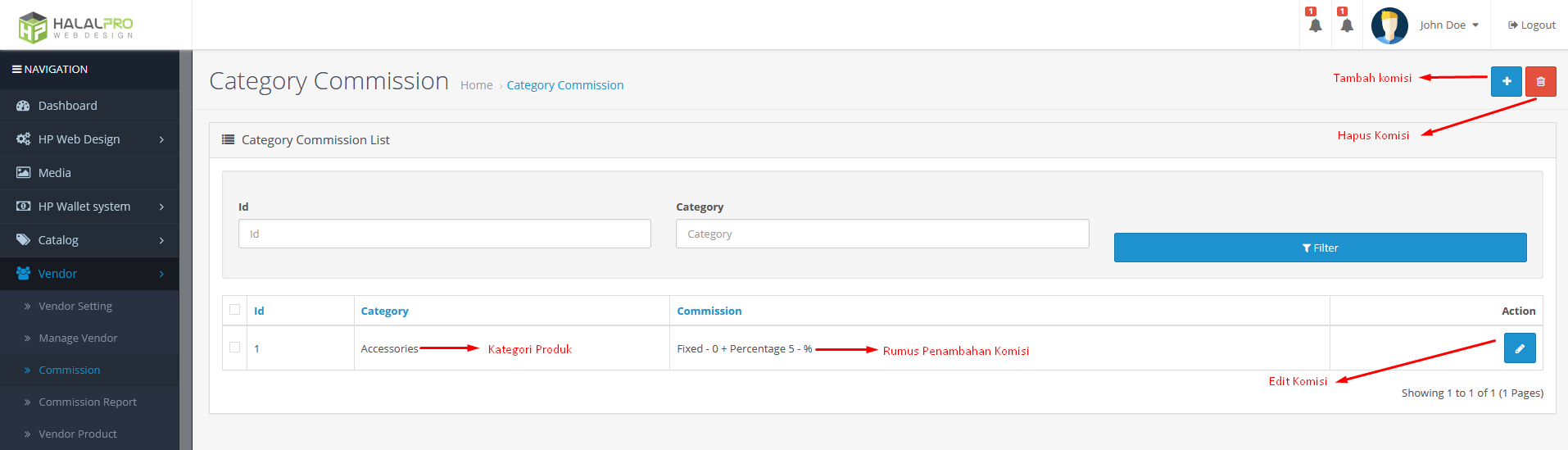
You can add commission based on product category and the commission amount can be fixed, percentage or a combination of both.
Increase Store Courier Rate
You can create your own store shipping rates based on specific weights and regions. to create your own shipping rates enter the administrator click the menu Vendor -> Shipping Rate Click the add new button in the upper right corner
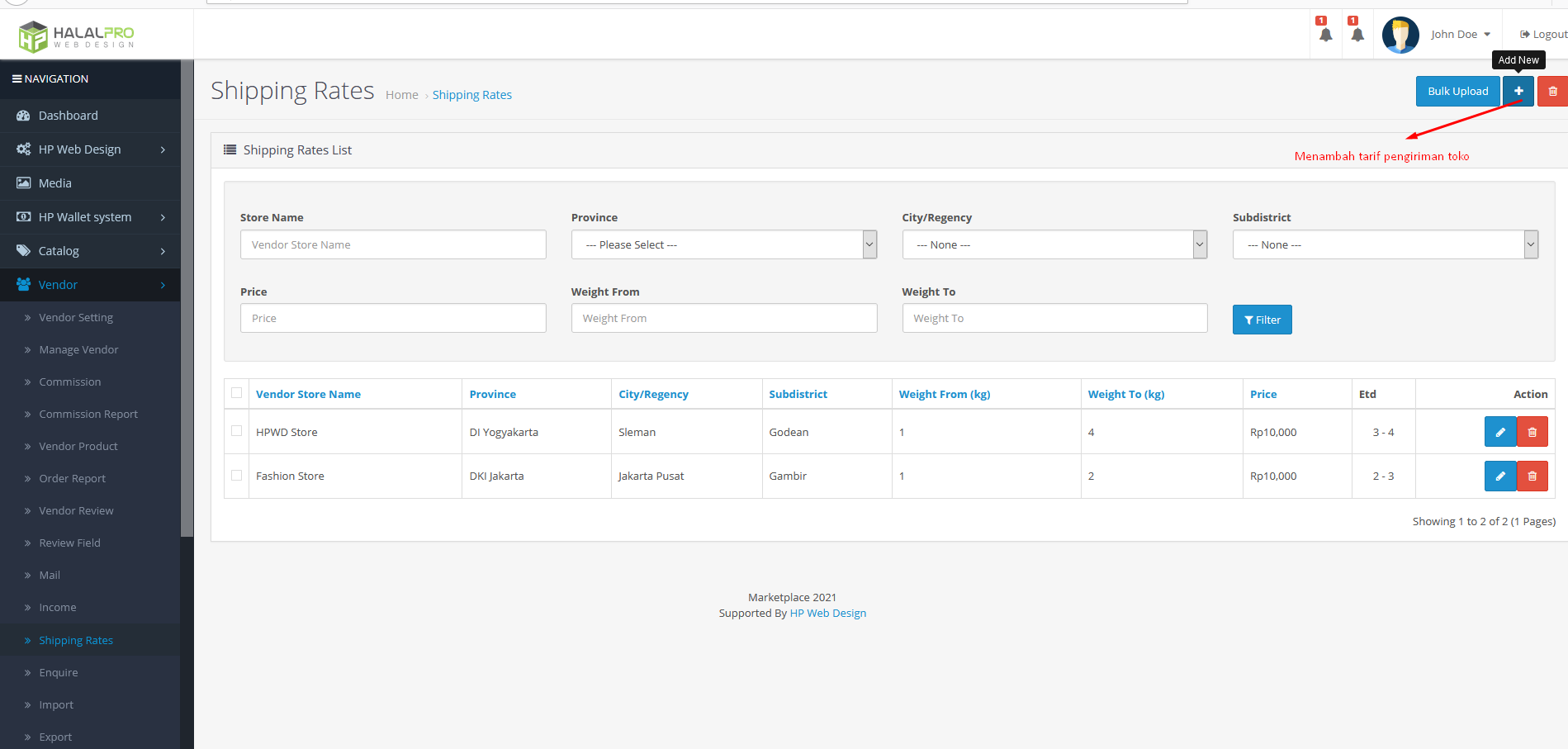
After that, enter the data in the shipping rate form


