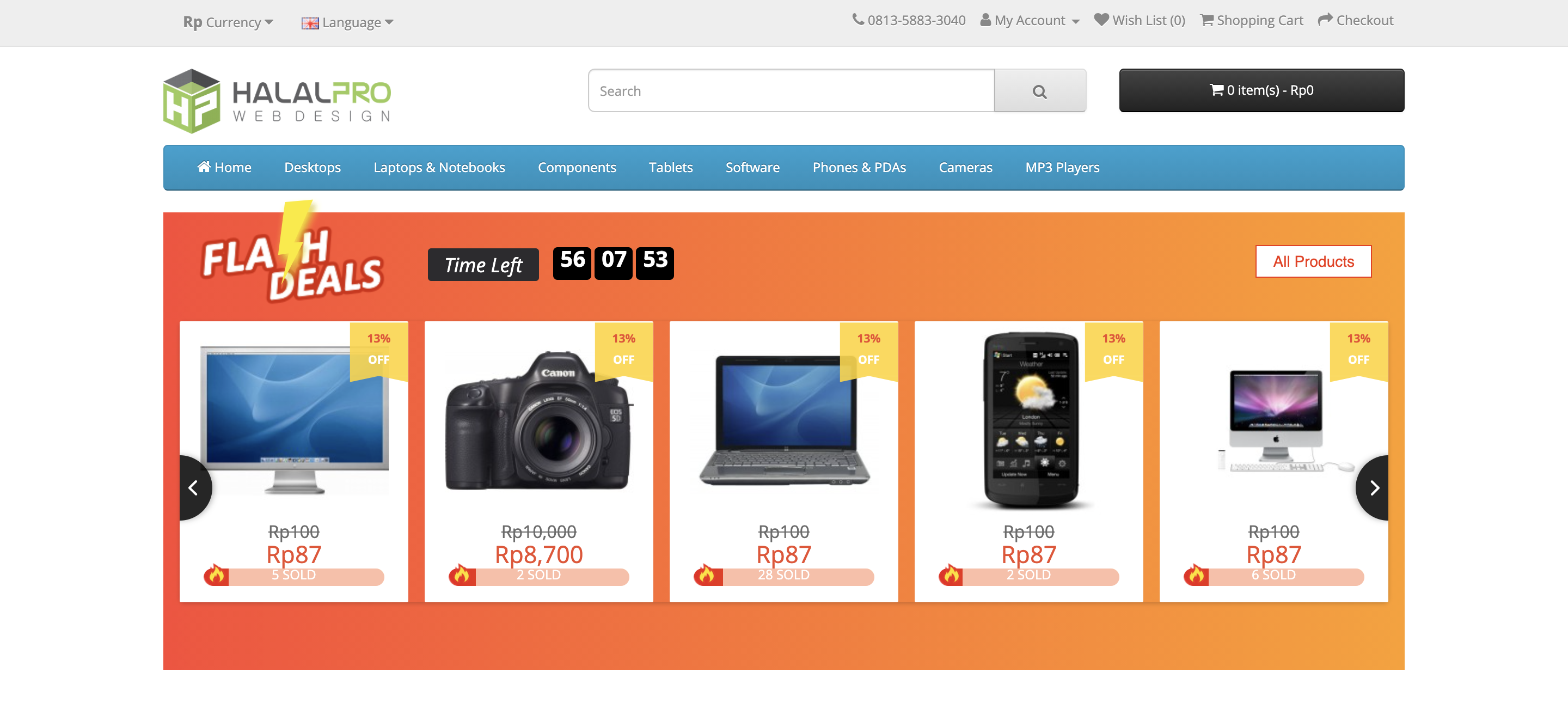Flash Sale module is a module that is used to display products that have special prices. Products with special prices will be displayed in the form of a slideshow so that it will be easier for customers to find a list of products with special prices.
Pre Install
- Please follow pre install section here if you haven't proceed one before: https://hpwebdesign.io/pre-install
- After completing the above steps, you can proceed with the installation as follows:
NB: You can disable base theme modification after installation.
Installation
- Extract the HP Flash Sale module, make sure to get a file with *.ocmod.zip format. Extraction results may vary, make sure it ends in .ocmod.zip.
- Navigate to Extensions page → Extension Installer, then upload a file named *.ocmod.zip from the extract earlier.
- Access the Extension menu → modification. Then click the Refresh button at the top right, as shown in the following image.

- Navigate to page System → Users → User Groups → Click the Edit Button for Administrators. Click Select All in Access Permissions and Change Permissions.
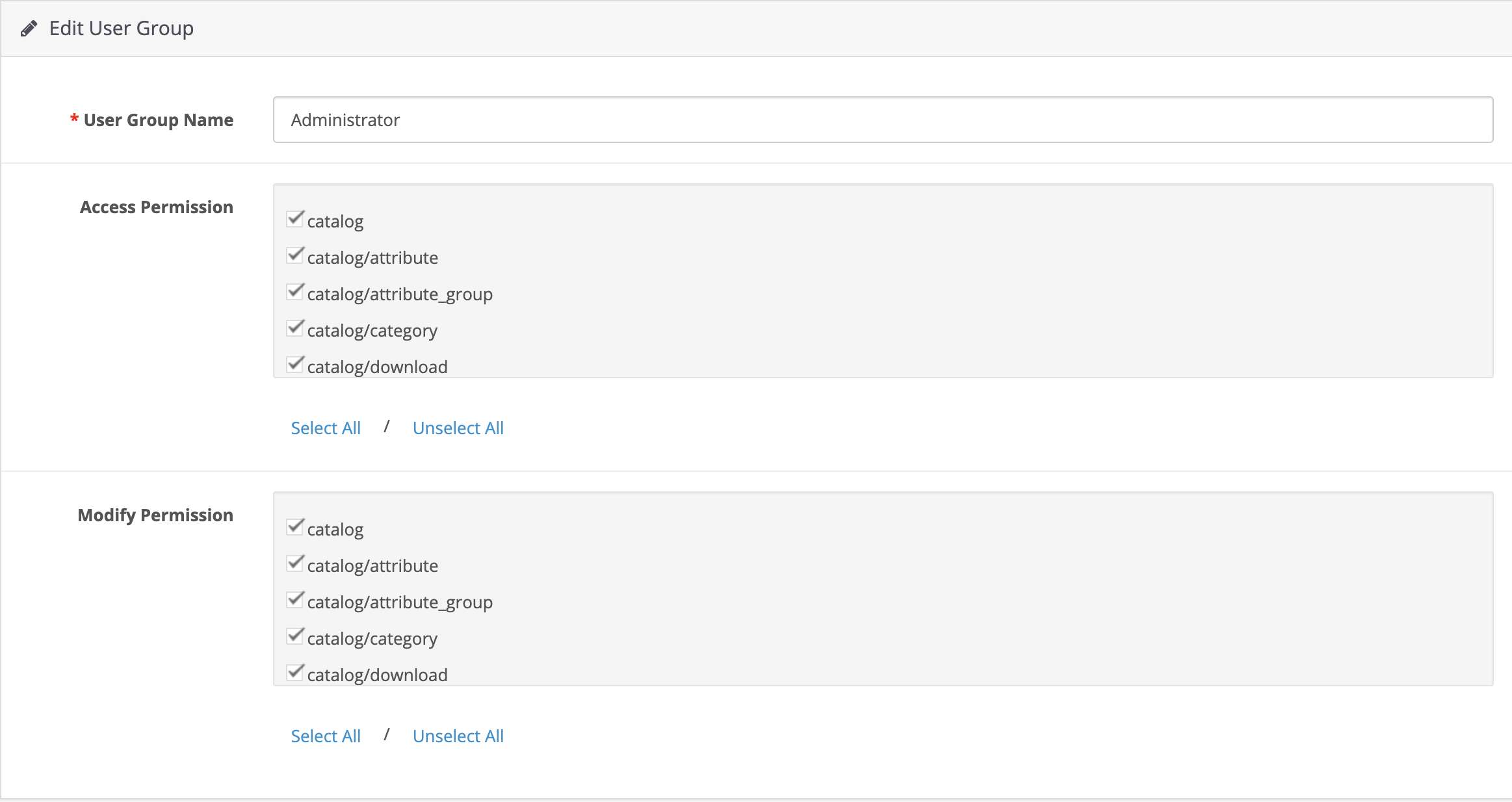
- Access menu HP Web Design → HP Flash Sale.
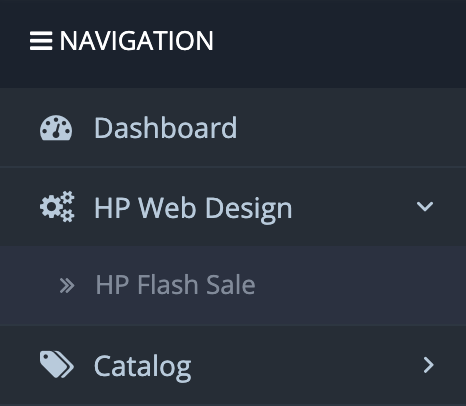
- On the HP Flash Sale settings page there are 4 tabs, namely:
- General Tab : General settings related to the HP Flash Sale module.
- Products Tab : Settings related to the products you want to include in the slideshow.
- Translation Tab : Language settings associated with the module.
- Help tab : General information about the module.
- On the General Tab there are several settings:
- Status : To enable and disable the module.
- Products Per Page: The products you want to appear on one page.
- Sold Threshold : Minimum product that will be notified "Near Out".
- Images Per Carousel : Number of products to be displayed in a slideshow on desktop, tablet and mobile views in 1 slide.
- Images in Carousel : The total number of products to be displayed in the slideshow.
- Banner Image : Banner for Flash Sale page.
- Background Color : Background from Flash Sale.
- Sale Time : Sales end date.
- Default Discount Rate : The default discount given to the product.
- On the Product tab there are several settings:
In this tab there are several options for adding products that you want to include in the Flash Sale.- Add From Category : Add products to Flash Sale by category.
- Add Selected Product : Add products to Flash Sale based on selected products.
- Flash Sale Product : List of products in Flash Sale.
- On the Translate Tab there are several settings:
- Heading Title : Flash Sale page title.
- Description : Description on Flash Sale page.
- Text time left : Text of remaining time.
- Meta Keyword : Meta Keyword from Flash Sale page.
- Meta Description : Meta Description of Flash Sale page.
- Slideshow HP Flash Sale as below :