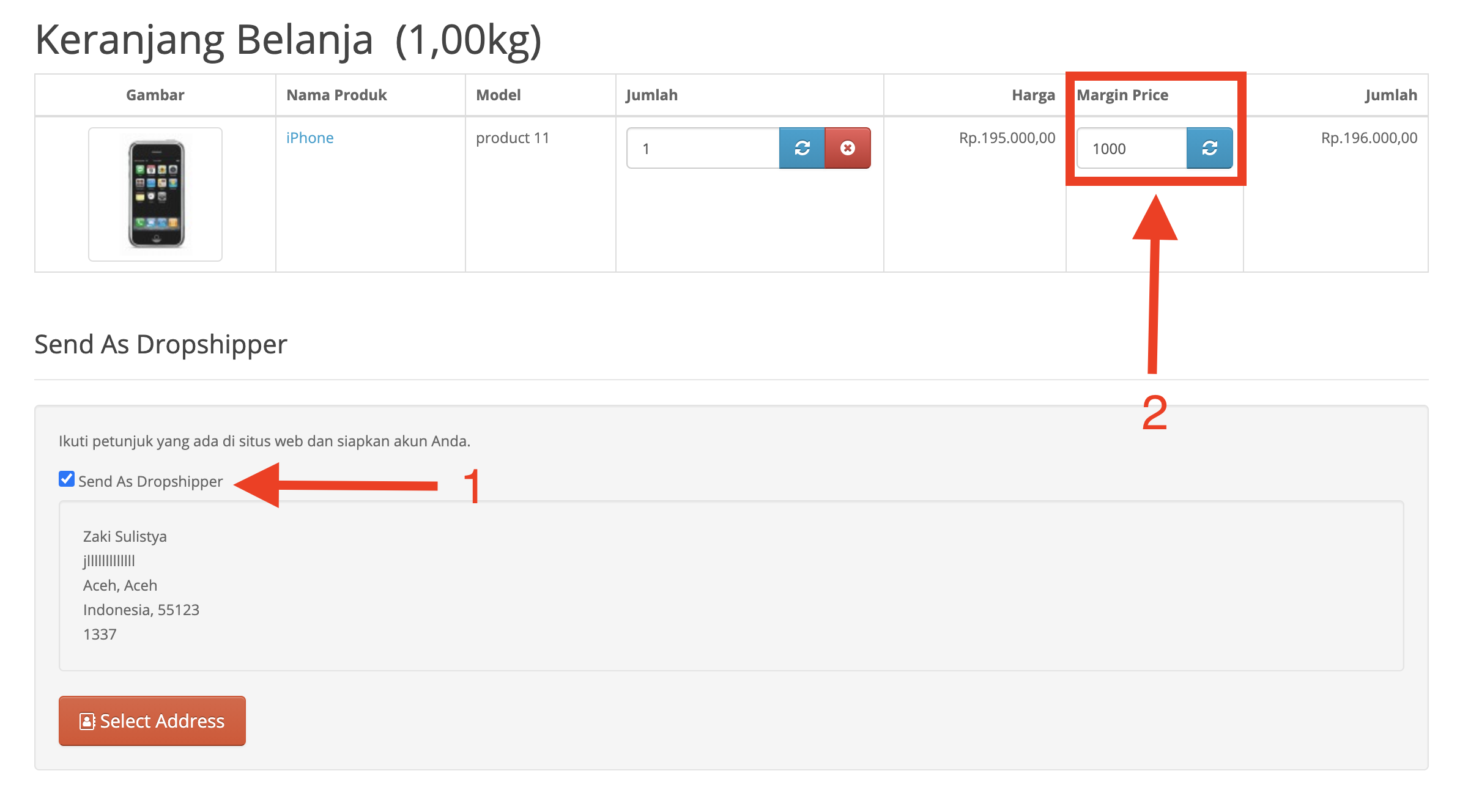HP Dropshipper is an OpenCart module that is used to provide dropshipper features on your online store. So that your customers can order goods with the status as a dropshipper. This can increase sales on your online store if you have a dropshipper.
Pre Install
- Please follow pre install section here if you haven't proceed one before: https://hpwebdesign.io/pre-install
- After completing the above steps, you can proceed with the installation as follows:
NB: You can disable base theme modification after installation.
Installation
1. Download and extract the HP Dropshipper module.
2. Access Extension Installer, Extension → Installers.
3. Upload file: upload.ocmod.zip on the extracted HP Dropshipper.
4. Wait until the process is complete.
5. Go to menu System > Users > User Groups. Then select a User Group and click Select All under Access Permission and Modify Permission.
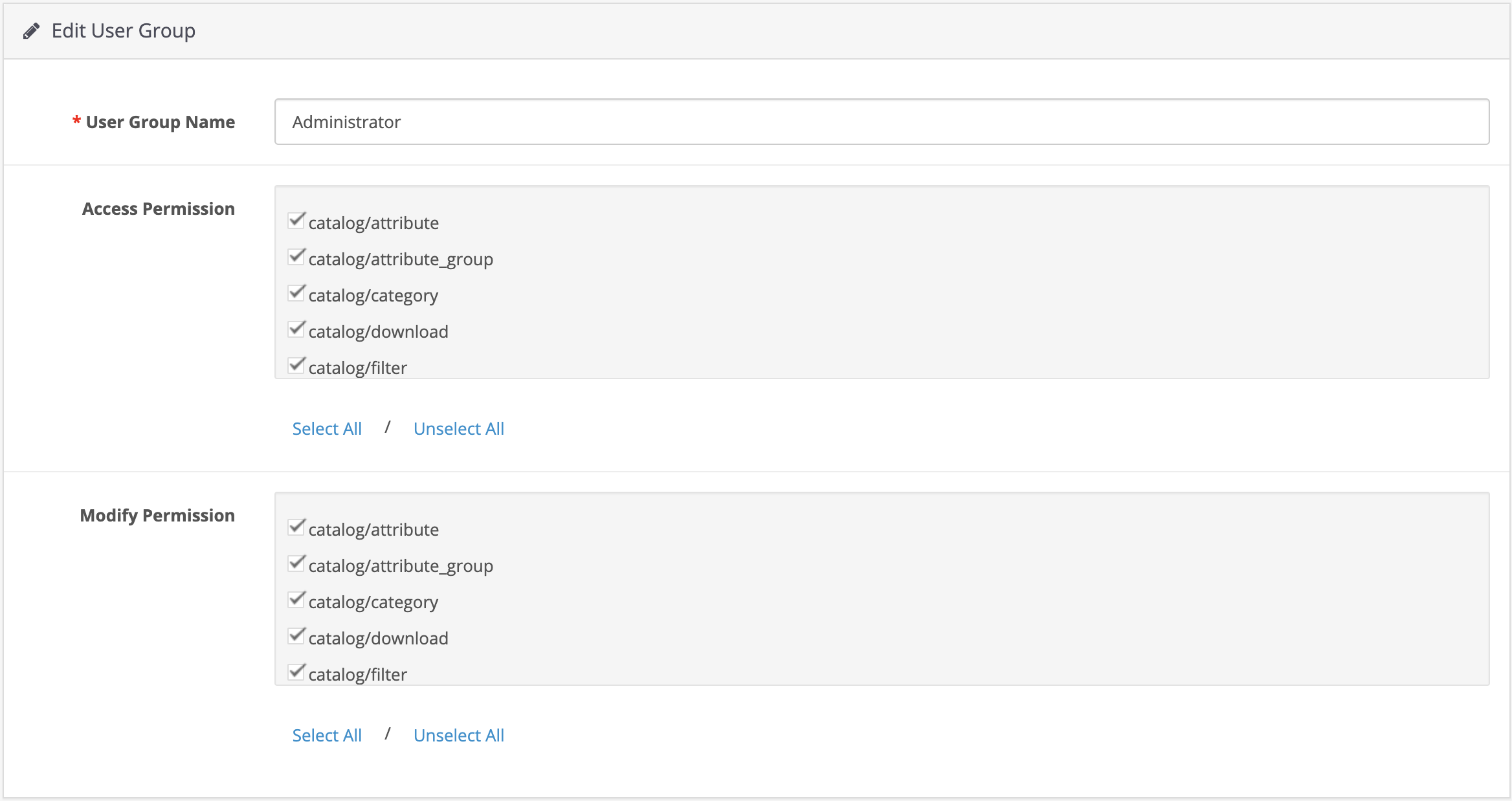
6. Access Extension → modification. Refresh Modification. Then you can access HP Dropshipper in the HP Web Design menu.
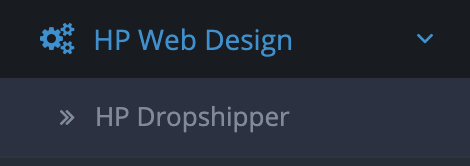
7. Install by: Access to the modules page. Click install and edit on HP Dropshipper.

8. There are 4 tabs, namely :
-
- General : General settings of HP Dropshipper.
- Translation : HP Dropshipper language-related settings.
- Advance : Settings related to table installation and upgrade.
- Help : Information regarding the HP Dropshipper extension.
9. On General Tab :
-
- Enable Dropshipper : Settings enable HP Dropshipper.
- Dropshipper Customer Group : User Group settings when registering as a Dropshipper.
- Default Country : The default country setting for the mobile number.
- Top Link : Settings enable link in header.
- Bottom Link : Settings enable link in footer.
- Dropshipper Registration : Checkbox settings “Register as Dropshipper”.
- Send as Dropshipper on Cart Page : Settings enable Dropshipper Section on Cart page.
- Send as Dropshipper on Checkout Page : Settings enable Dropshipper Section on Checkout page.
- Only Dropshippers Can Send Dropships : Setting only Dropshippers can send as dropshipping.
- Allow send Whatsapp : Allows Dropshipper to send messages to customers.
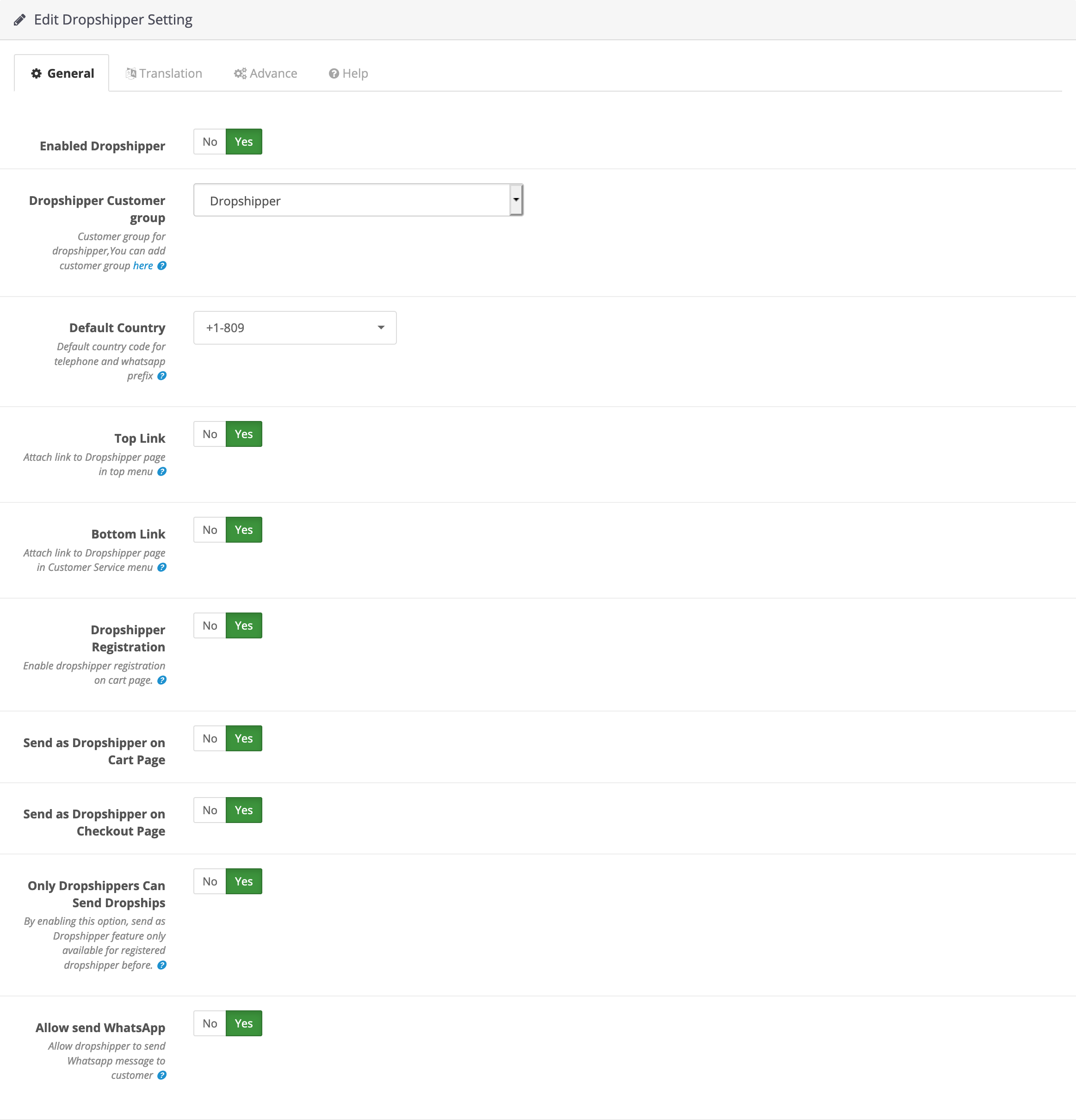
10. On the Translation Tab :
-
- Heading Title : Title of Dropshipping Section.
- Send Dropshipper Instruction : Text of Dropshipping Section instructions.
- Whatsapp message template : Template for whatsapp.
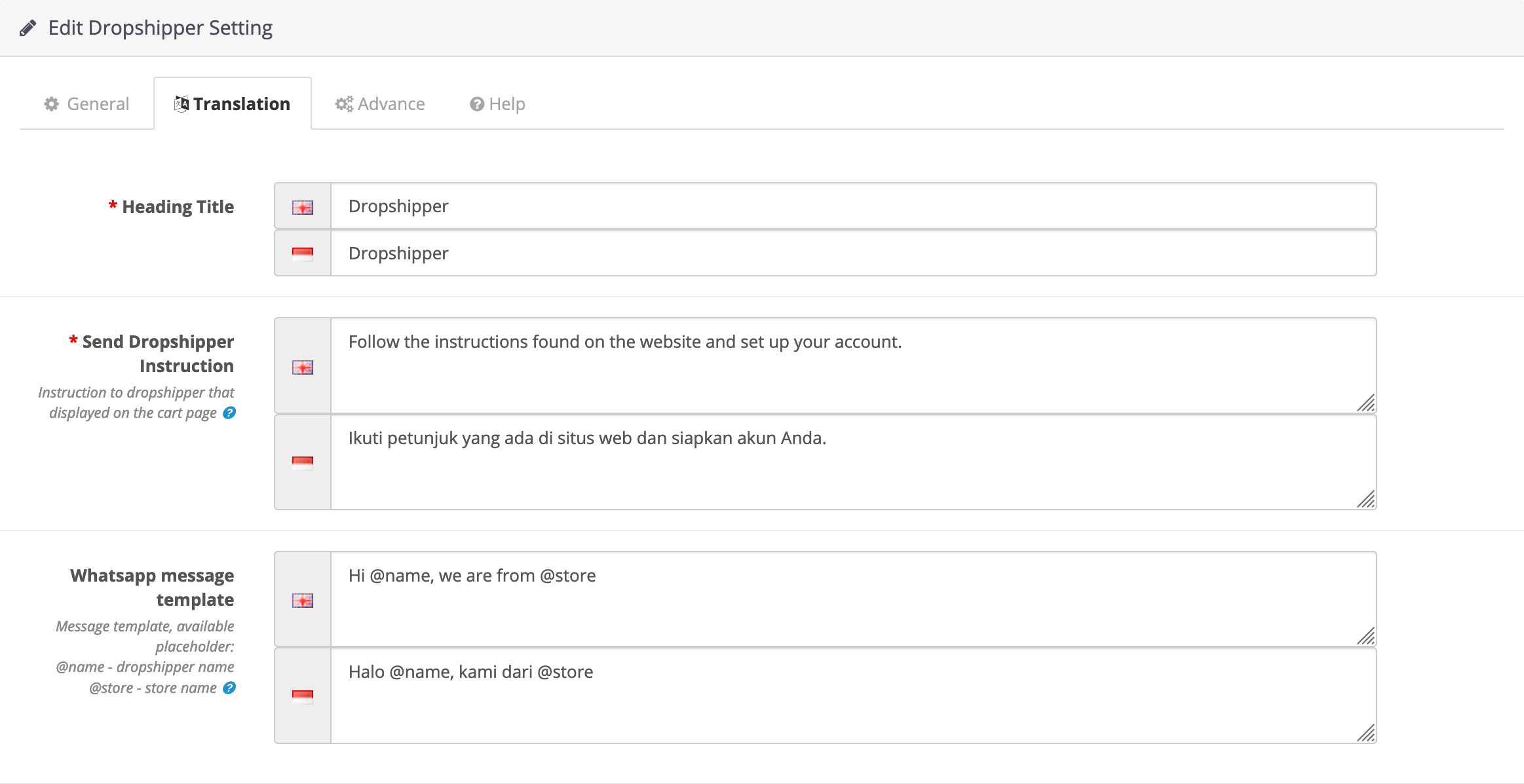
11. On the Advance Tab :
-
- Uninstall Table : To uninstall HP Dropshipper.
- Patch for Upgrade : To upgrade table on HP Dropshipper.
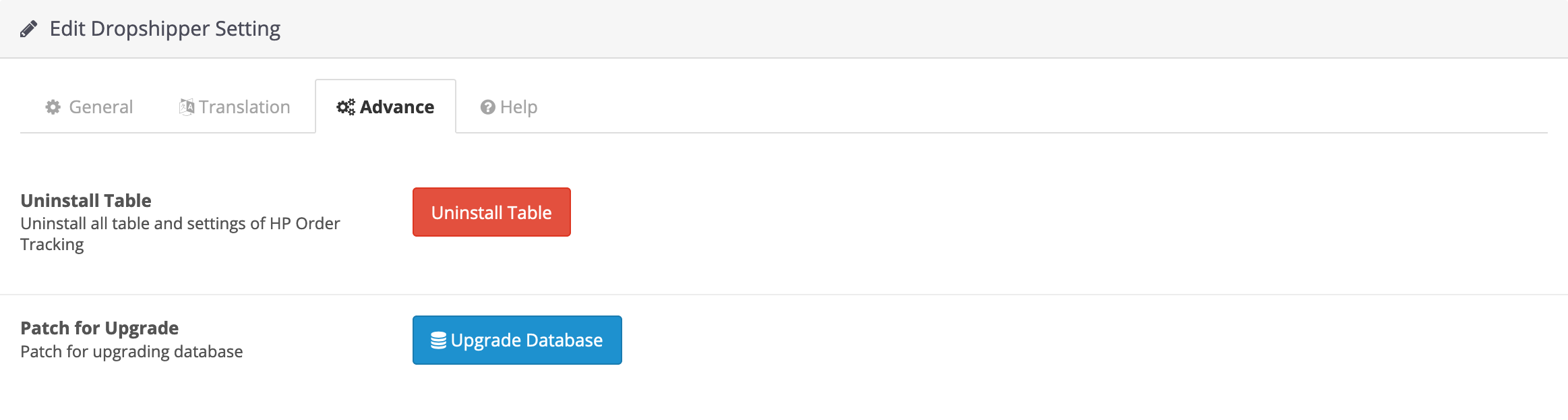
Dropshipper Registration
1. To register as a Dropshipper, you can click on the option “Yes” when registering as a customer.
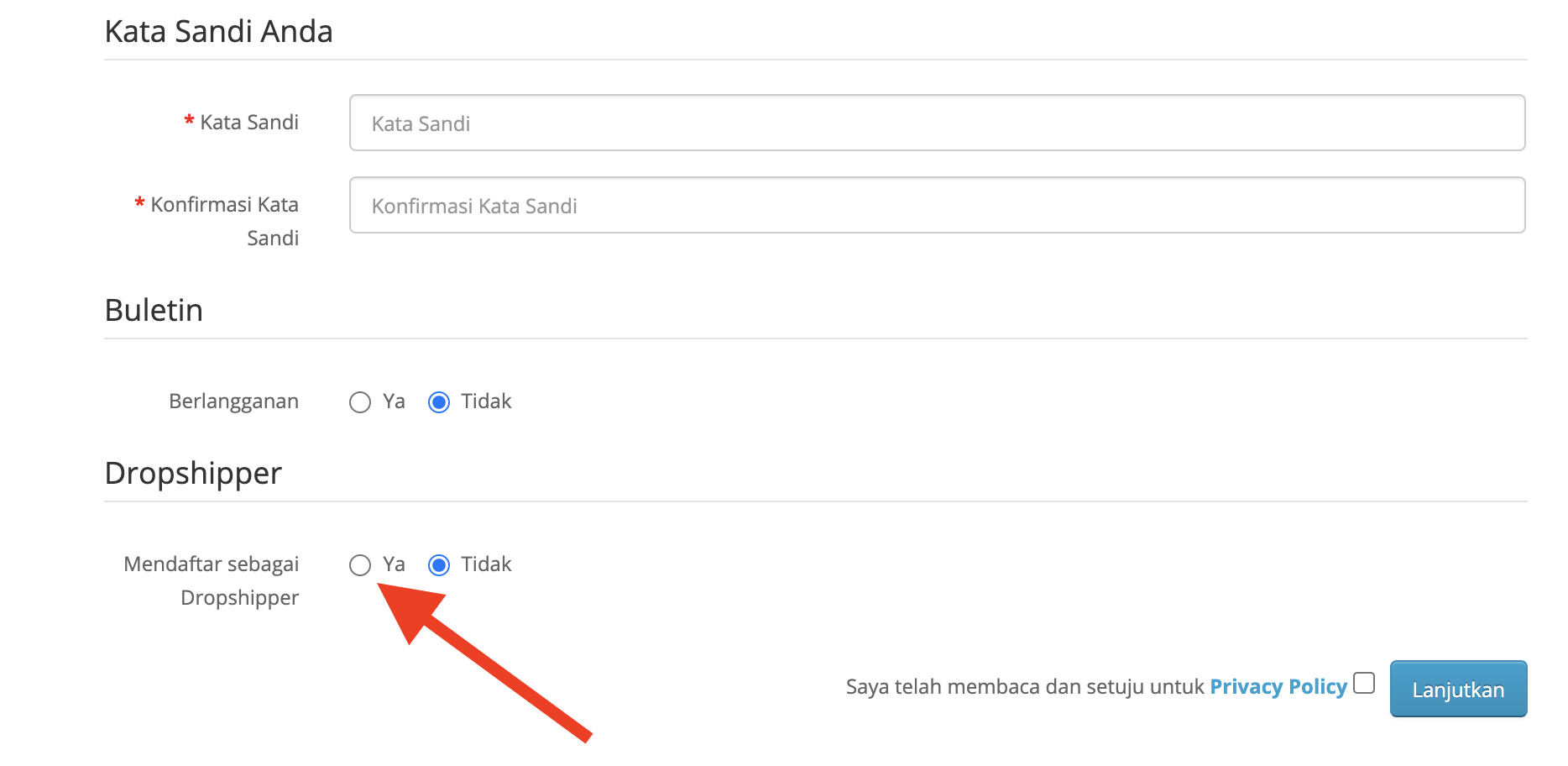
Manage Dropshipper Profile & Customers
1. After registering as a Dropshipper, you will be redirected to another page to complete the data.
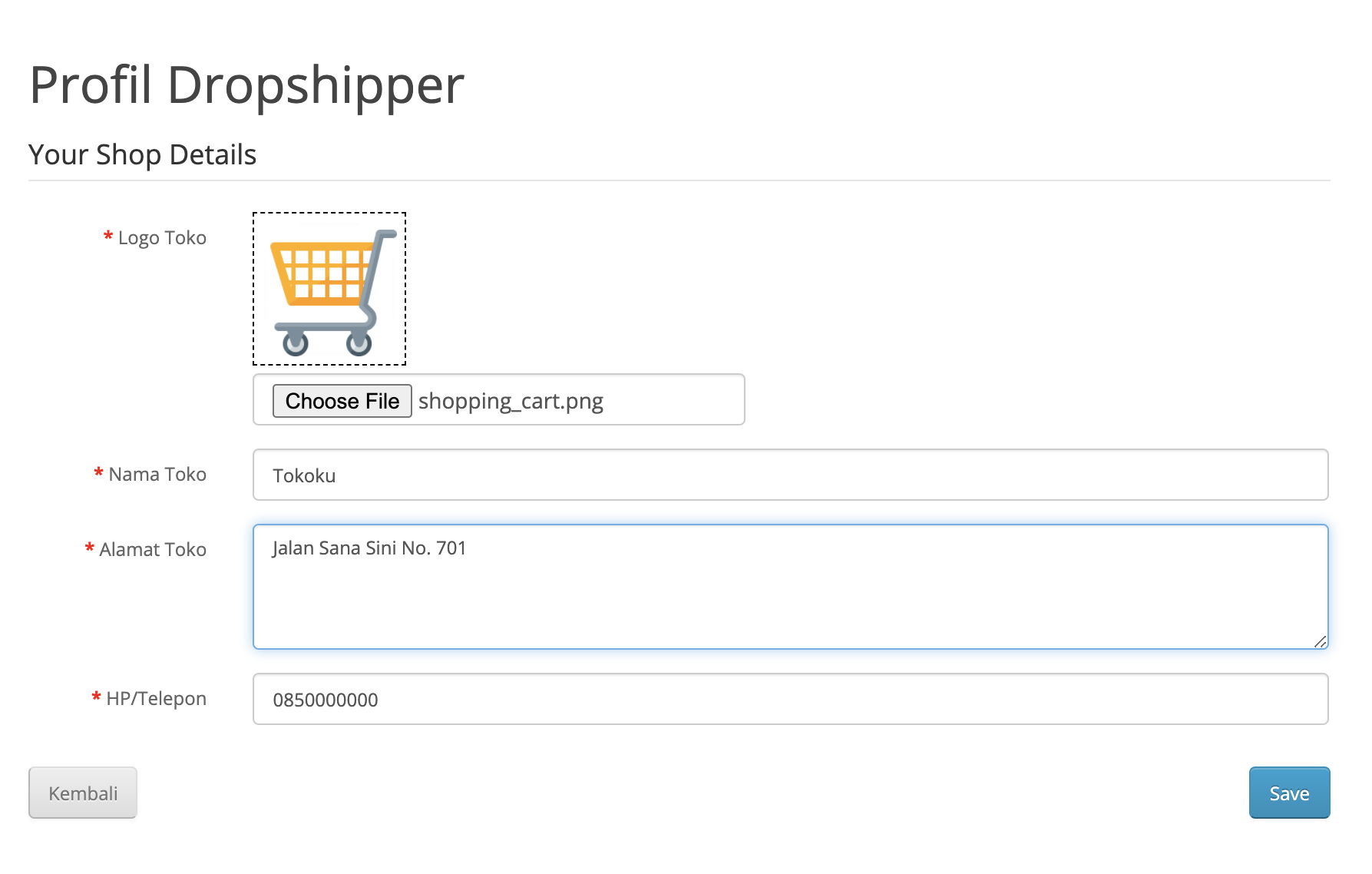
2. To do dropshippers management, you can access the Customers> menu > Dropshipper.
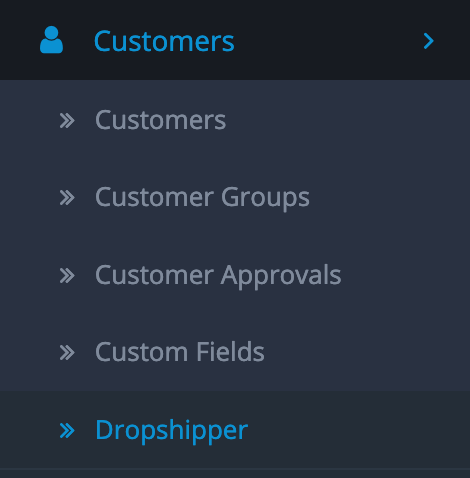
3. In addition, you can also see a list of customers from the Dropshipper by clicking the Customers button in the action column.
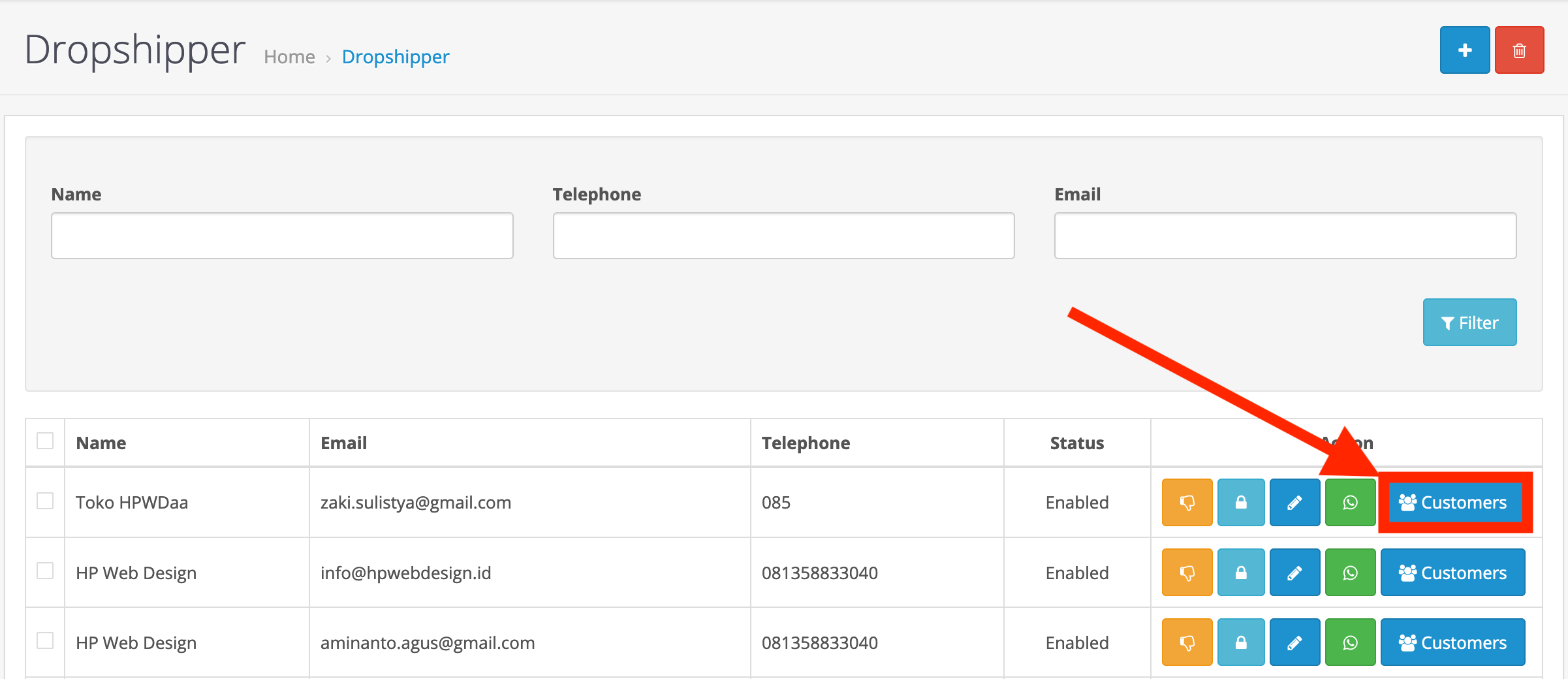
Send As Dropshipper
1. To send as a Dropshipper and provide a Margin Price, you can go to the Cart page then click "Send As Dropshipper". Then enter the Margin Price for each existing product.