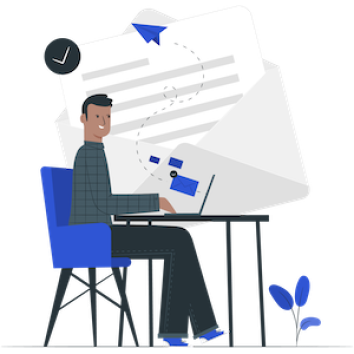This HP Chat Purchase Button Module for OpenCart is a module that can be used to display purchase buttons via social media to customers, making it easier for customers to contact you directly if they want to buy an item from your online store. The features provided by this module include the buy button for whatsapp, line, facebook, and telegram. This article will present a guide to using the HP Chat Purchase Button module from installation to configuration and the features provided.
Pre Install
- Please follow pre install section here if you haven't proceed one before: https://hpwebdesign.io/pre-install
- After completing the above steps, you can proceed with the installation as follows:
NB: You can disable base theme modification after installation.
Installation
- After purchasing the HP Chat Purchase Button Module, you will receive a file with the name XXXX.ocmod.zip format.
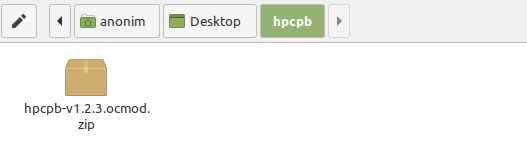
- Navigate to page Extensions → Extension Installer, then upload the file with the name XXXX.ocmod.zip earlier.
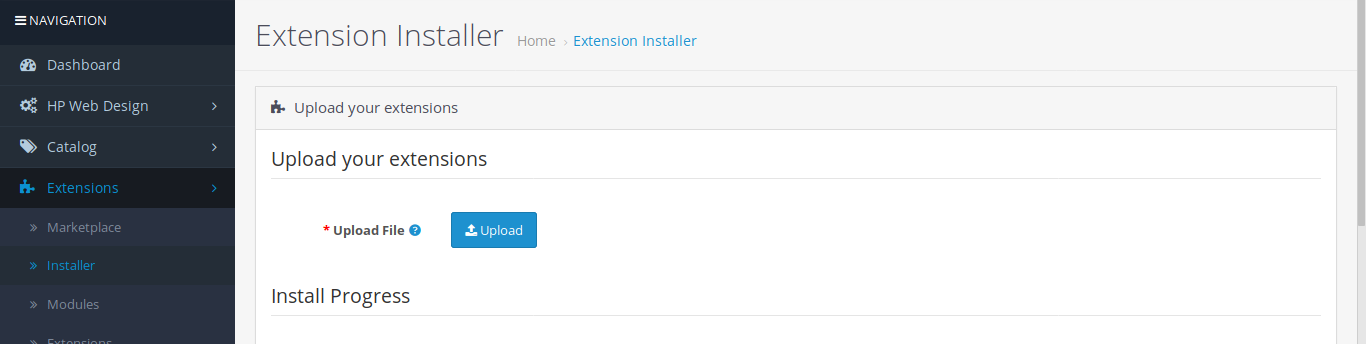
- Open page Extension → Modification then click the Refresh button to apply changes to the system, the HP Web Design menu -> Purchase Chat button will appear on the left.

- Navigate to page System → Users → User Groups → click the Edit button on the User Group Administrator. Click Select All in Access Permissions and Modify Permissions then save.
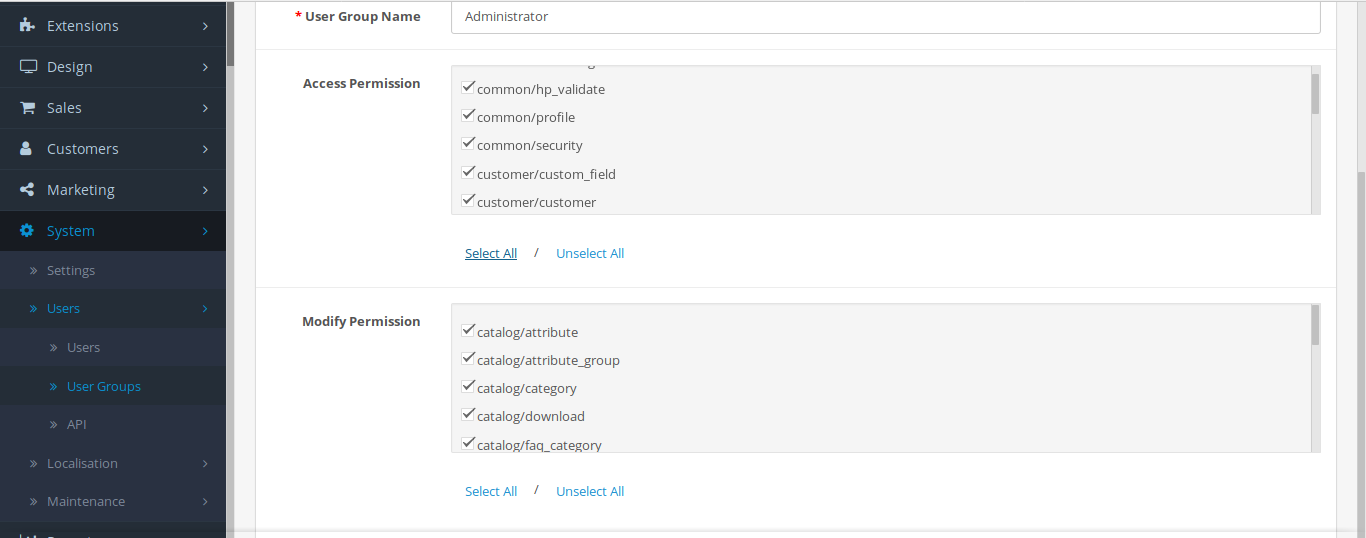
- When you navigate to HP Web Design → Purchase Chat Button, the following page will appear. Please validate your store by contacting our admin, click the Contact Us button available.
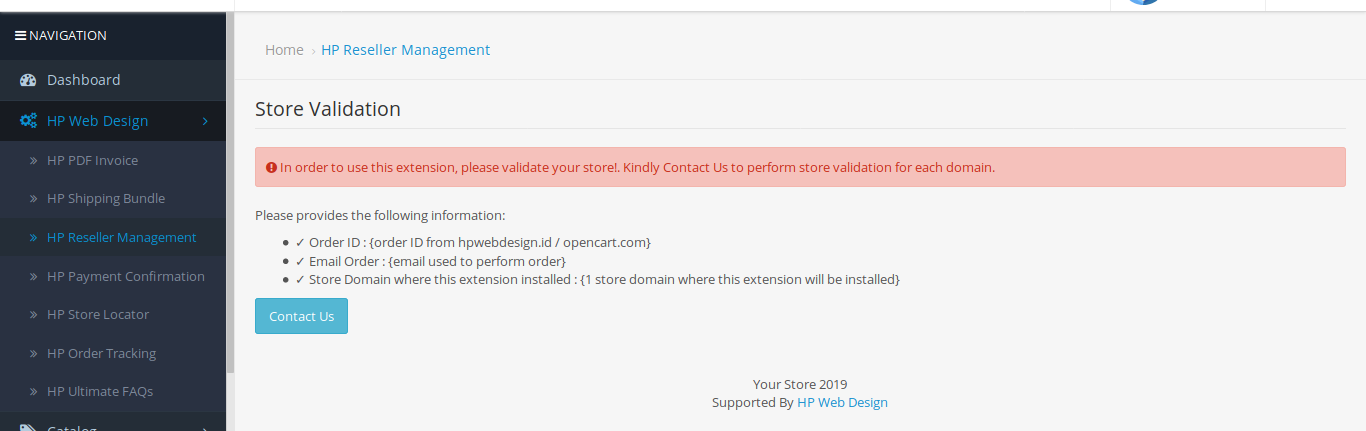
- After the validation process is successful, the Chat Purchase Button module settings page will appear so that it can be used.
This is the HP Chat Purchase Button module installation guide.
Configure the Mobile Chat Purchase Button Module
Please navigate to HP Web Design → HP Chat Purchase Button. The settings page will open as shown below, you can start with set enable module to green position to enable all features in Chat Purchase Button module.
A feature is provided to remove the trolley button so that customers can be directed to make purchases through social media, then there are settings for social media accounts for whatsapp, line, facebook, and telegram. You can easily turn it on (green) and off (red) if you don't want it, and there is a button color setting on every social media to make it easier for customers to recognize it.
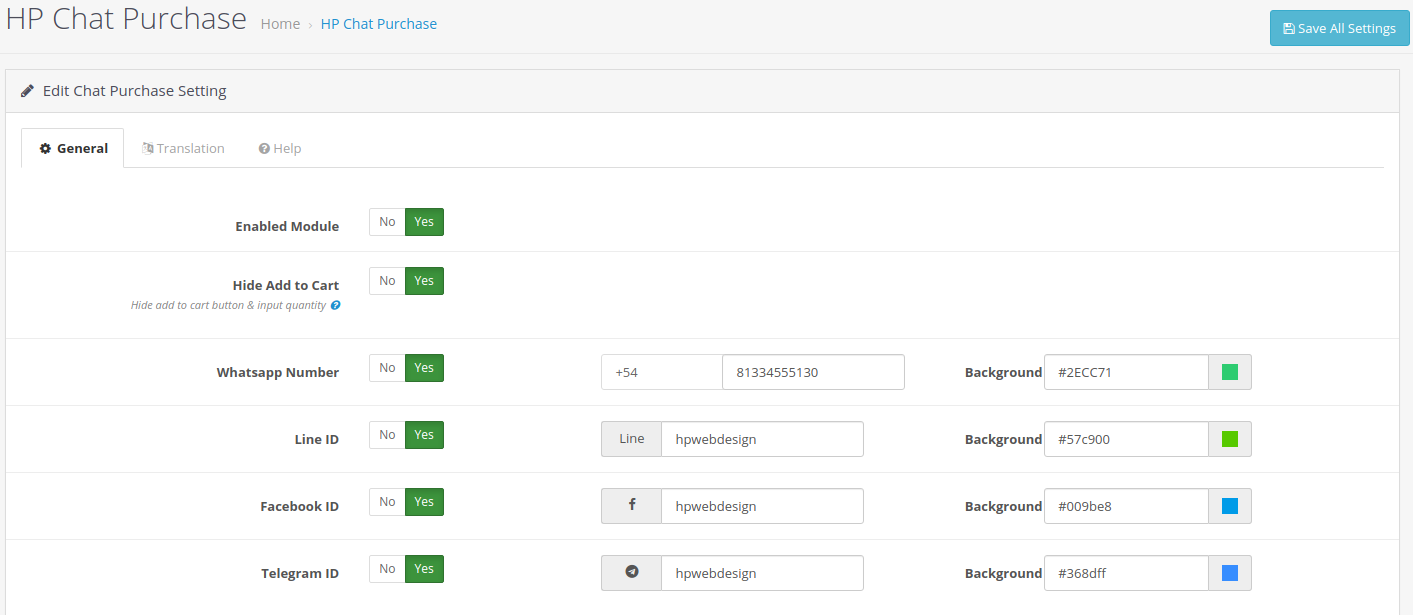
In addition there is a dynamic text feature that is used for social media buttons and whatsapp messages that will be sent by customers, you can directly interact to better understand how to use it, if you have difficulties please contact us.
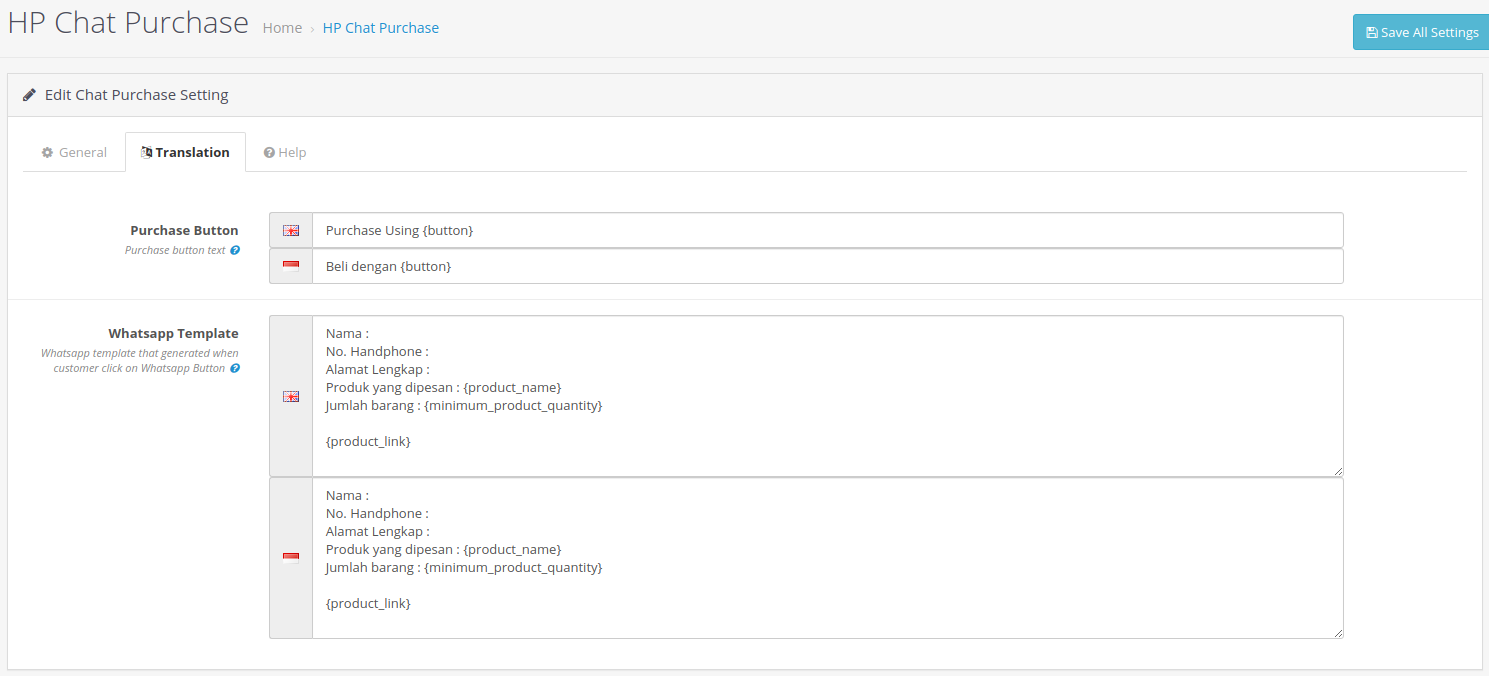
The following is an example of how the HP Chat Purchase Button module will appear on the product page.
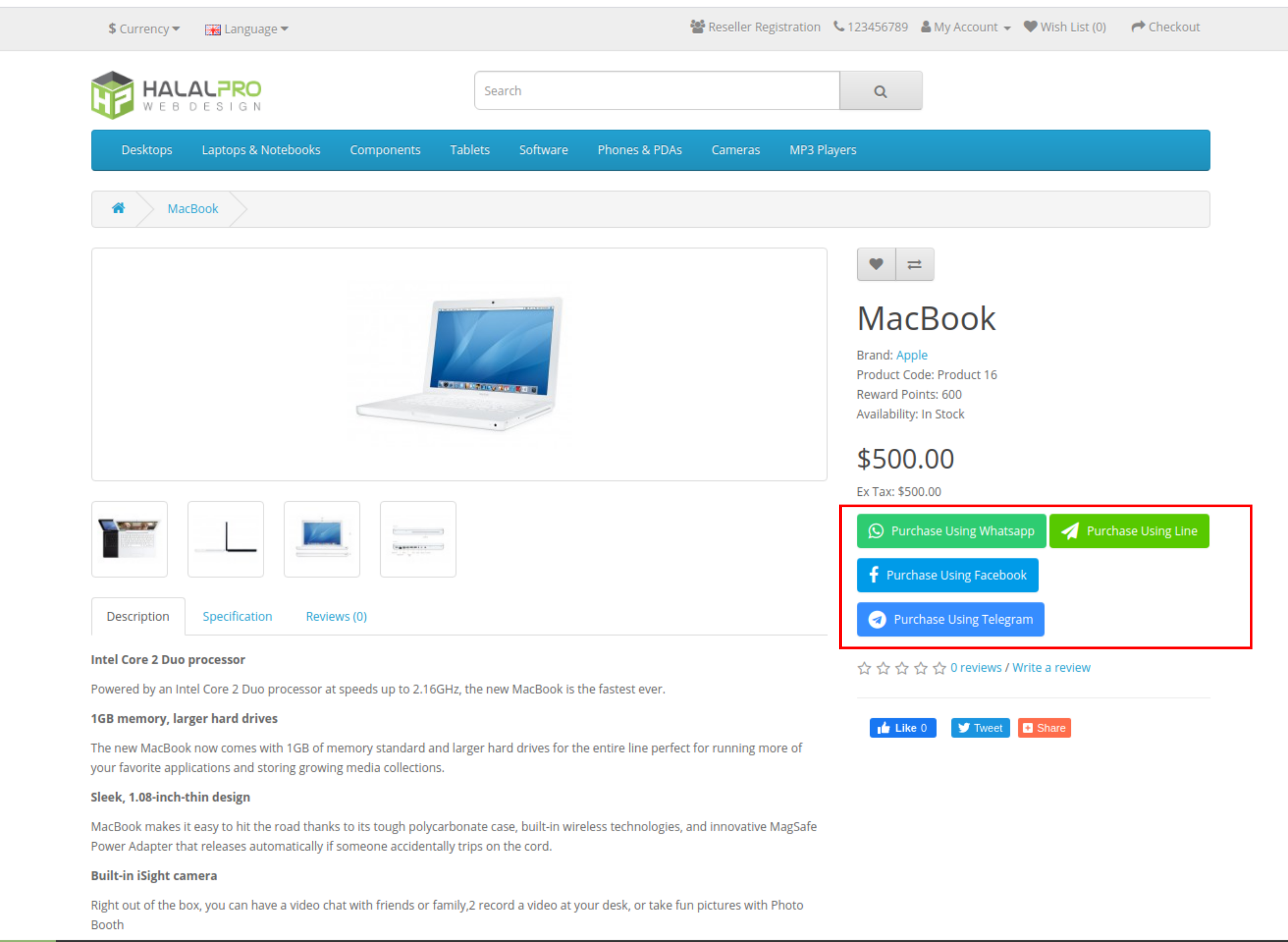
This is a guide to install and use the HP Chat Purchase Button module in the Opencart online store. Thank you