HP Advanced Affiliate is an OpenCart extension which helps maximize OpenCart's built-in affiliate features, by adding other very useful features to the affiliate program.
Pre Install
- Please follow pre install section here if you haven't proceed one before: https://hpwebdesign.io/pre-install
- After completing the above steps, you can proceed with the installation as follows:
NB: You can disable base theme modification after installation.
Installation
- Extract the HP Advanced Affiliate module file to obtain the following OCMOD file extension.
- Navigate to the Extensions page → The Extension Installer then uploads the extracted .ocmod.zip file.
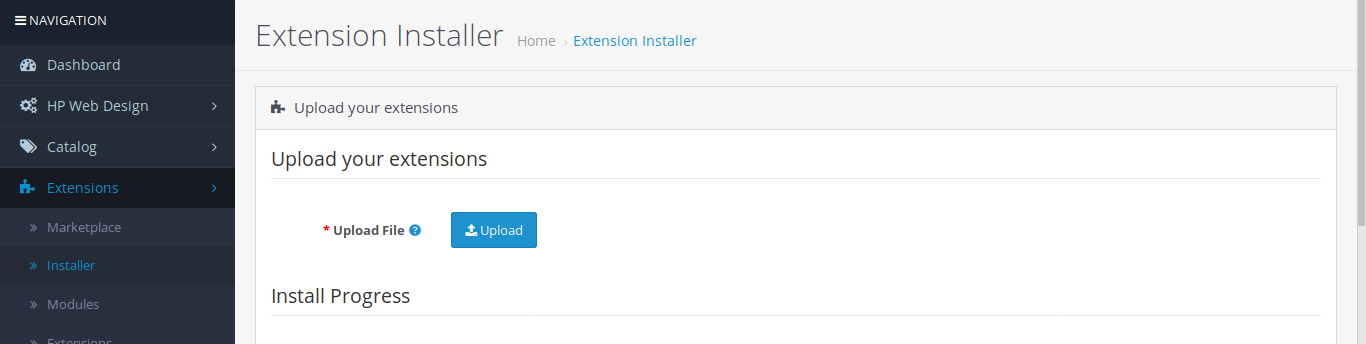
- Go to the Extensions → Modifications page and then click the Refresh button to apply the changes to the system.

- Go to Extensions → Extensions → Order Totals page, then install HP Advanced Affiliate and make sure it is Enabled.

- Navigate to the System → Users → User Groups page → click the Edit button on the User Group Administrator. Click Select All in Access Permission and Modify Permission then save.
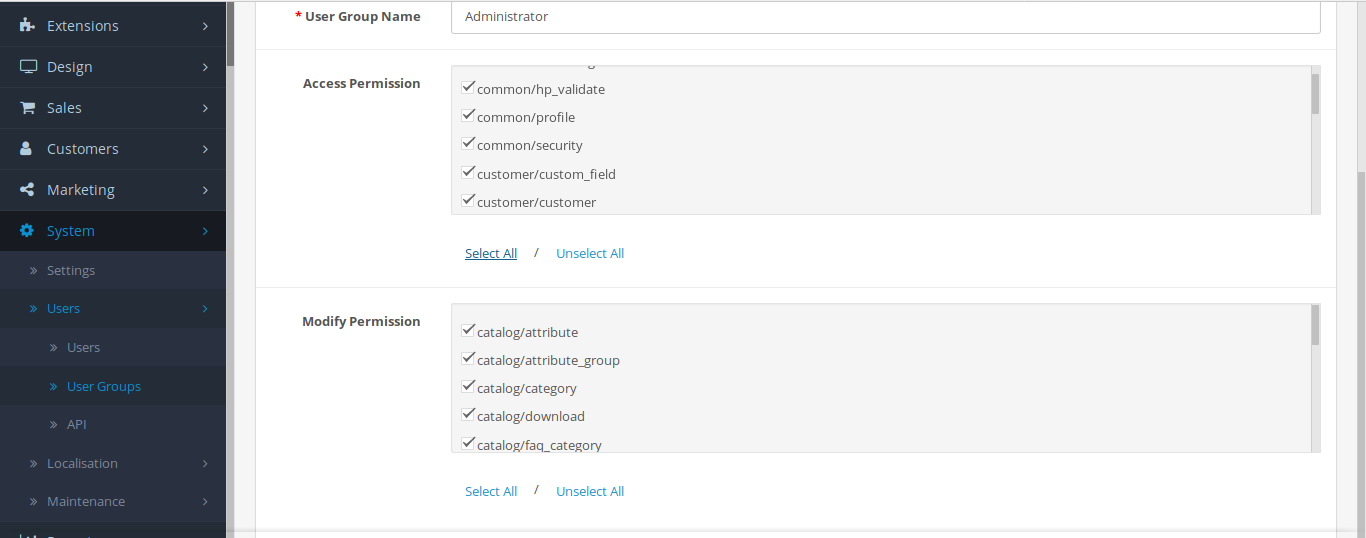
- When you navigate to HP Web Design → HP Advanced Affiliate, the following page appears. Please validate your store by insert license key and click Validate button.
- After the validation process is successful, the module page will appear so that it can be used.
Configure the HP Advanced Affiliate Module
- Status : Set to enabled to turn on the module .
- Placement : The affiliate link, button and affiliate link will be placed on the product page after the filled id or class.
- Complete Order Status : Commission will be paid to affiliate if order status is changed to specified complete status.
- Commission Amount for Registration : Commission for affiliates who successfully invite new user registration.
- Commission Amount : Commission for affiliates who successfully invite new customers to place an order and the order is complete according to the settings Complete Order Status.
- Customer Discount : Discount for new customers who use the affiliate link that has been shared.
- Minimum Order Total : Commissions for affiliates will only apply if the minimum order total has been reached.
- Affiliate Link : Set to yes to display affiliate links on product pages.
- Affiliate Registration : Set to yes to display the list as an affiliate on the customer registration page.
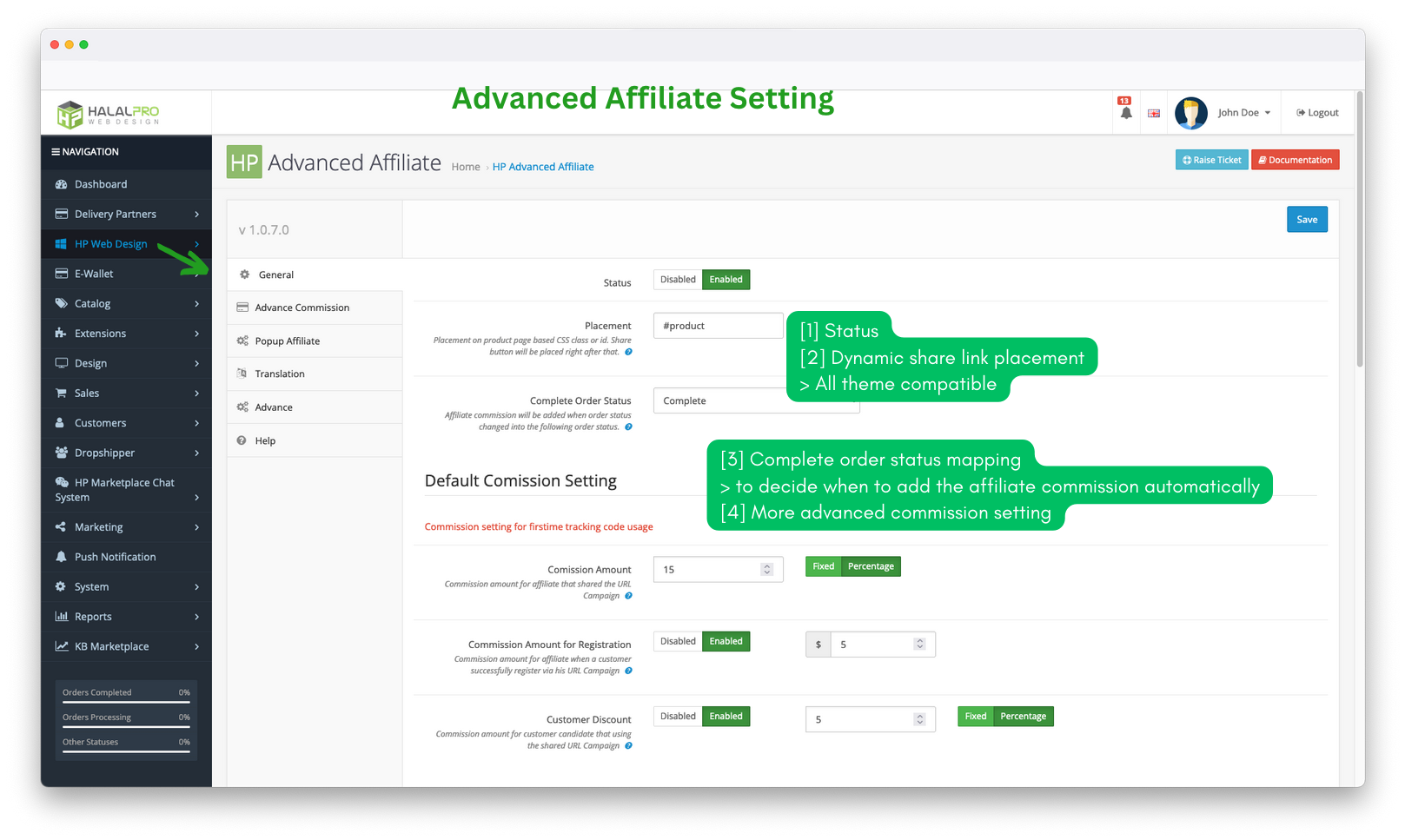
- Status : Set to enabled to show popups on product pages.
- Color Schema : The background color for the popup.
- Various social media settings : Set to yes to display share buttons to social media.

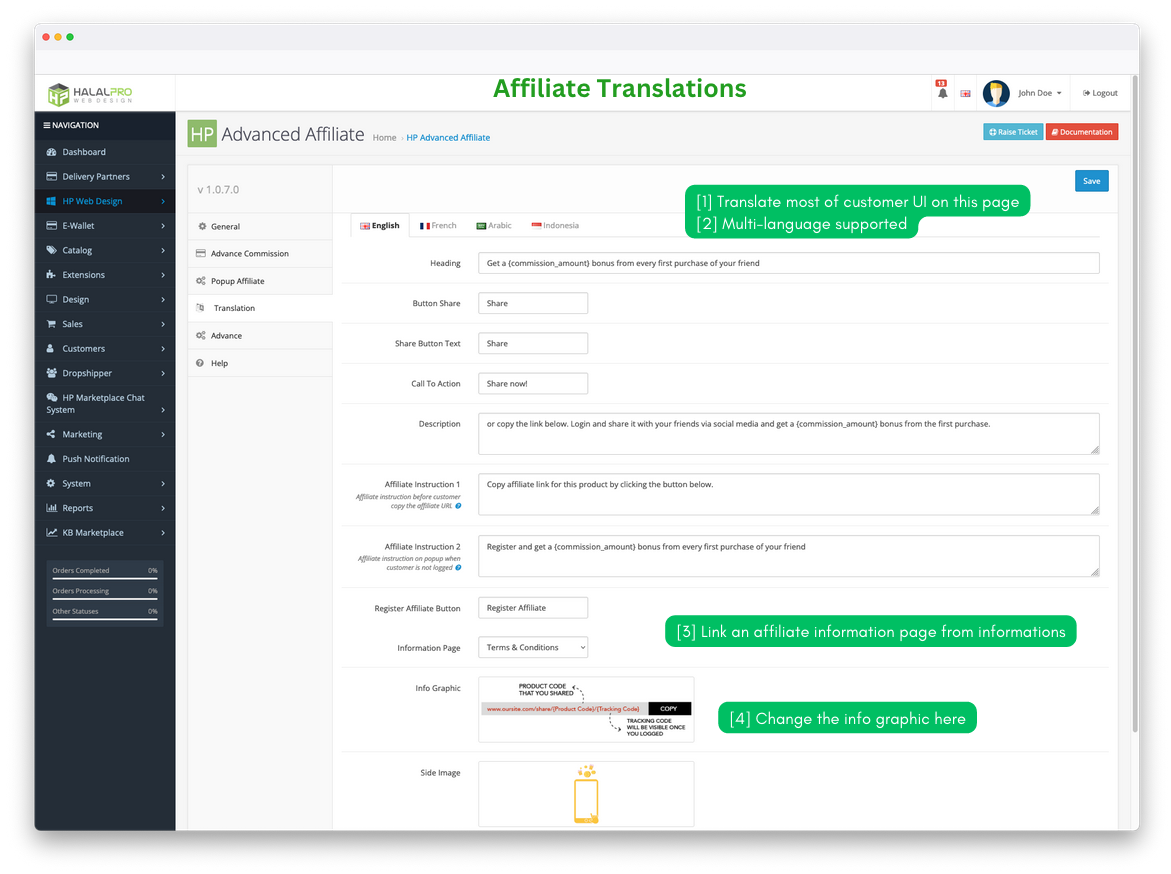
Adding Side Affilite Menu
- Side menu could be used by affiliate to access several important features like profile, tracking and transactions.
- Add that menu to account layout by navigating to Design :: Layout. Edit Account layout. And add "HP Advanced Affiliate" module on column right/left as you prefer. Save.
Adding Side Affiliate Menu on Journal Theme
- Access Journal :: Layout. Edit Account layout. Then add new module.
- Select OpenCart menu that located on the bottom most menu. Select "HP Advanced Affiliate" module from the list.
- Then hit save. See the following figure:
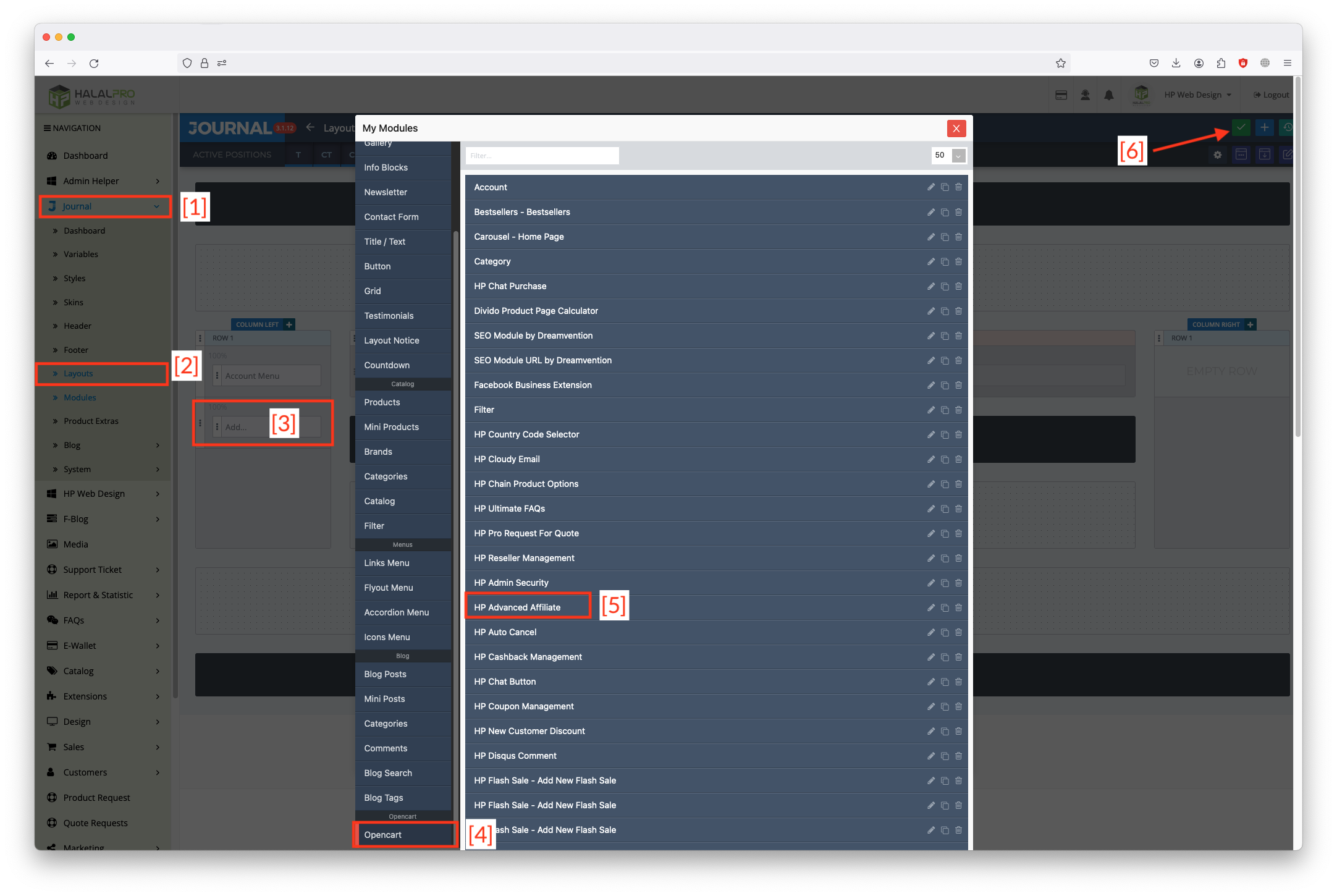
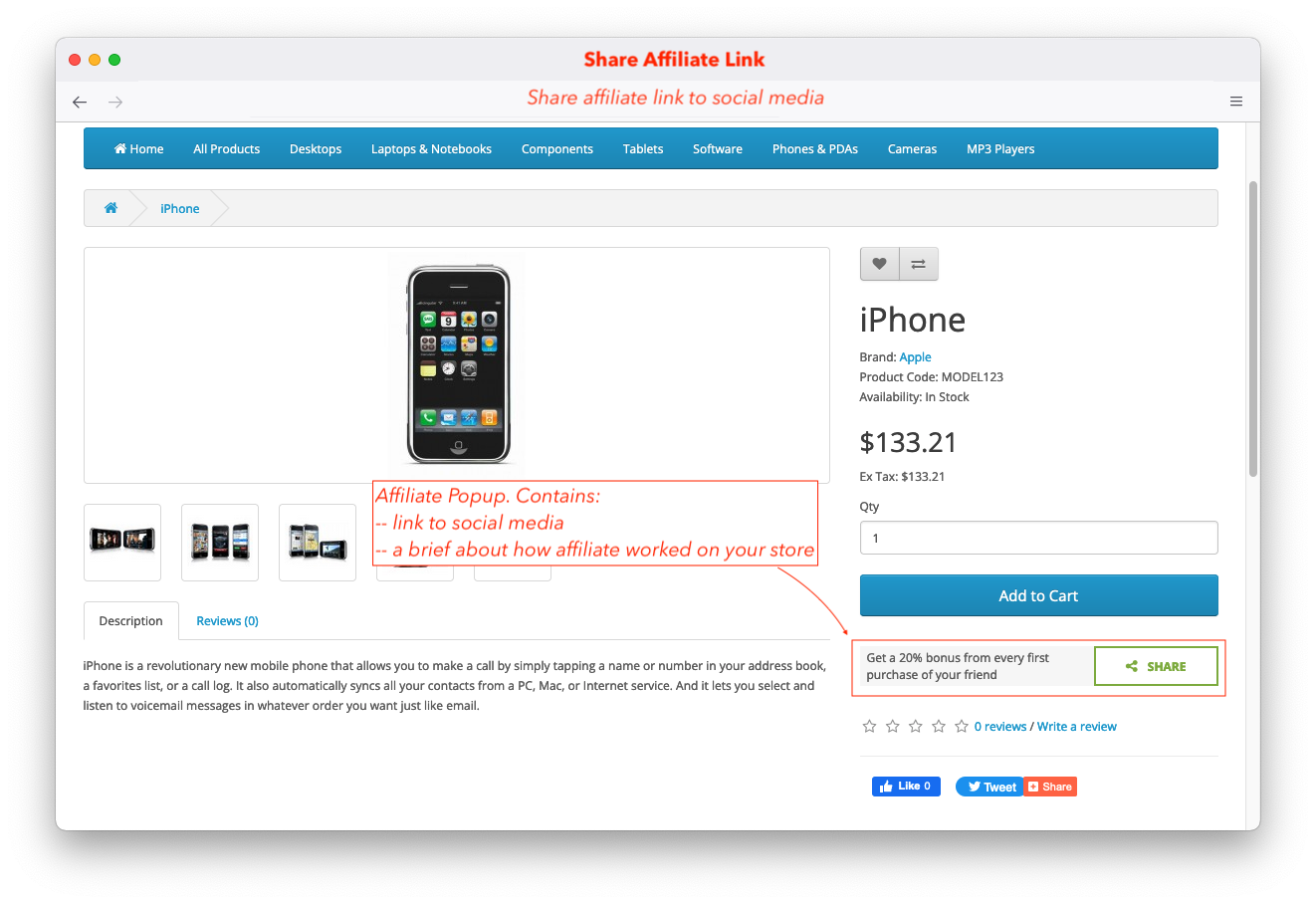
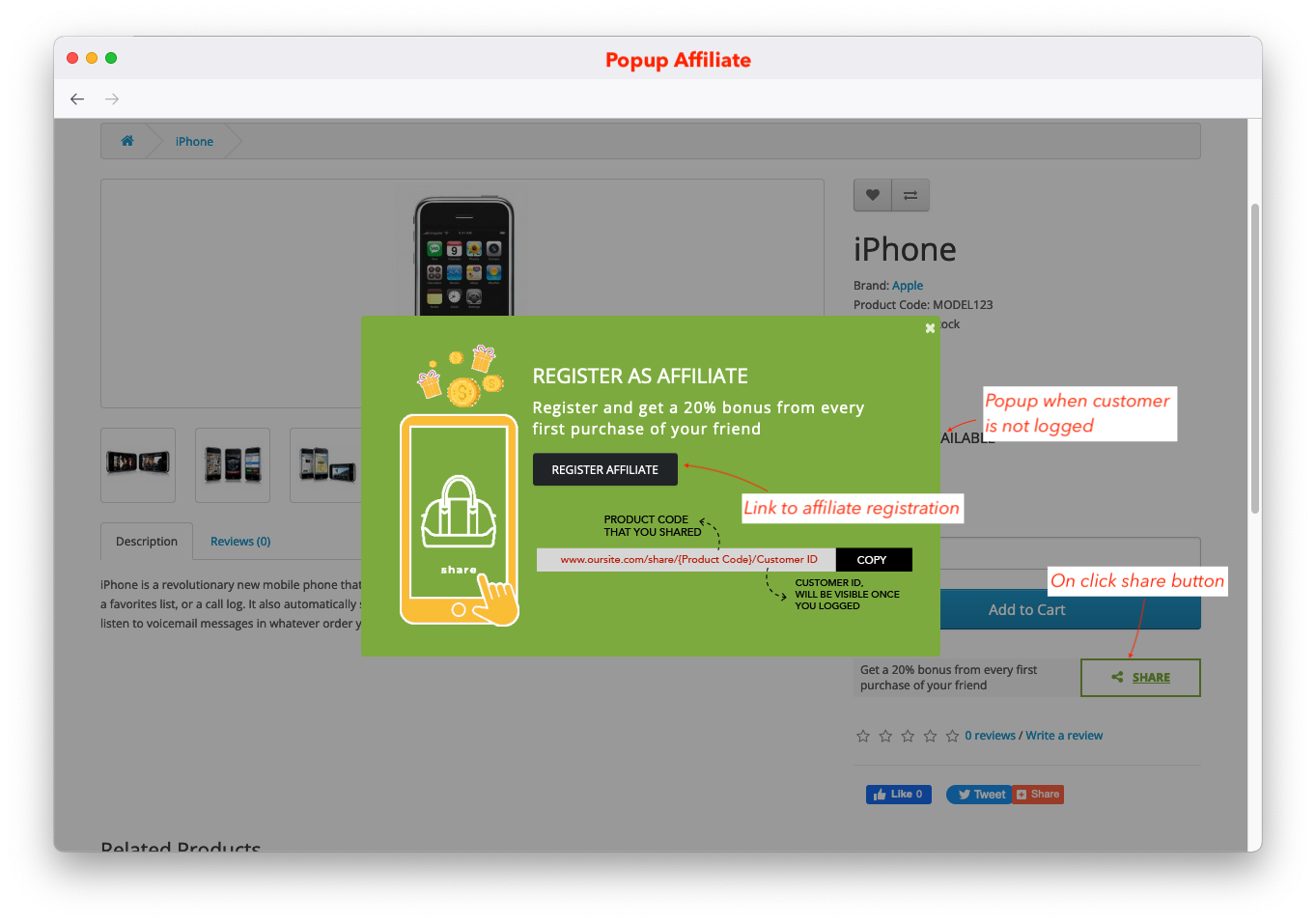
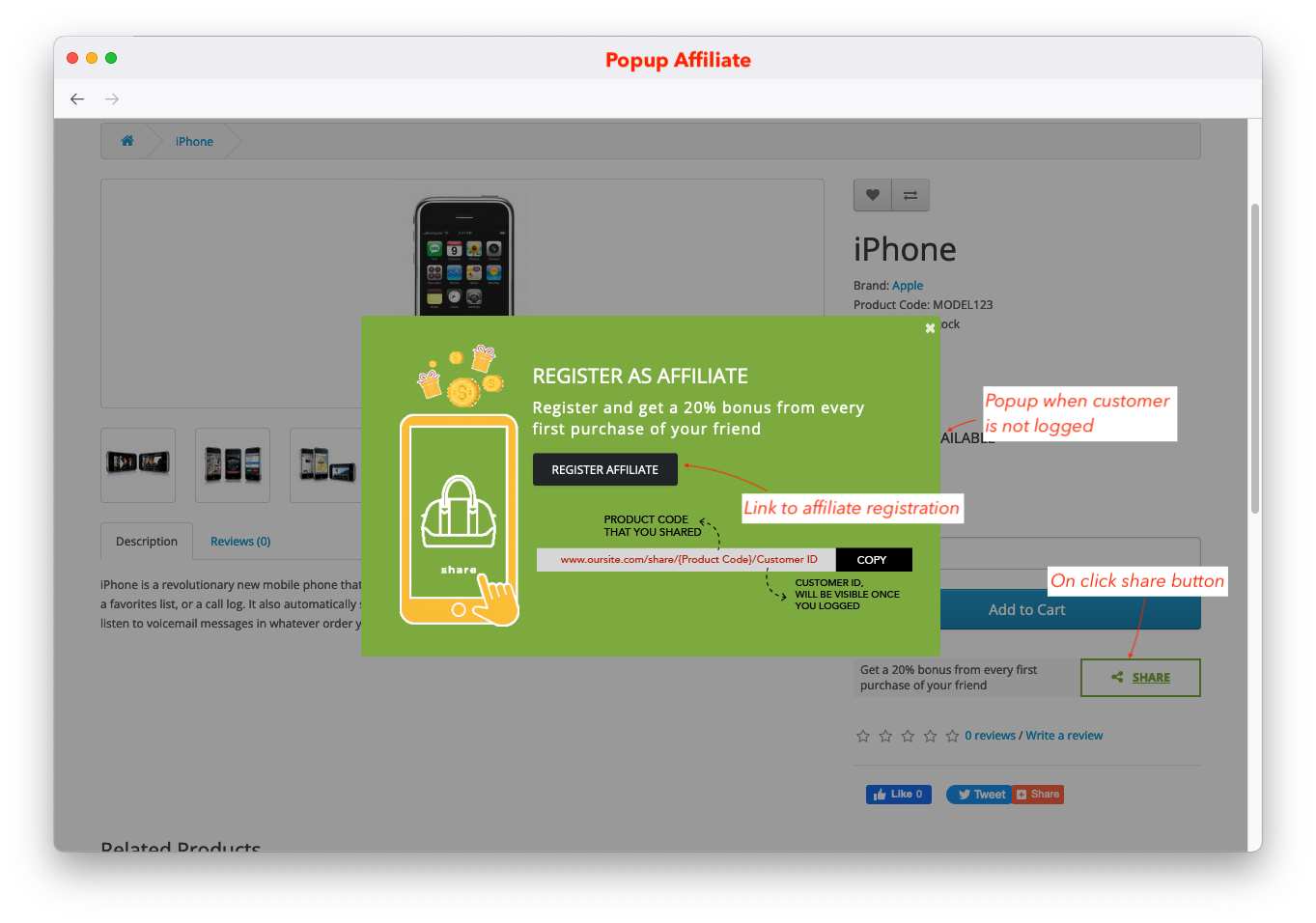
Attach Affilite Menu to Account Layout
Go to administrator, click menu design -> layout and then click edit account
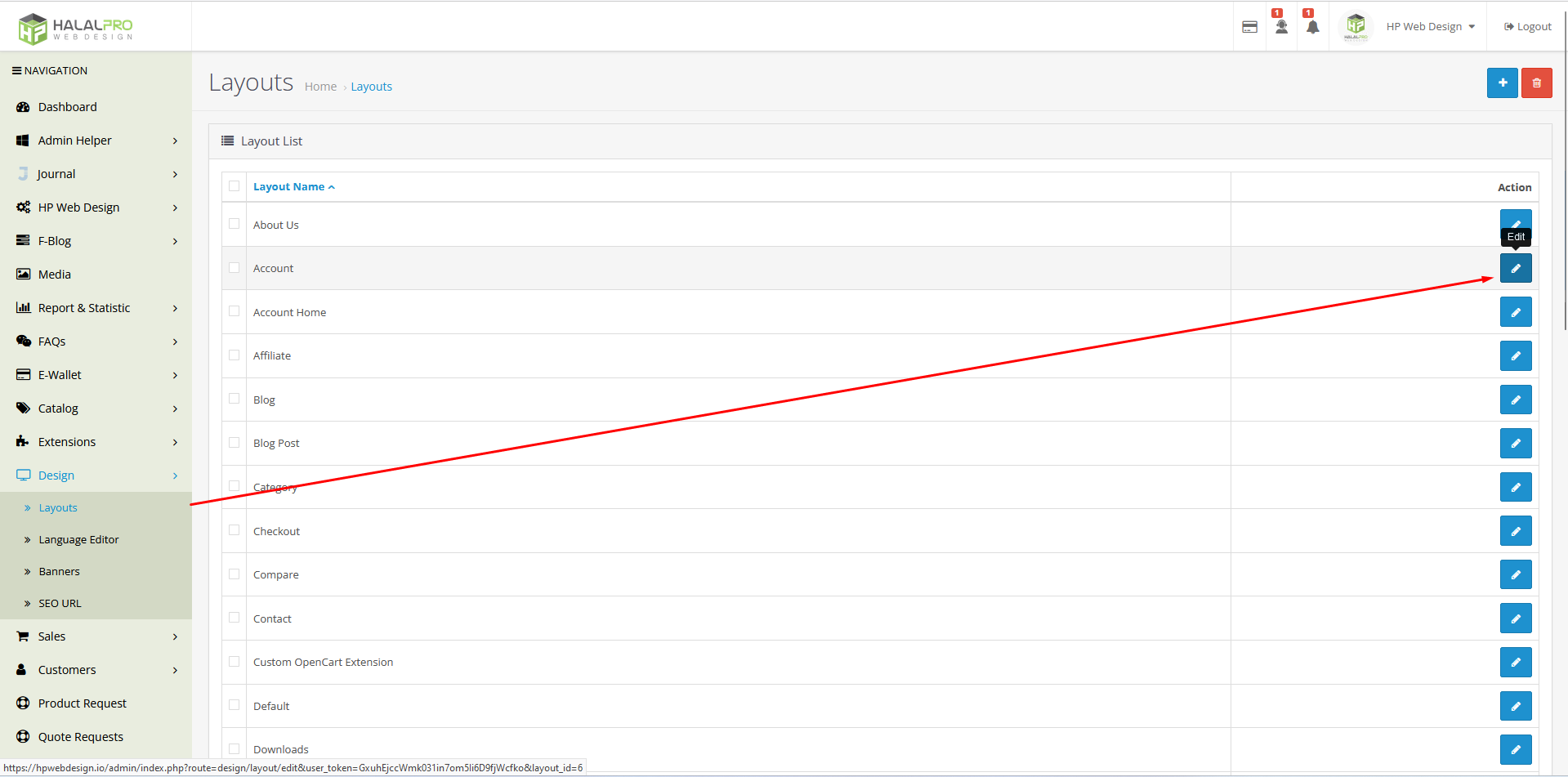
Add Module HP Advance Affiliate in column right or column left
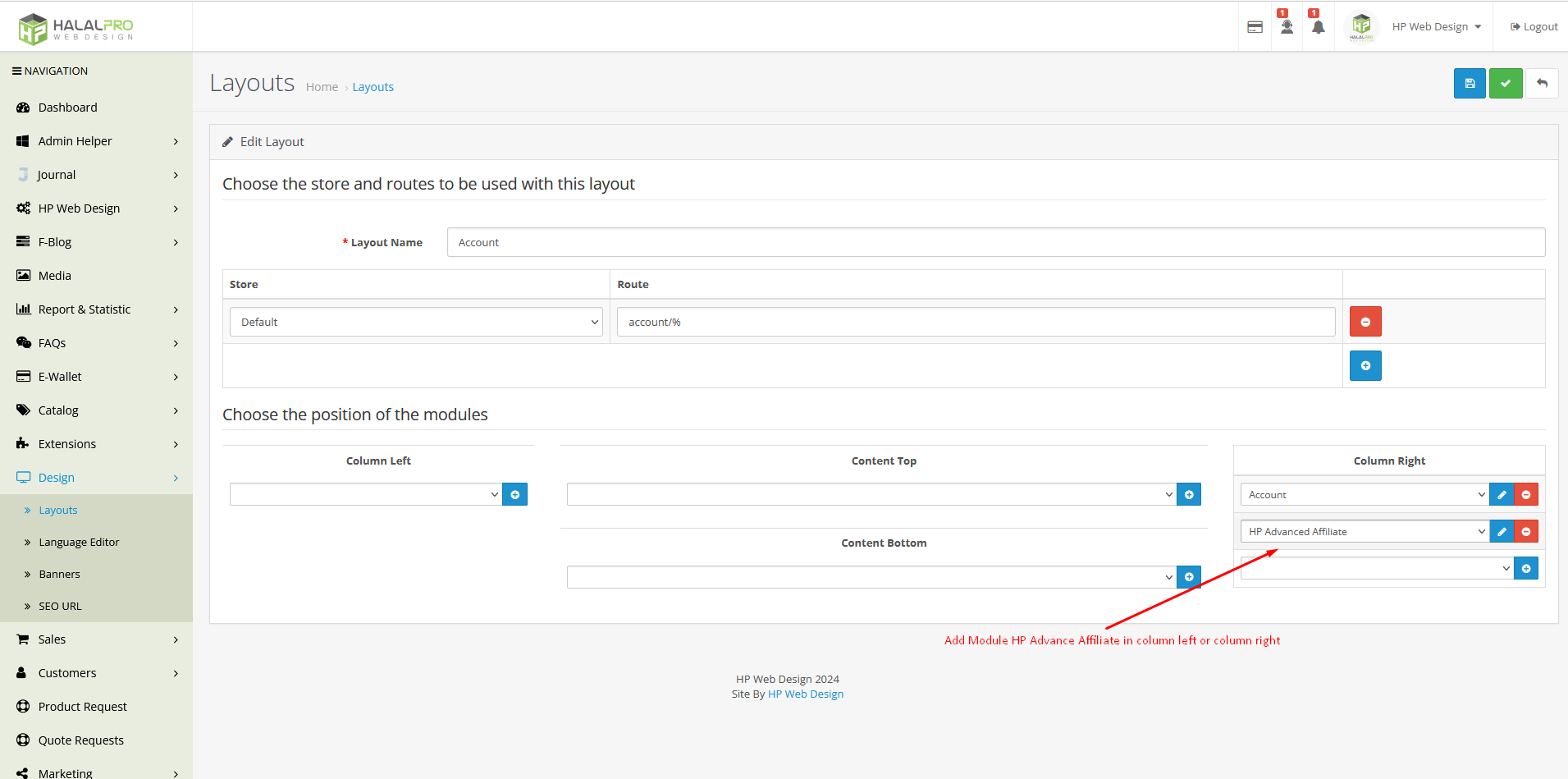
You can see affiliate menu in account page
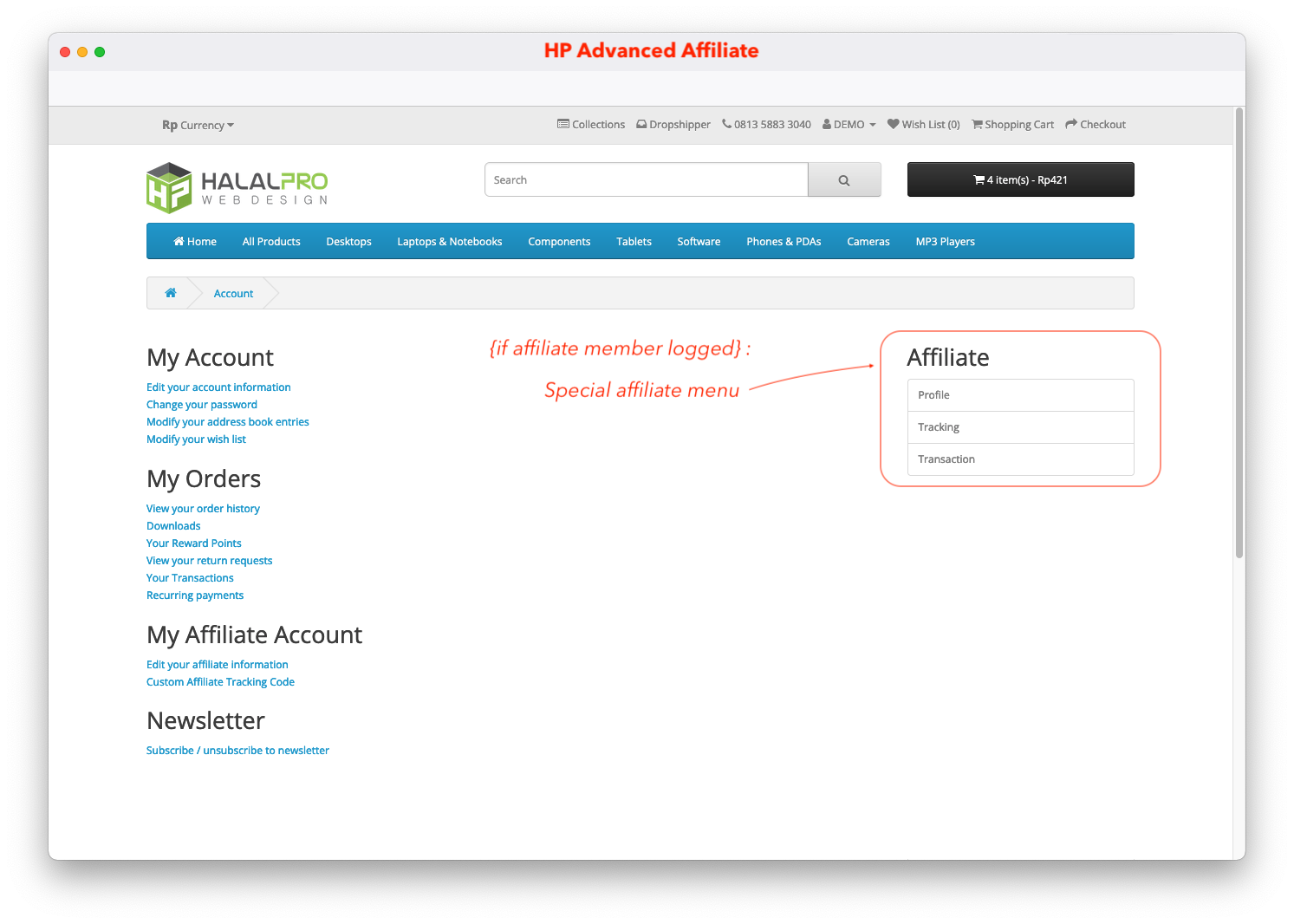
.httaccess SETTING
# Affiliate rewrite ruleRewriteRule ^share/(.*)/(.*)$ index.php?route=account/share&pid=$1&cid=$2 [R=301,L]RewriteRule ^af/(.*)$ index.php?route=account/hpaa_affiliate&username=$1 [R=301,L]
RewriteRule ^u/(.*)$ index.php?route=account/hpaa_affiliate&username=$1 [R=301,L]
RewriteRule ^r/(.*)$ index.php?route=account/hpaa_affiliate&username=$1&r=1 [R=301,L]RewriteCond %{REQUEST_FILENAME} !-fRewriteCond %{REQUEST_FILENAME} !-dRewriteCond %{REQUEST_URI} !.*\.(ico|gif|jpg|jpeg|png|js|css)RewriteRule ^([^?]*) index.php?_route_=$1 [L,QSA]
