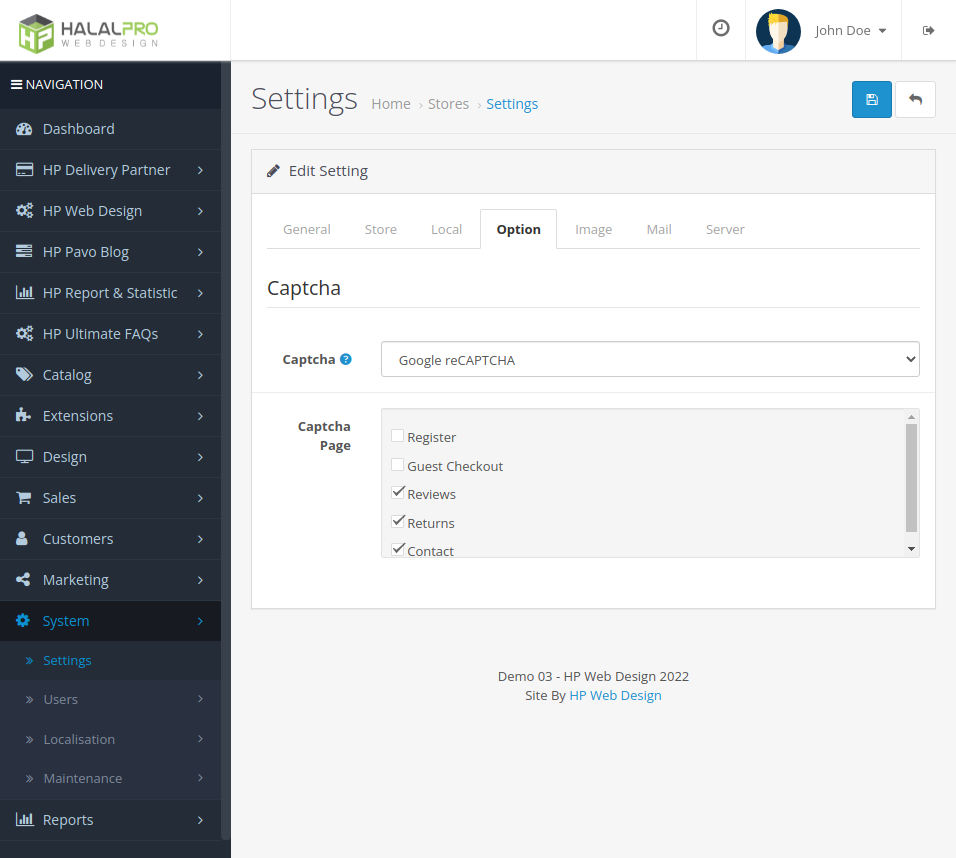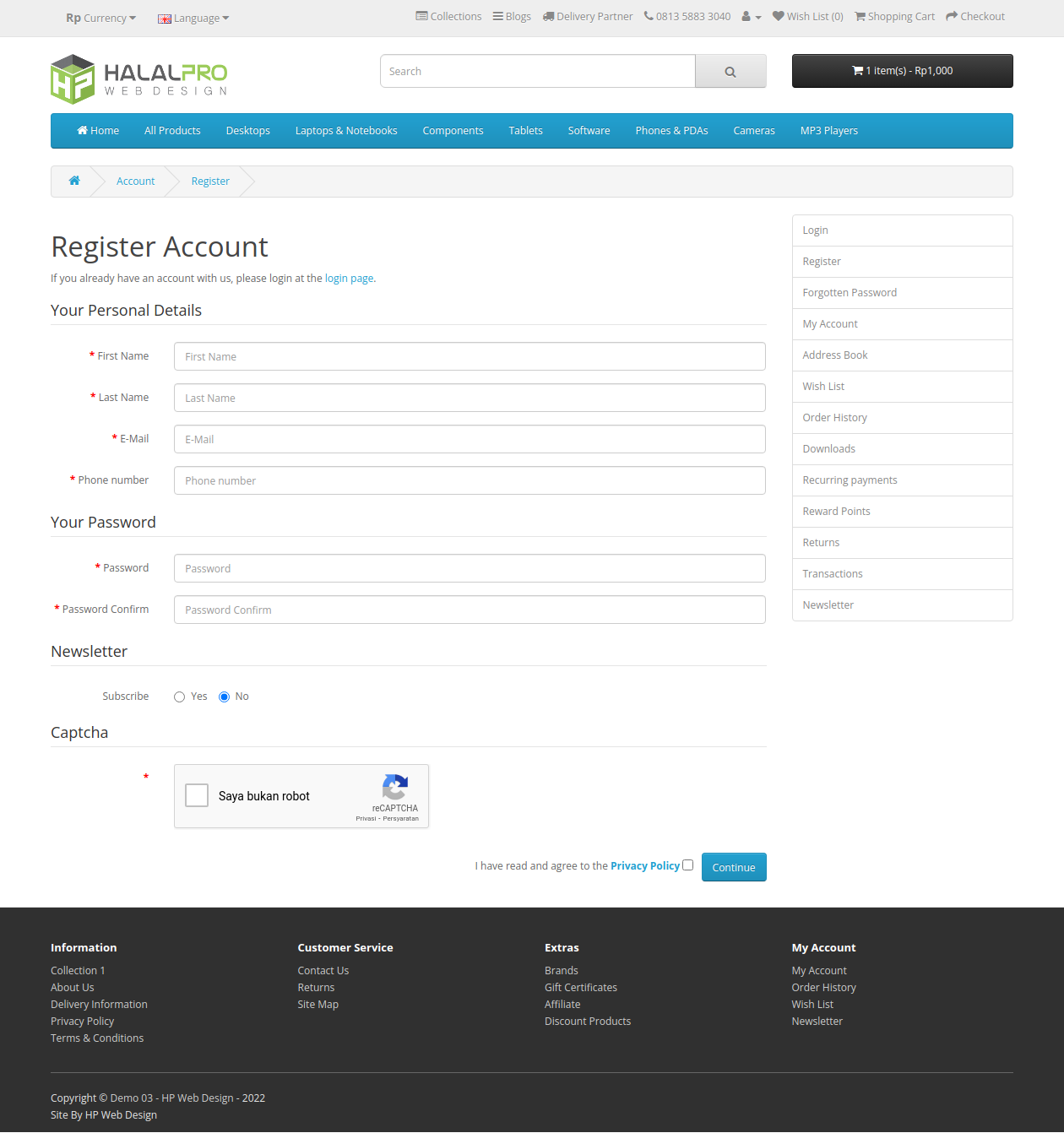.jpg)
Tutorial 18: How to setup Google reCaptcha on OpenCart
On the opencart website apart from products and content, security is one aspect that you must also pay attention to, You definitely don't want the website that is your source of income to suddenly get an error and can't be visited probably because bad guys are testing your site's security.
Therefore, make sure our OpenCart site is secure before focusing on content, security measures The easiest way is to use the captcha extension feature provided by default by OpenCart which can be accessed in the menu Extension > Captcha.
With this captcha extension, your website will be protected from robot computers programmed to crawl your site automatically, There are 2 types of captcha extensions namely Basic Captcha and Google reCAPTCHA.
To use Basic Captcha you only need to install and activate it, while for Google reCAPTCHA need additional settings to integrate with google system. For how to Google settings I'll explain more about reCaptcha below.
Open Extensions menu > Captcha, if you have never installed google reCAPTCHA before, please install it first yes.
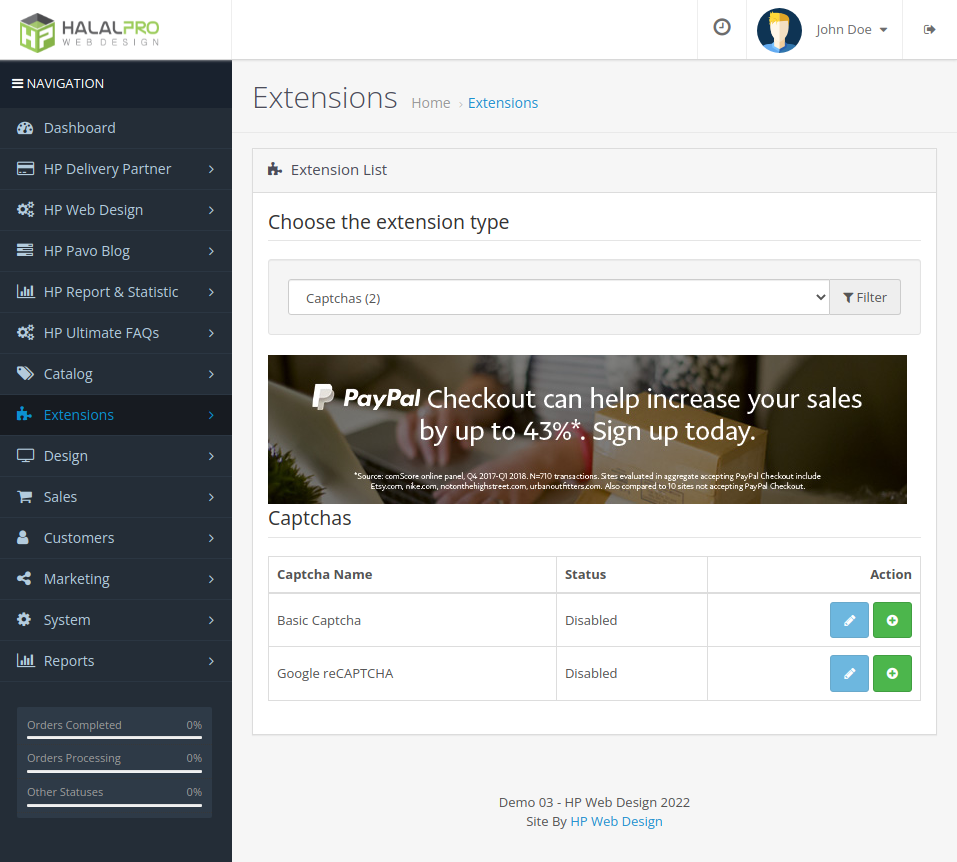
1. Sign up for google reCAPTCHA
Please open a new tab in your browser and visit the address https://www.google.com/recaptcha/admin, make sure you are logged in google account before visiting the address.
If you have never used google reCAPTCHA before, a form like this will be provided immediately to make google reCAPTCHA first time.
Please fill in the form as shown below :
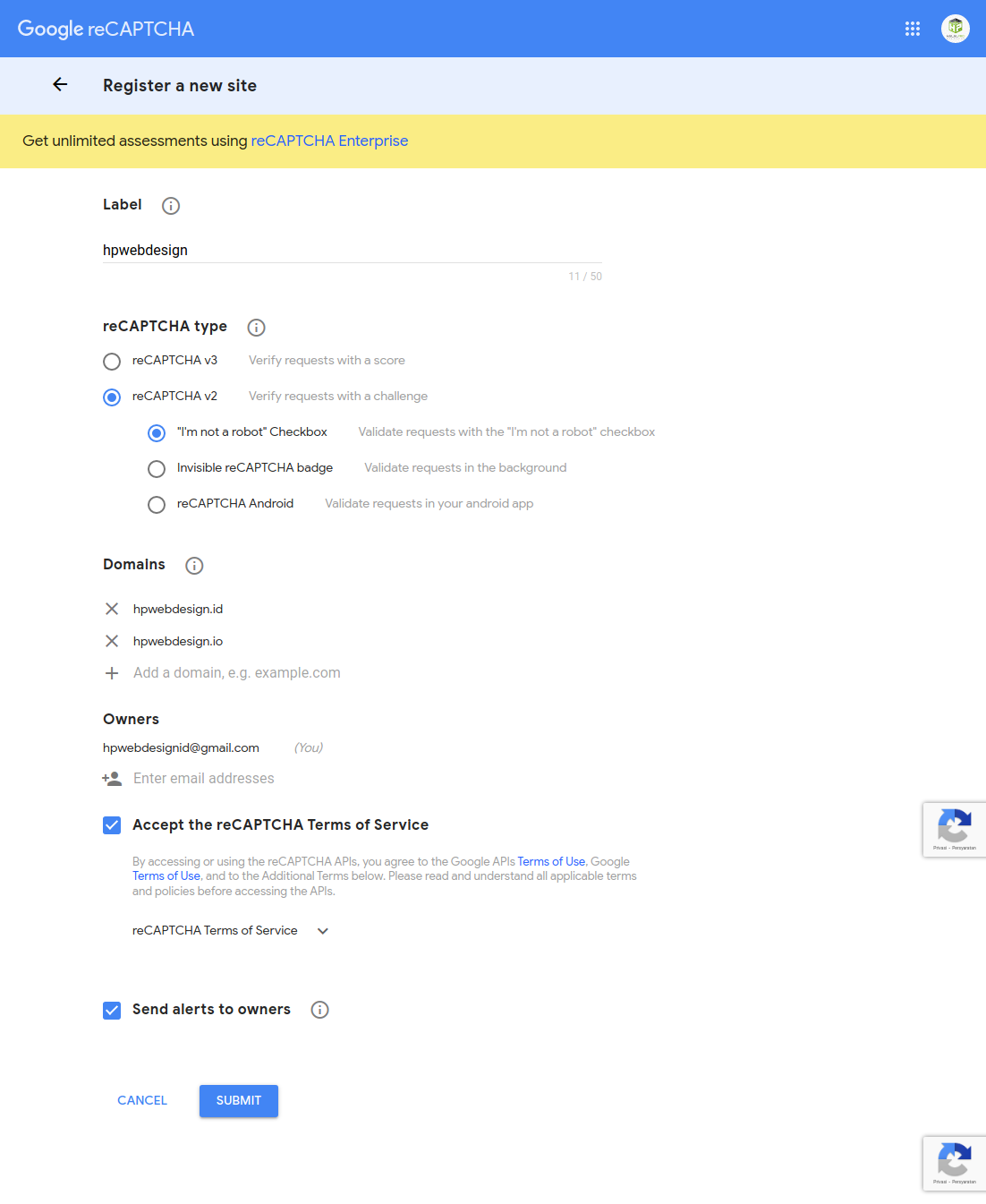
Label : is a name that can be filled in up to you
reCAPTCHA type : recommended type is reCAPTCHA V2 > "I'm not a robot" Checkbox because that's enough safe and easy for users
Domains : Please enter the main domain for websites that use this google reCAPTCHA
Please tick the Accept the reCAPTCHA Terms of Service and Send alert to owners checkboxes to security notification
Lastly, click the button SUBMIT
After that you will get the Site key and Secret key which will be used in the settings in OpenCart
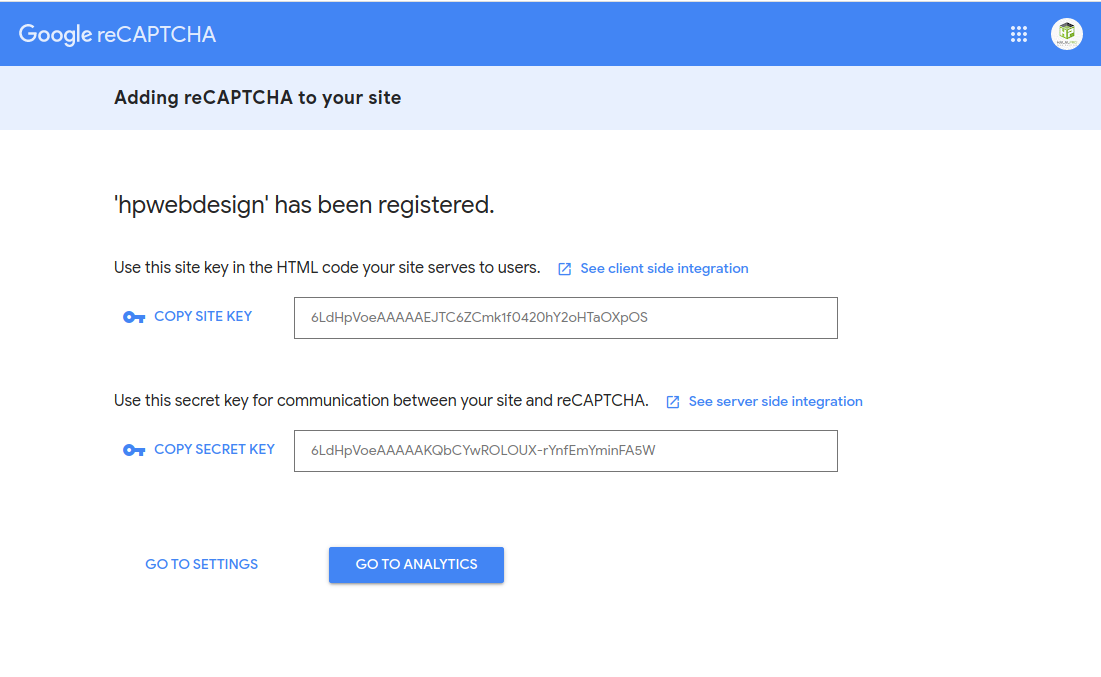
2. Settings Google reCaptcha
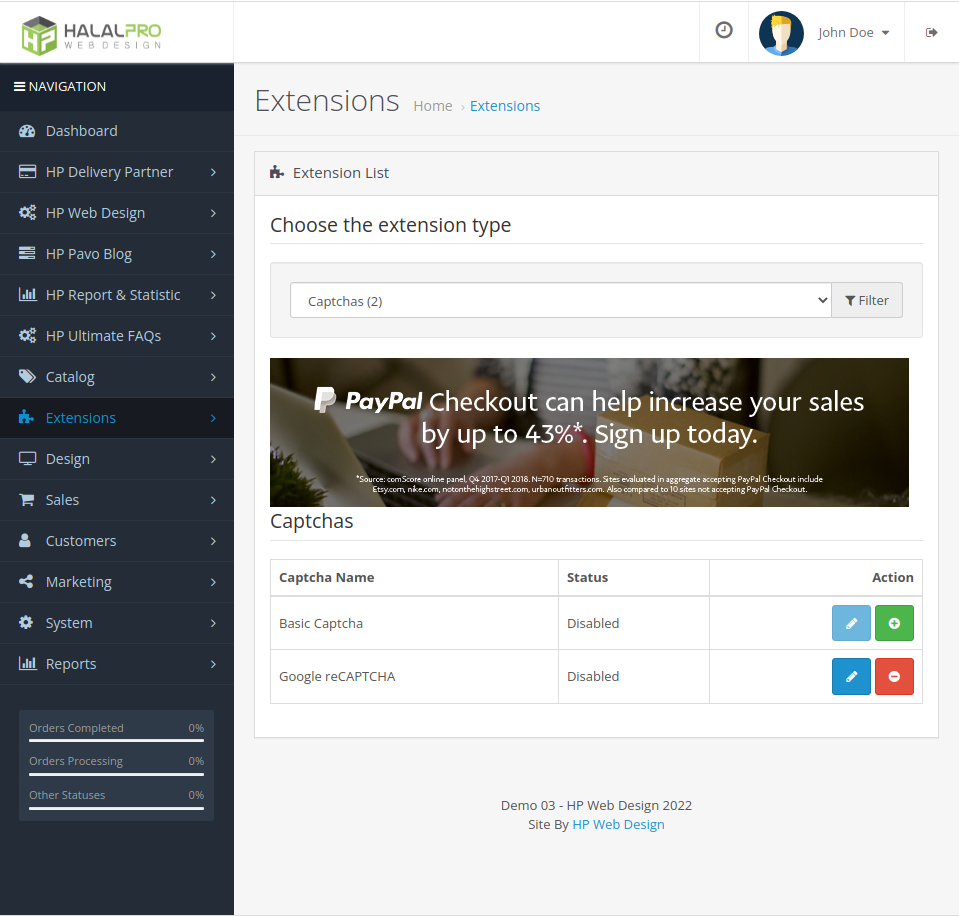
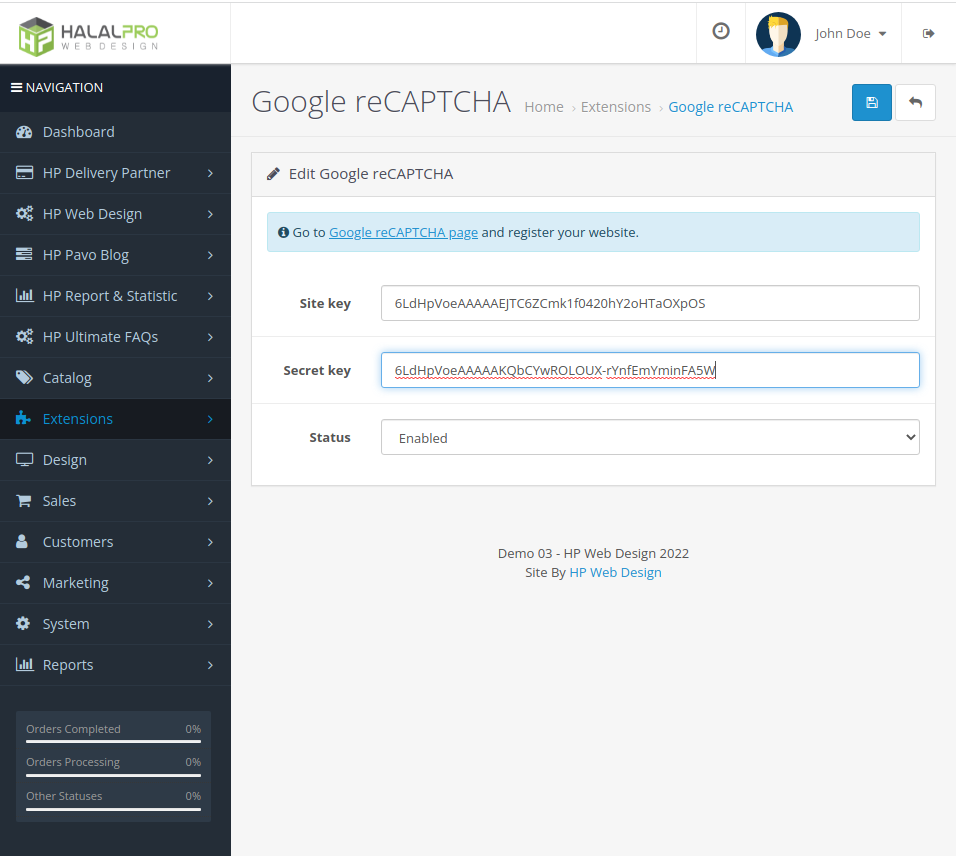
The last step is setting google reCAPTCHA as the captcha used on your opencart website and in which page the captcha appears on, you can do this by visiting System > Settings > Options Tab > Scroll to the bottom. After that please save.