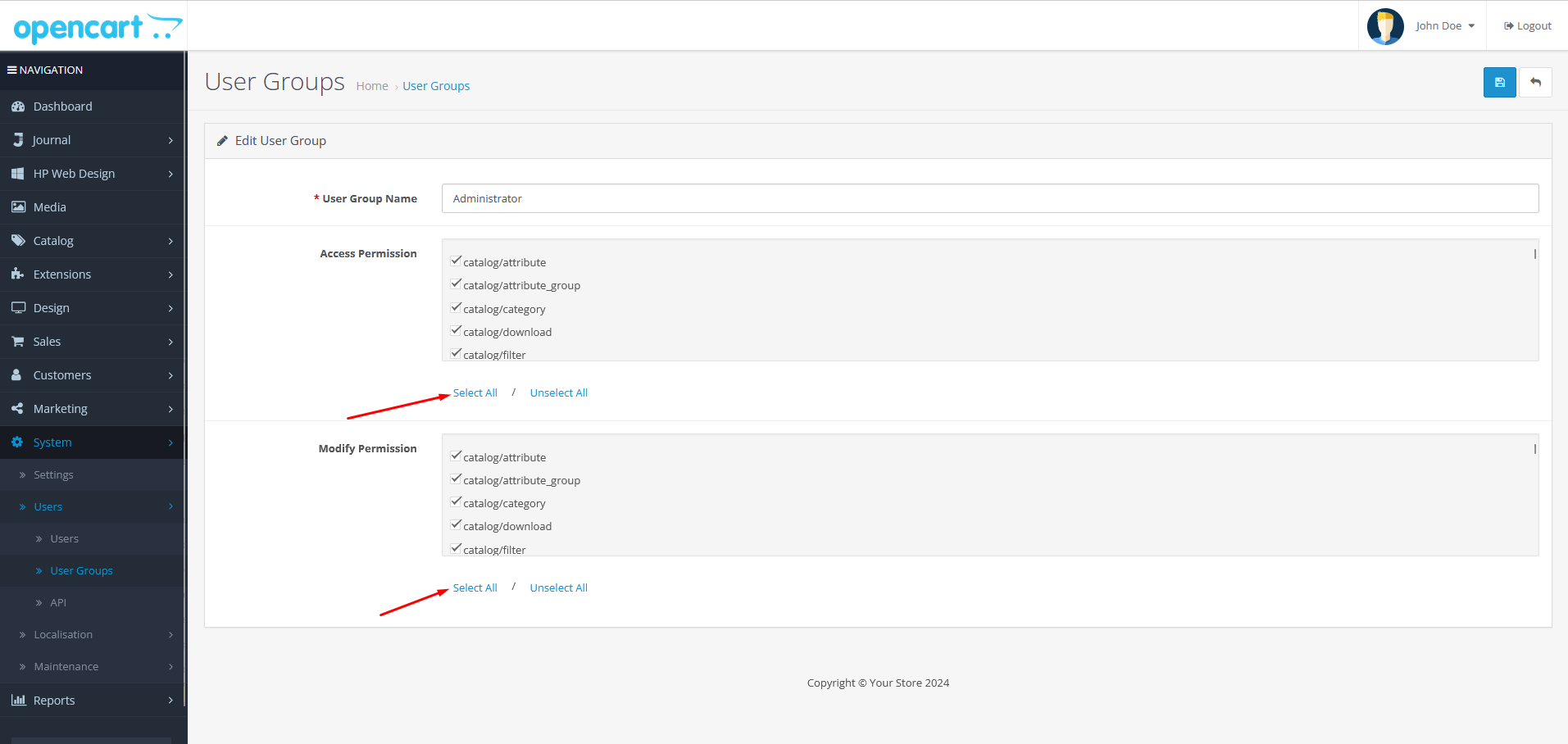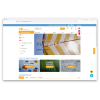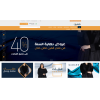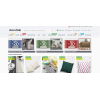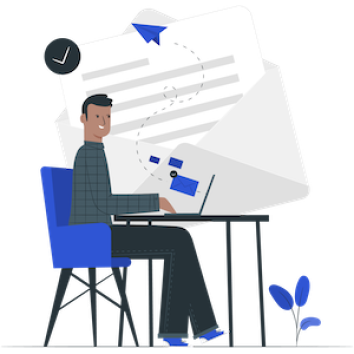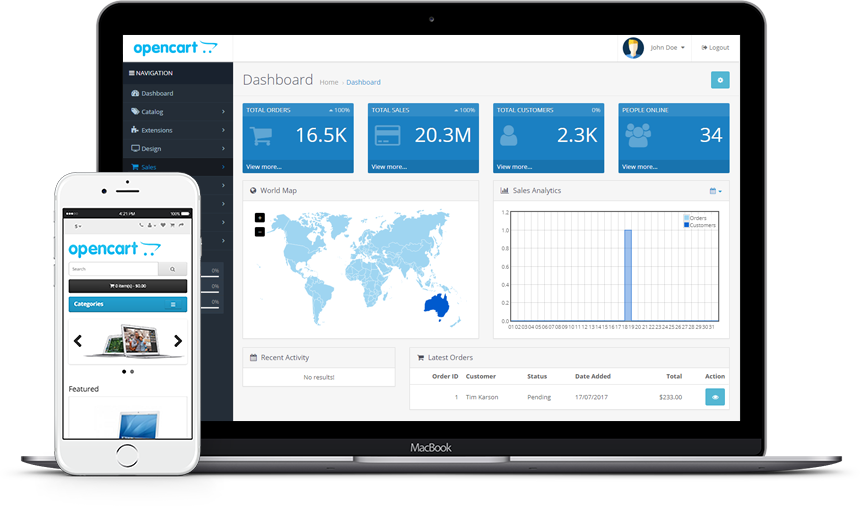
Tutorial 19: Upgrade OpenCart 3.x to OpenCart 3.0.3.9
The following article will guide you step by step on how to upgrade OpenCart 3.x to OpenCart 3.0.3.9.
Meaning you're currently using OpenCart version 3.x and lower than 3.0.3.9.
Why Upgrading to OpenCart 3.0.3.9?
Always get your system updated is generally good thing. As update gives you more features, bug fixes and more support to wider extensions availability.
But: the main advantage of upgrading to OpenCart 3.0.3.9 is their compatibility with PHP 8.x
Yes, thanks to OpenCart cummunity that make this happend. As OpenCart 3.x is the most widely used OpenCart extension period.
Prerequisites before Upgrade to OpenCart 3.0.3.9
Before actually doing upgrade, you wanna make sure that:
1. Backup database
- Always have a backup!
- At least dabase backup
To backup database. Get logged to your Cpanel (or other panel). Head to "Backup" page. Then download the database.

Upgrade to OpenCart 3.0.3.9
Okay, after doing backup, now you're ready to follow these steps:
1. Download OpenCart 3.0.3.9 version from opencart.com
- Go to opencart.com and head to Downloads page. Click on Release Notes.
- Search for OpenCart 3.0.3.9 archive: download it.
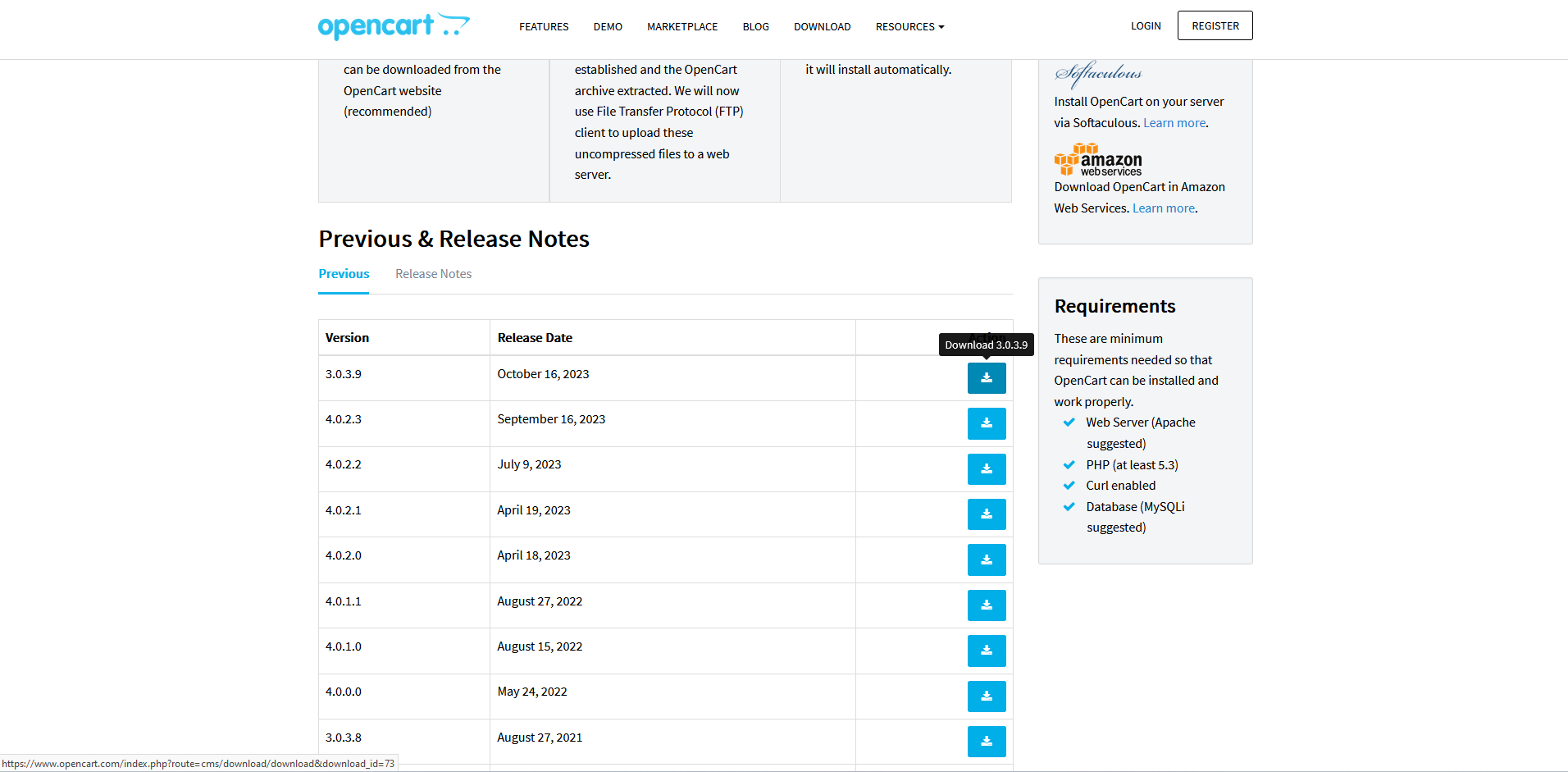
2. Upload and Extract OpenCart 3.0.3.9 and copy file to main folder
- Get logged to your CPanel and head to File Manager.
- Open public_html folder and I recommend you to create separate folder on public_html folder to upload the archive. Like the following figure.
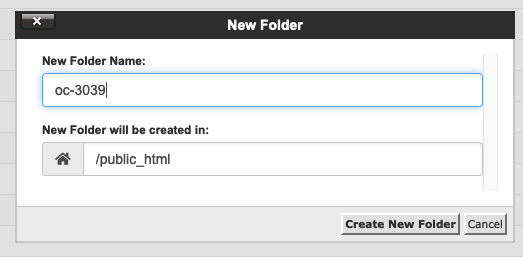
- Open up that newly created folder and upload OpenCart 3.0.3.9 archive there.
- After completed. Extract that archive. Right click and select extract.
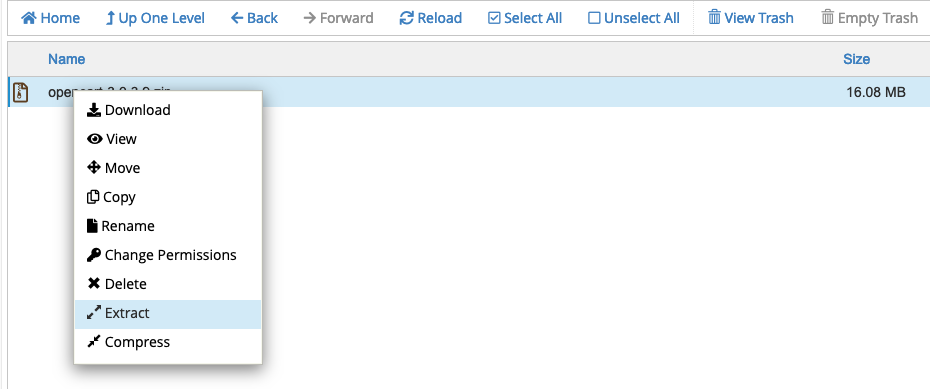
- You gonna see upload folder there.
- Access upload folder and select several folders and files like shown.
- Then click on Copy. We gonna copy and replace old OpenCart files this these new archive.
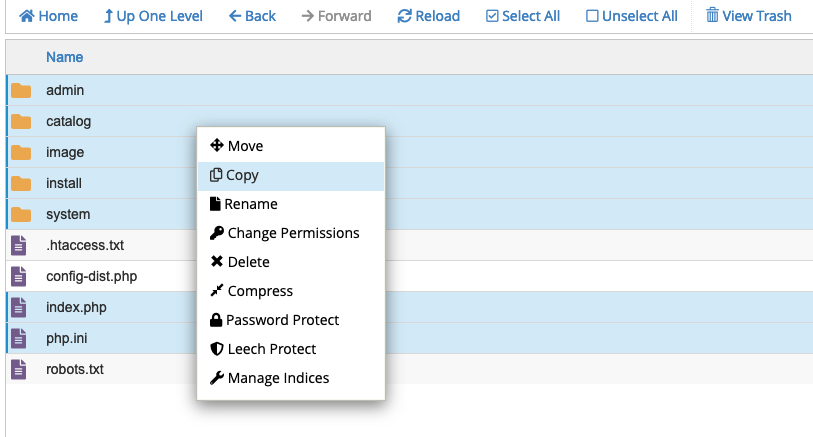
- Make sure that destination folder is public_html (assume that your website is main website).
- Click on Copy Files. This will copy all selected files and replace existing OpenCart files recursively.
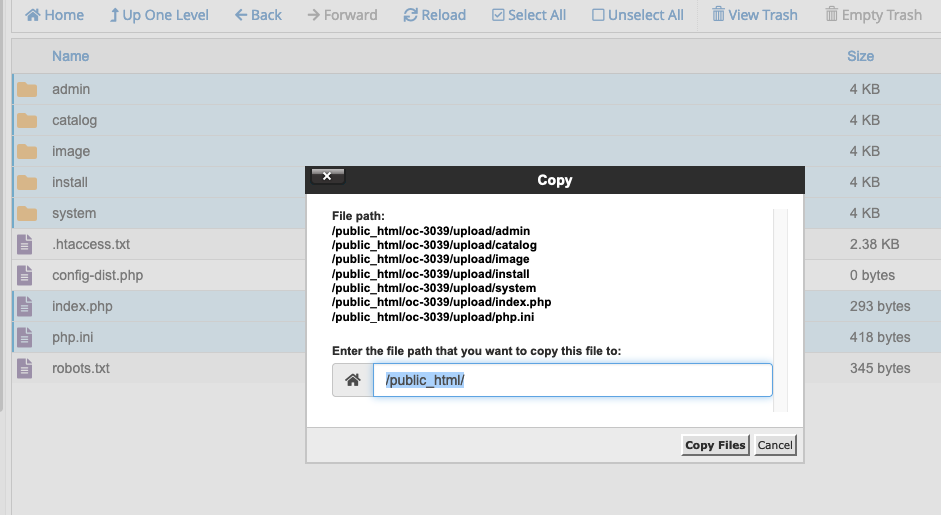
5. Upgrade the database
- As all files has been replaced now you're ready to upgrade the database.
- Access: https://yourstore.com/install
6. Click UPGRADE, after a few seconds you should see the upgrade success page.
- Complete the upgrade process
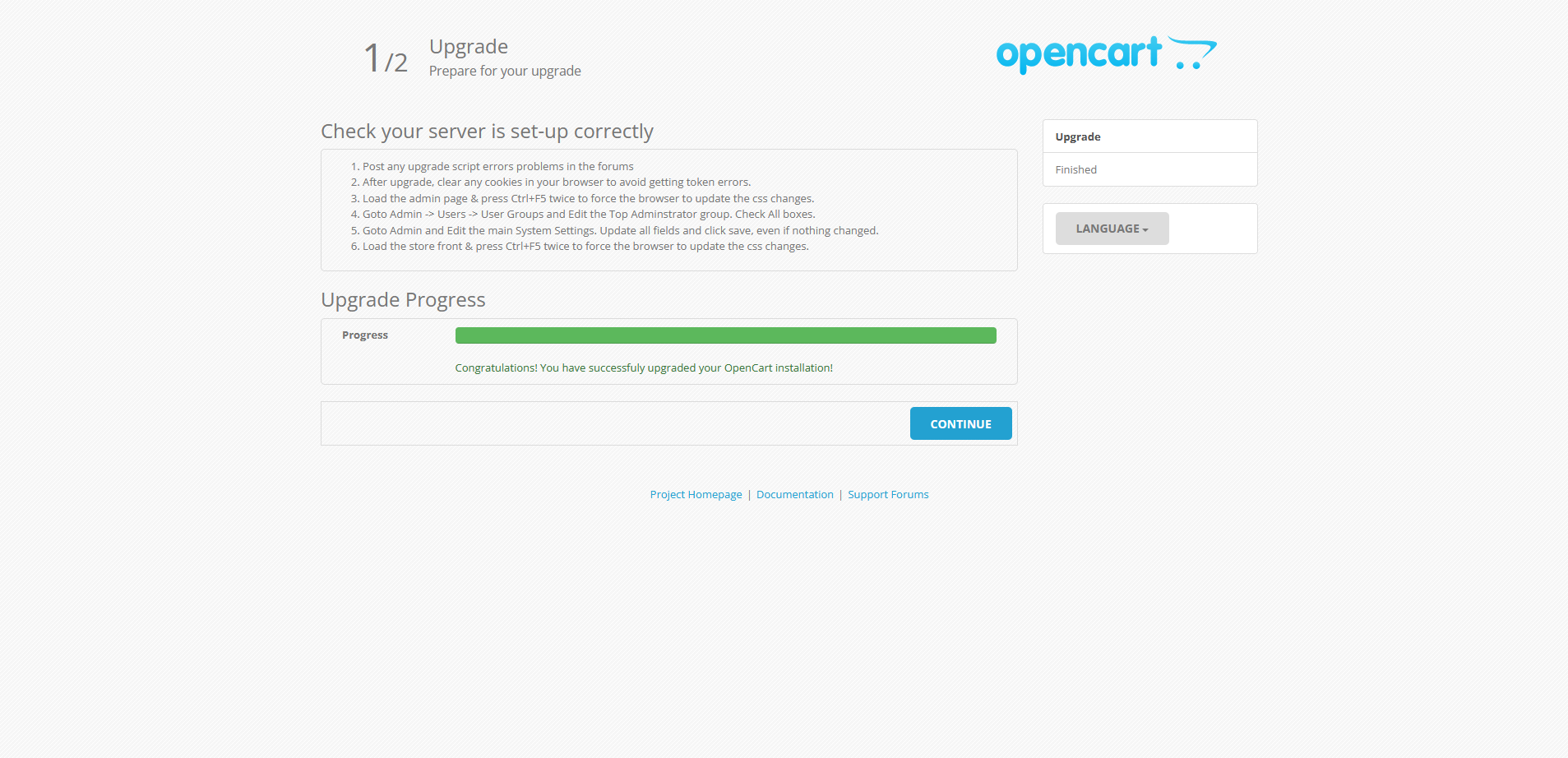
// The storage folder
7. Replace the old storage folder with new one that OpenCart 3.0.3.9 has.
- Locate current storage folder. You can take a look at config.php
- Rename or delete that folder
- And copy new storage folder from OpenCart 3.0.3.9 archive
- If you're following this tutorial strictly: head to: public_html/oc-3039/system/. You gonna see storage folder here
- Copy that folder into the same path where old storage folder existed.
// Change the PHP version on the server
- At this point you can change PHP version on the sever into PHP 8.x
8. Rebuild modification and cache
- Get logged to your admin dashboard
- Head to: Extension :: Modifications :: hit on refresh modification button.
9. Renew the files access and modification
- Goto System->Users->User Groups and Edit the Top Adminstrator group. Check All boxes.