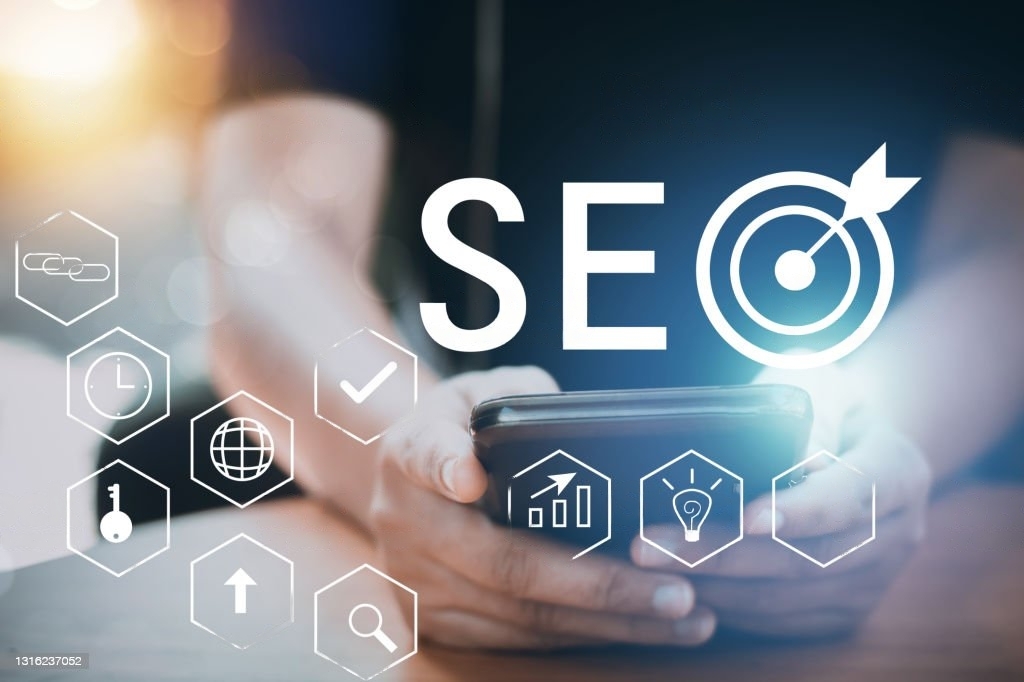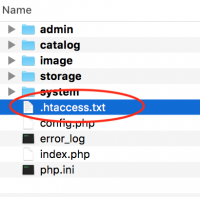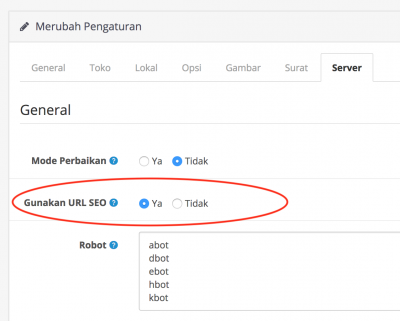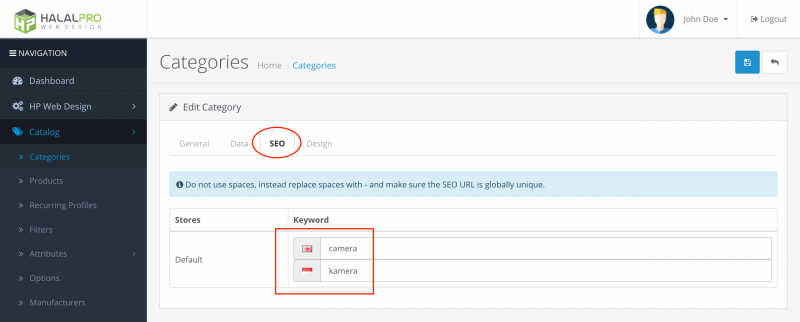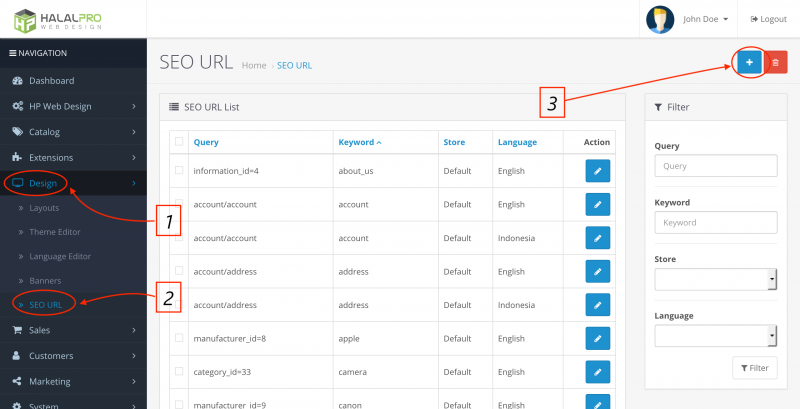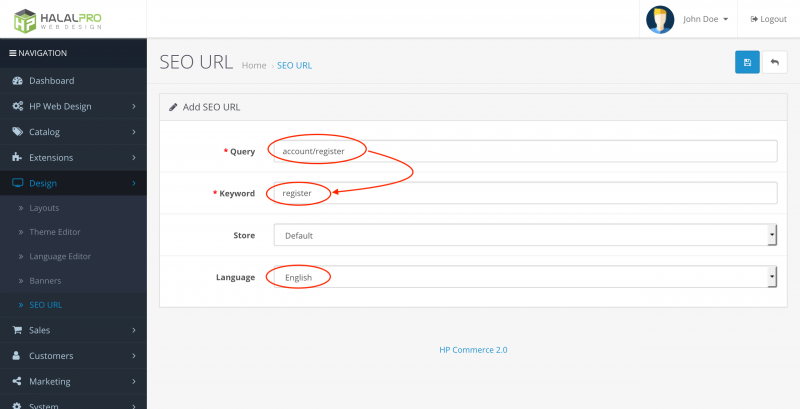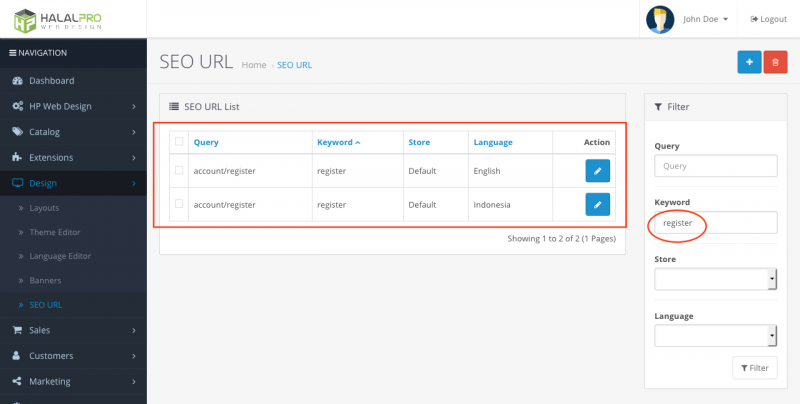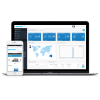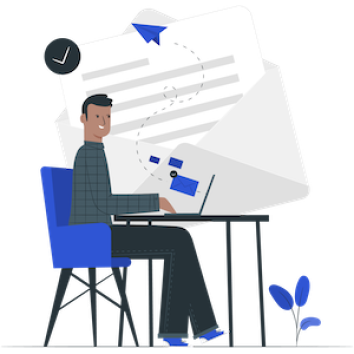Setting the SEO URL in OpenCart is basically a very simple thing. However, if we are not conscientious and careful, this may not work as expected. Because there are several other things that are also related to OpenCart URL SEO where we have to fix the default seo url system so that it can work properly.
In this tutorial, we will present practical and comprehensive steps for setting up SEO URLs in OpenCart. This tutorial will also discuss OpenCart pages that are not yet SEO Friendly URLs. Of course in the easiest way and has been tested.
SEO URL This is a type of url that is easy for both users and search engines to read. By setting up an SEO Friendly URL on your OpenCart Online Store, you have practically increased customer trust.
And this is one of the basics of optimization in SEO, namely by entering the target keyword in the page URL. Where this cannot be done on pages that are not SEO URLs.
For example, compare the following 2 URLs:
http://theme00.hpwebdesign.io/index.php?route=account/register
with
http://theme00.hpwebdesign.io/register
It didn't take long to find out, the URL above is the OpenCart registration page. Of course the second URL is better than the first. This SEO URL scheme can have an effect if you put a blog platform on OpenCart. And include the target keyword in the SEO URL.
LIMITATIONS
We will be using OpenCart version 3.0.2.0 for this article. You can also apply the tutorial steps to other versions of OpenCart.
Immediately: to configure SEO URLs in OpenCart, please follow these steps:
Step 1 - rename the .htaccess file
The htaccess file is a file that is used by the web server as a reference for how the SEO URL is written on the page. By default this file is already in the OpenCart installation, only it needs to be renamed first. Please login to your CPanel, open the file manager and access the public_html directory. You will find an htaccess.txt file. Change the file name to: .htaccess (must include a period at the beginning of the name).
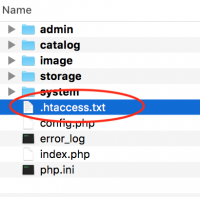 |
| Rename file htaccess |
If you use SSL (https) on your website. You need to redirect all access to http to https. To do this, see the article on: How to Switch http to https in OpenCart.
Step 2 - Enable OpenCart URL SEO
There is a setting in OpenCart whether you enable SEO Friendly URLs on OpenCart pages or not.
To enable SEO URL in OpenCart:
1. Access: System → Settings.
2. Edit the shop.
3. Access the Server tab and select YES for SEO URL.
Selection of YES on this tab will make all content pages in OpenCart use the seo keyword that has been previously set. Such as product content, categories, information, manufacturer, etc.
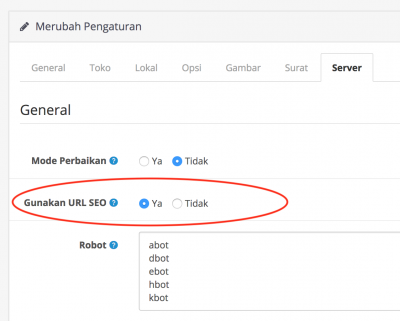 |
| Enabling OpenCart URL SEO |
Step 3 - Patch the SEO OpenCart default URL
By default OpenCart does not provide SEO Friendly pages on pages other than content, such as a registration page: index.php? Route = account / list, account page, and many other pages on the front page. Of course, if left unchecked, it will be bad for online stores. Because besides being not SEO Friendly it also gives an unprofessional impression to the customer.
In order to fix the above URL SEO problem, you will have to patch the default OpenCart seo url system. For OpenCart 3, please download and install the following items:
Modify the Basic OpenCart Theme.
1. Download
2. Install it via the Installer extension
3. Refresh Modifications
Step 4 - Add SEO URL for Non-Content Pages
On the OpenCart SEO platform, URLs already exist for the product, category, information and builder page. There is an SEO column where you can enter the SEO URL for that content.
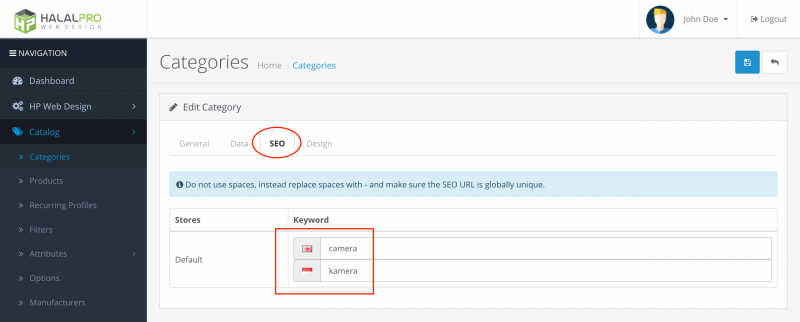 |
| Adding seo url to product category |
Apart from these pages, it must be added manually. Access: Design → SEO URL. Click the blue top right button.
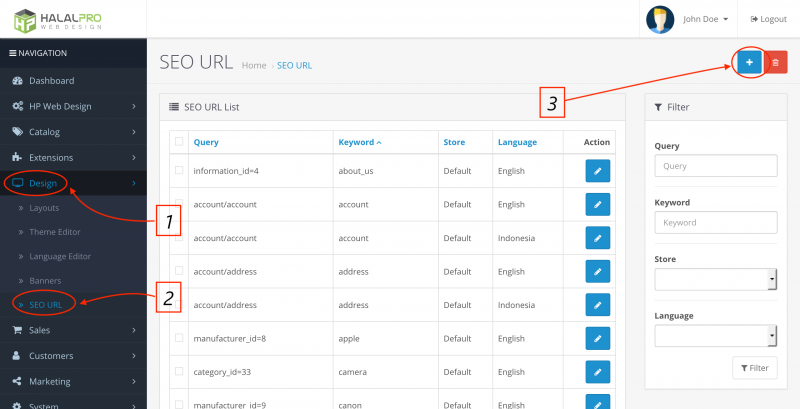 |
| Access the seo url design page |
In this article, we will provide an example of how to make your OpenCart Online Store registration page SEO Friendly.
Add the SEO URL in the following ways:
- Enter the route values in the query
- Enter the desired keywords
- Select store, if you use multistore.
- Select language, if you use multilingual.
If you use multistore and / or multilanguage, then add it back for store / language. For example, you are using Indonesian / English. So, add SEO URLs for both languages.
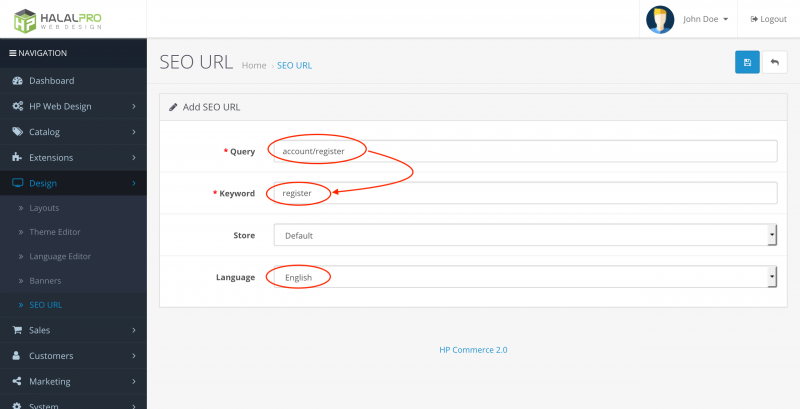 |
| Added opencart seo url |
Check if you have added it correctly.
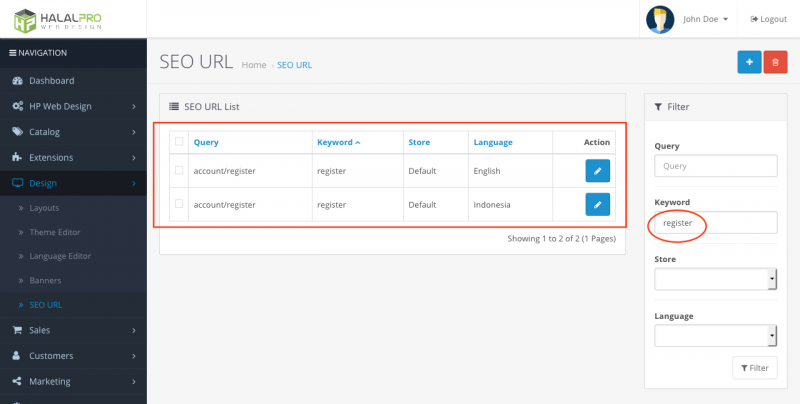 |
| Check Adding SEO URL |
Then check out the real action:
 |
| Access the SEO URL page |
If you click the Register link above, you will see the SEO URL according to the keywords you added.
Next Steps After Setting Up SEO URLs?
How? Have you got the SEO URL configuration you want ?. If so, you can move on to the next tutorial series, namely: Redirect from HTTP to HTTPS. This is important for those of you who care about SEO.
If not?. You can repeat the steps above or you can order a complete OpenCart configuration service by the HPWD team.
OpenCart Configuration Services
Complete configuration starting from currency, language, SEO URL, adding chat features, Android application for setting up a shop, etc. Even free module bonuses. You can get it for only $15 !
What do you get? CHECK HERE.
Well!. This is our short article on how to set up SEO URLs in OpenCart. May be useful.
Please leave a comment if you have questions related to the discussion above.