.jpg)
Tutorial 14: How to Setting Google SMTP for OpenCart Email System
Google SMTP OpenCart could be the best FREE SMTP mail sender for any site. Including your OpenCart site.
Today we will try to take a look at how exactly to setup Google SMTP on your OpenCart online store.
The email feature on opencart includes features that are quite important for notification to customers, one of which is when you finish placing an order, the customer will get a summary of the order in their email, opencart has provided 2 ways to send email, namely using Mail that has been provided by the server, or use SMTP.
In this article I will discuss how to set up SMTP email, using free SMTP from Google.
Google gives SMTP free delivery of 100 emails per day, the rest of the SMTP emails won't be sent again until tomorrow.
This Google SMTP is perfect for those of you who are just starting an online business using OpenCart, because all you need is a Google account (which almost everyone has) and a little account setup.
If the business is starting to grow and 100 emails per day is not enough then I suggest you move to using paid SMTP.
After opening the article, below I will explain how to set up a google account for SMTP and apply it to the opencart website.
Login below, then follow the next instructions.
After 2-step verification is active, the Application Password menu will appear right below it, please click on the menu.
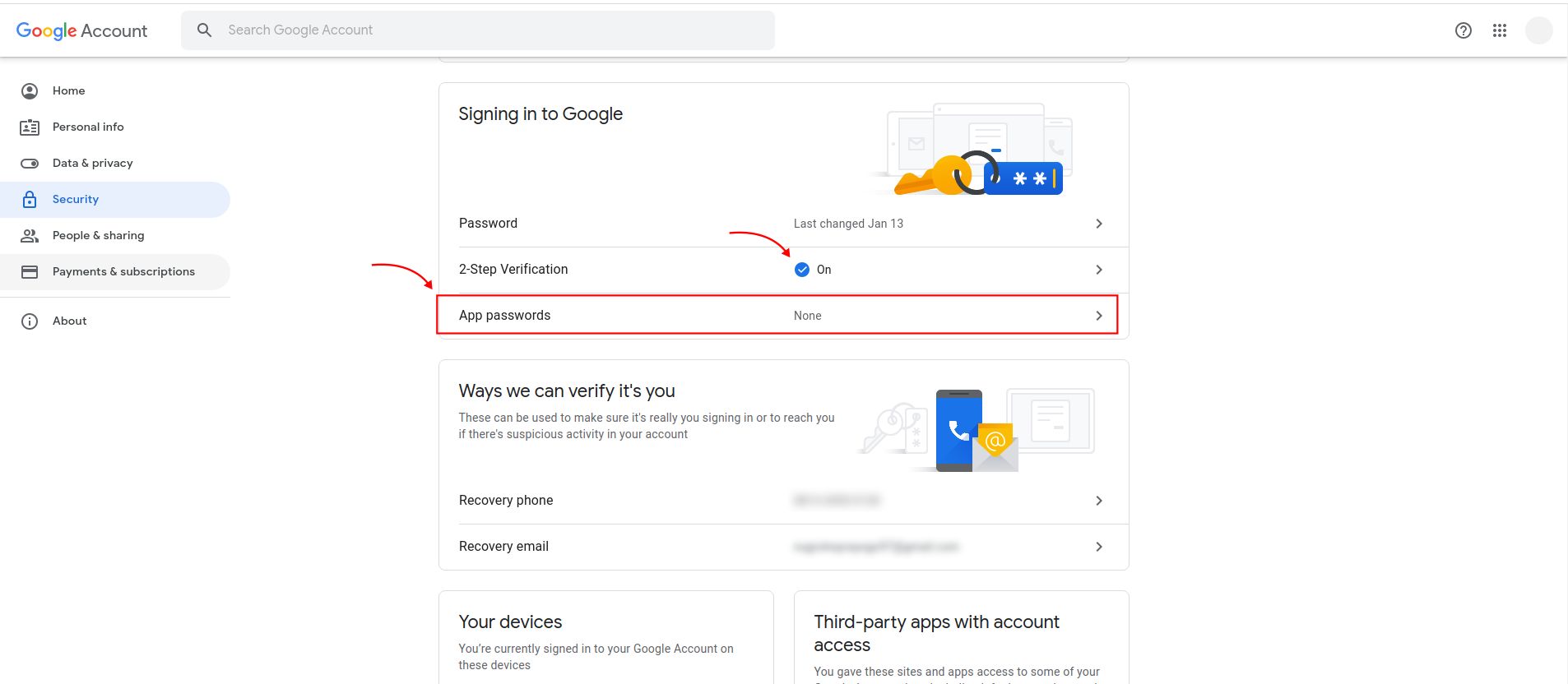
Then a page like the image below will appear, please select another (Custom name).
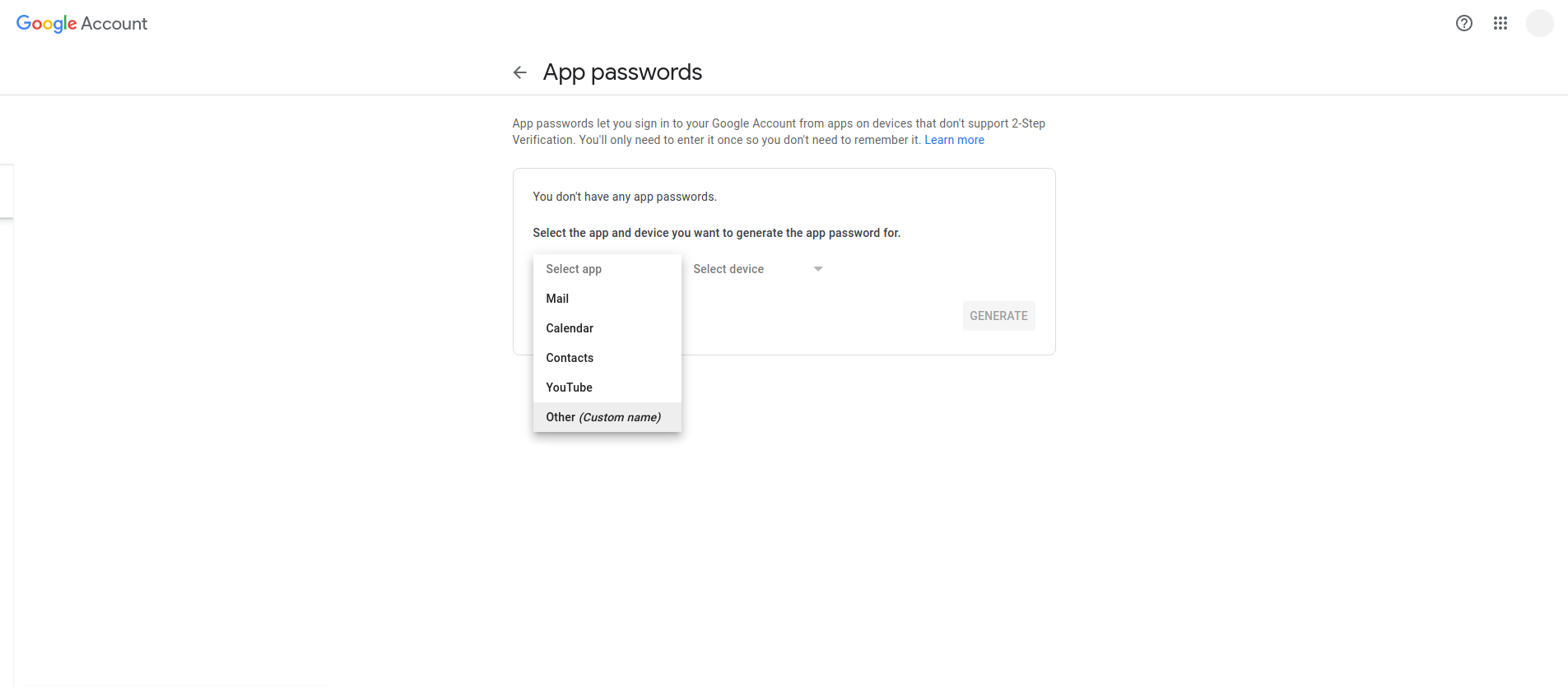
Please fill in the name of the application as desired, in this article I give the name "SMTP Gmail", after the name has been filled click the CREATE button.
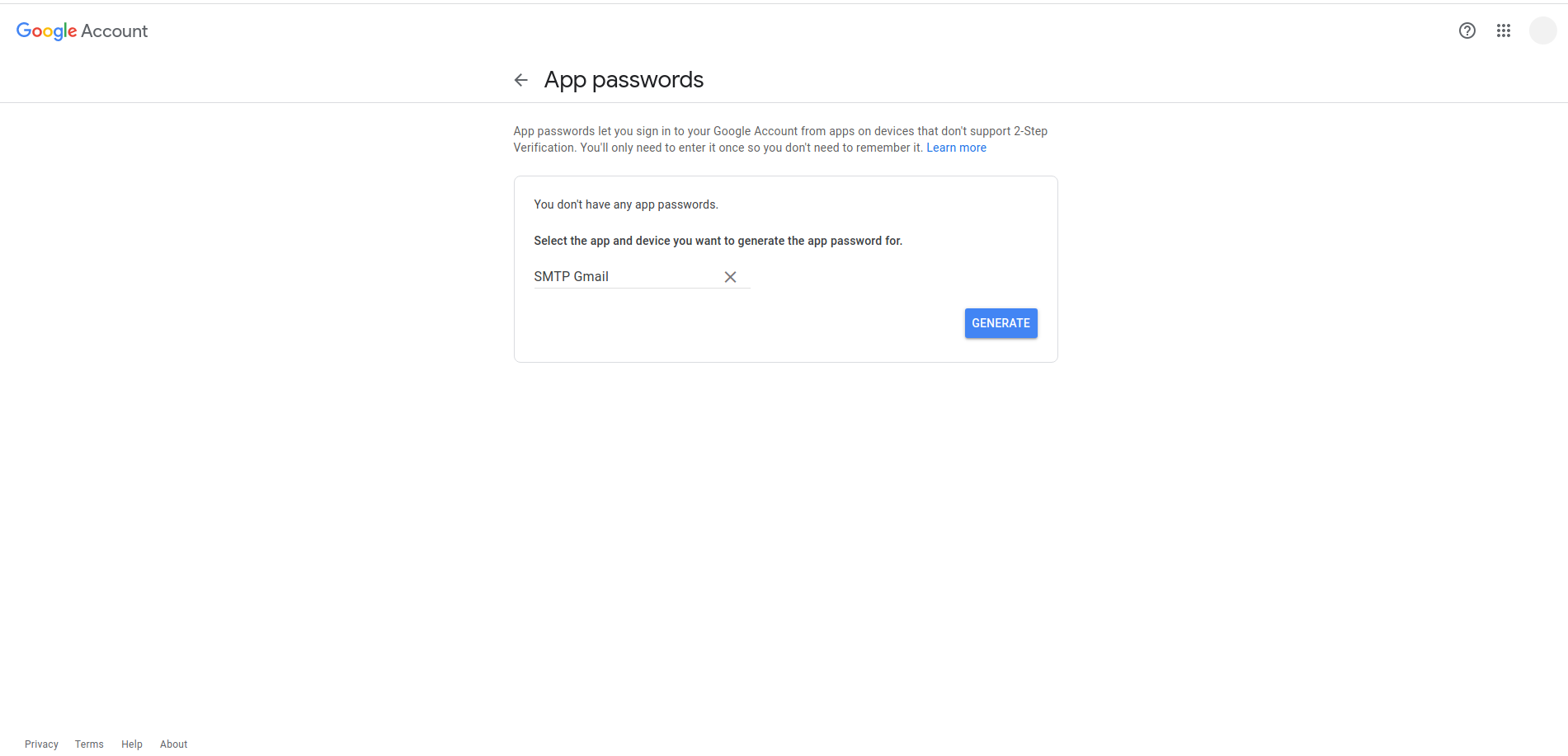
The application password is finally created, the google system will generate a random password for you. Please note it down and save it in a safe place, because if you forget it, it is likely that in the future the password will not be visible again (if you forget it, please create a new one).
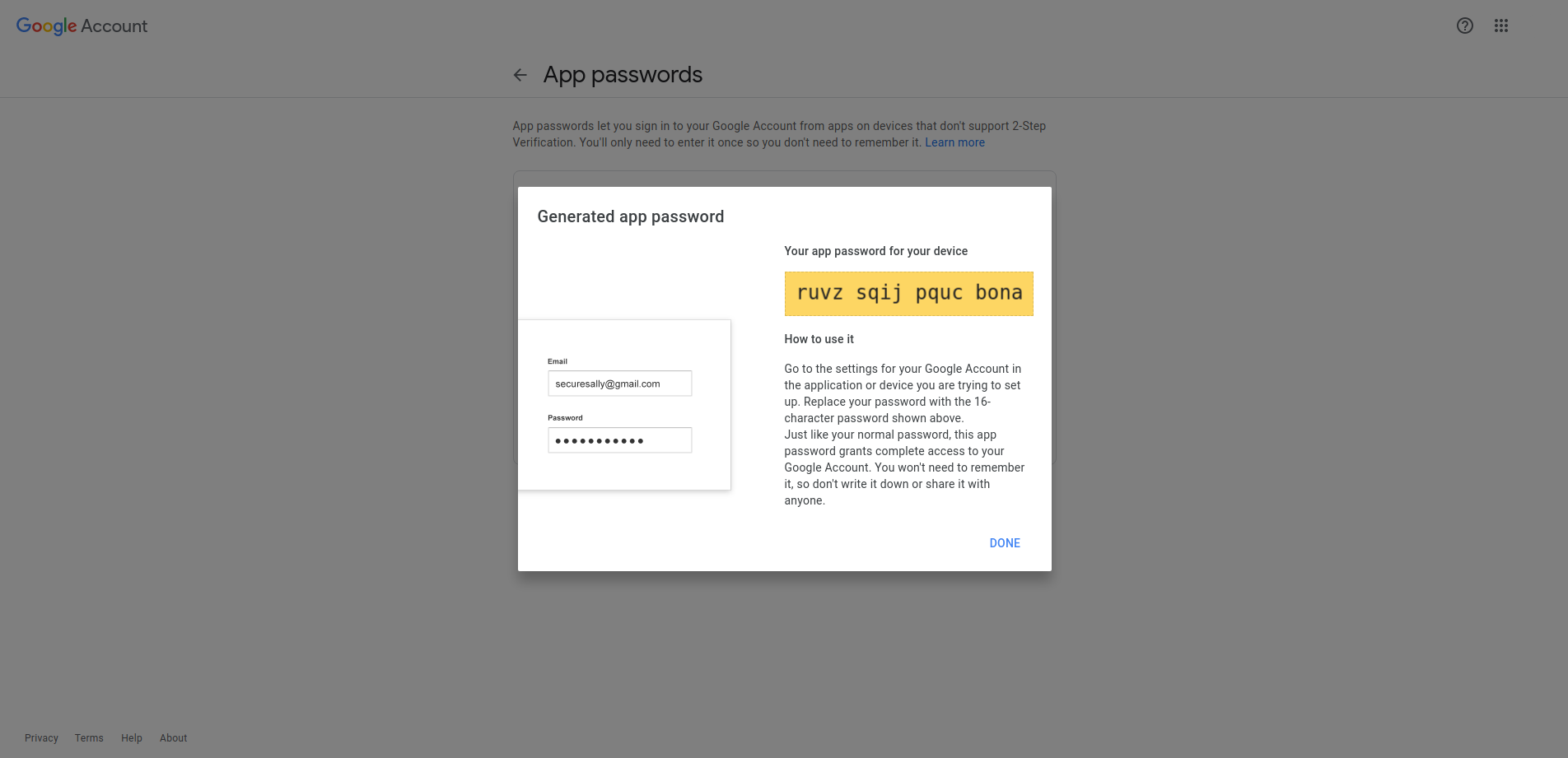
The last step is to enter the settings data in opencart by logging into the opencart admin and opening the settings menu > email tab, you can see the settings data for example in the image below.
Mail Engine = SMTP
SMTP Hostname = tls://smtp.gmail.com
SMTP Username = please use the email used to follow the tutorial steps above
SMTP Password = application password that has been obtained
SMTP Port = 587
SMTP Timeout = 30
After all the data is entered correctly, don't forget to save it.
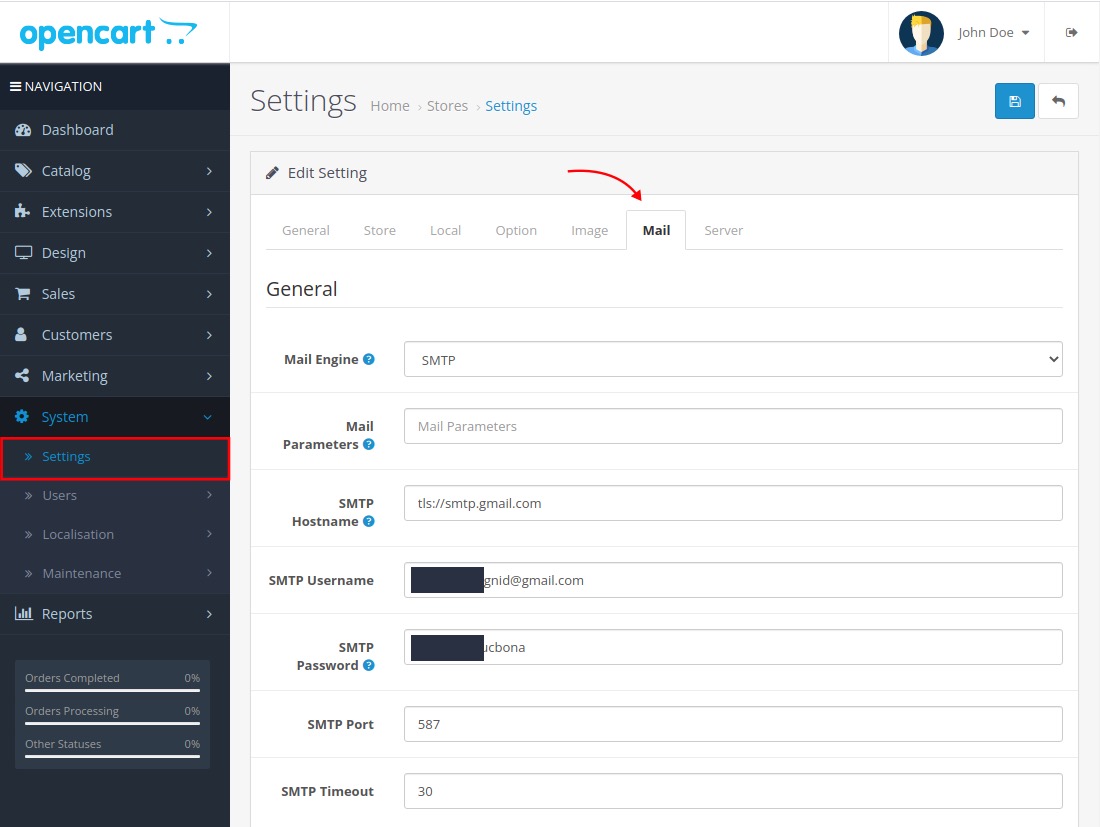
You have finished setting up Google SMTP in OpenCart, to test if Google SMTP is working, you can order goods in your own online store with another email.
Works if after checkout, you can get an email related to an order that was previously made, but if you don't get an email, it can be said to be a failure (note the limit of 100 emails per day).
If SMTP email delivery fails, please review the opencart settings whether they are correct, or if you are still having trouble please comment or contact us, our team will be happy to answer your questions.
Thank you for reading this article, see you in another article.
* Illustration by: https://iconscout.com/contributors/delesign







