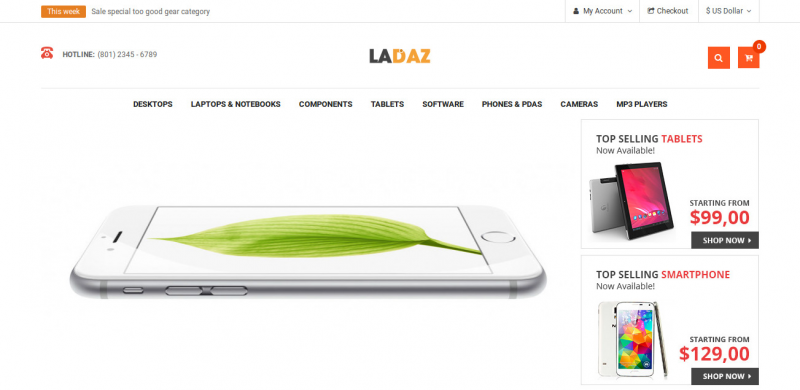
Tutorial 13: How to Change OpenCart Templates
Changing the theme of OpenCart templates is generally very easy. It just takes a little effort and knowledge to do it,The proper template term on the OpenCart platform is theme → theme. So it is more appropriate if we say we change the OpenCart theme. However, because in Indonesia it is commonly called templates, so it is in this tutorial: How to Change OpenCart Templates.
In this article, we will use the term OpenCart Template / OpenCart Template. And as an interface we will use the latest and most stable OpenCart at this time OpenCart 3.0.2.0. But you can also apply the same steps to OpenCart 2.3.x. Where this template replacement is done after the OpenCart installation.
What is the OpenCart template?
The template referred to in this discussion is a design consisting of a collection of files / documents used to beautify the appearance of the website. A template has a unified appearance that identifies an OpenCart website.
Why Change Template in OpenCart?
By changing the template in our online shop, we can enjoy a different look at our online shop, because the default templates from OpenCart themselves tend to be less attractive to visitors, so the role of templates works.
A template besides having an aesthetic aspect also enhances the customer user experience. So that they want to linger on your website.
How to Get OpenCart Templates?
Replacing an OpenCart template is technically easy. Only, first we have to find the right template for your website, whether free or paid. In this article, we will provide some recommended OpenCart theme links.
Download the Free OpenCart Template!
You can download it on the website or search for it via google, one of which is the website opencart.com. If you want to use a template like this tutorial you can download it at: So Ladaz Template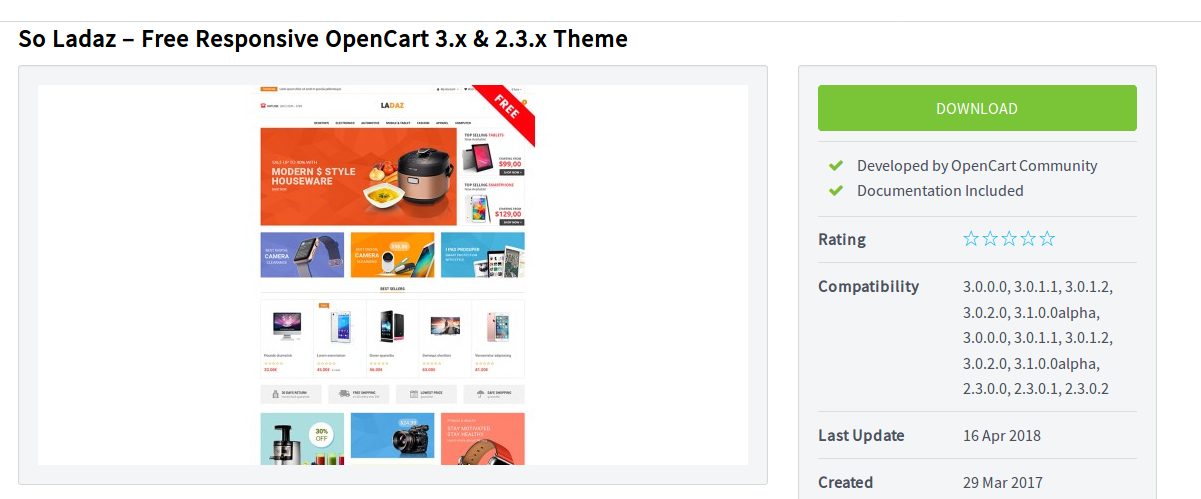
To download, just press the download button → then process several steps such as logging in, etc. Make sure you download has a template file for the OpenCart version 3. Namely files: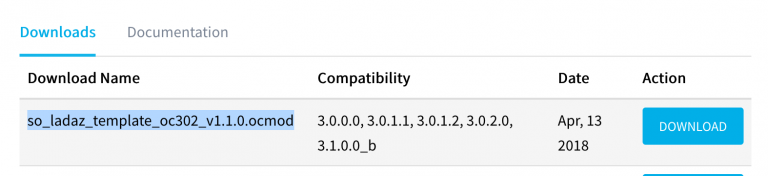
NB: can be a different name, but at the end will be patterned {OpenCart version} .ocmod.zip.
Before going deeper, make sure that you have read the material about OpenCart installation, because here we are not teaching how to install OpenCart but how to install templates in OpenCart.
Here we are using the So Ladaz template, you can use another template, if you want to use it, you can visit the link mentioned above.
Steps Changing the OpenCart template
Just follow the steps.
- Enter the admin page of your online shop, accessible by website-kalian.com/admin (replace your website with your domain name)
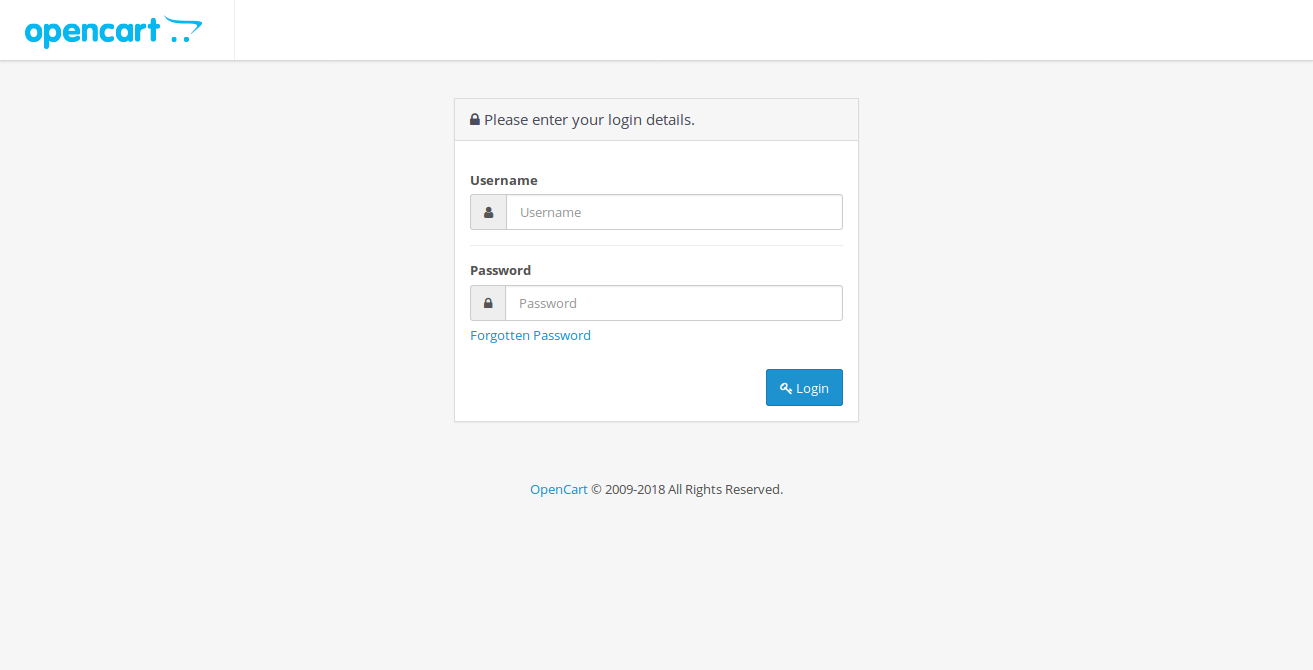
- After logging in, navigate to the menu on the left, then select Extension → Installer.
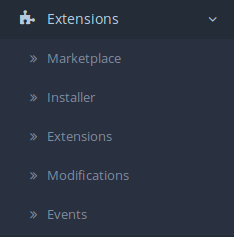
- Click the upload button then select the file from your template that you downloaded earlier, with the pattern {OpenCart version} .ocmod.zip, make sure that the message Success: You have modified extensions!
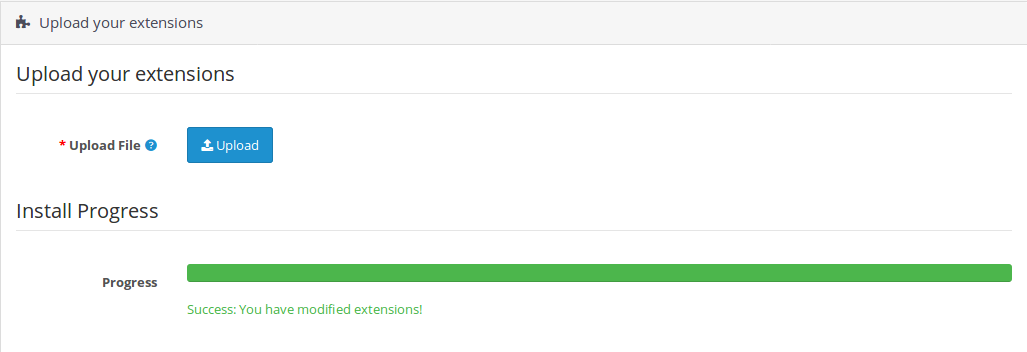
- After that navigate to the menu System → User Groups → then select edit on the Administrator.
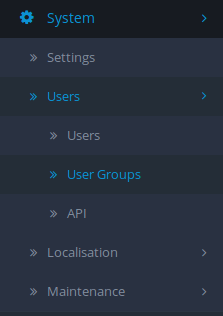
- Click Select All on Access Permission and Modify Permission then press Save button.
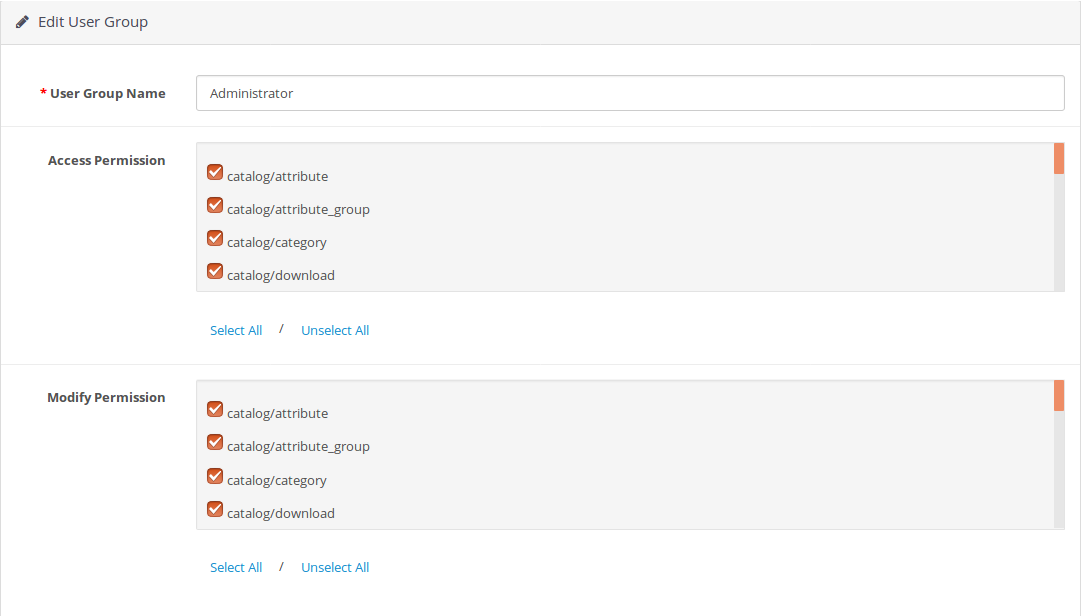
- After that navigate to the menu Extensions → Extensions, select Modules.

- Click the install button on the Theme Control Panel. After that, click the edit button to enter the Templates Panel. No need to do anything first, just click the Save button.

- After that navigate to the menu Exstensions → Modifications, refresh it with the button on the top right.
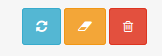
- And finished the process of changing the template in OpenCart, the results are as shown below.
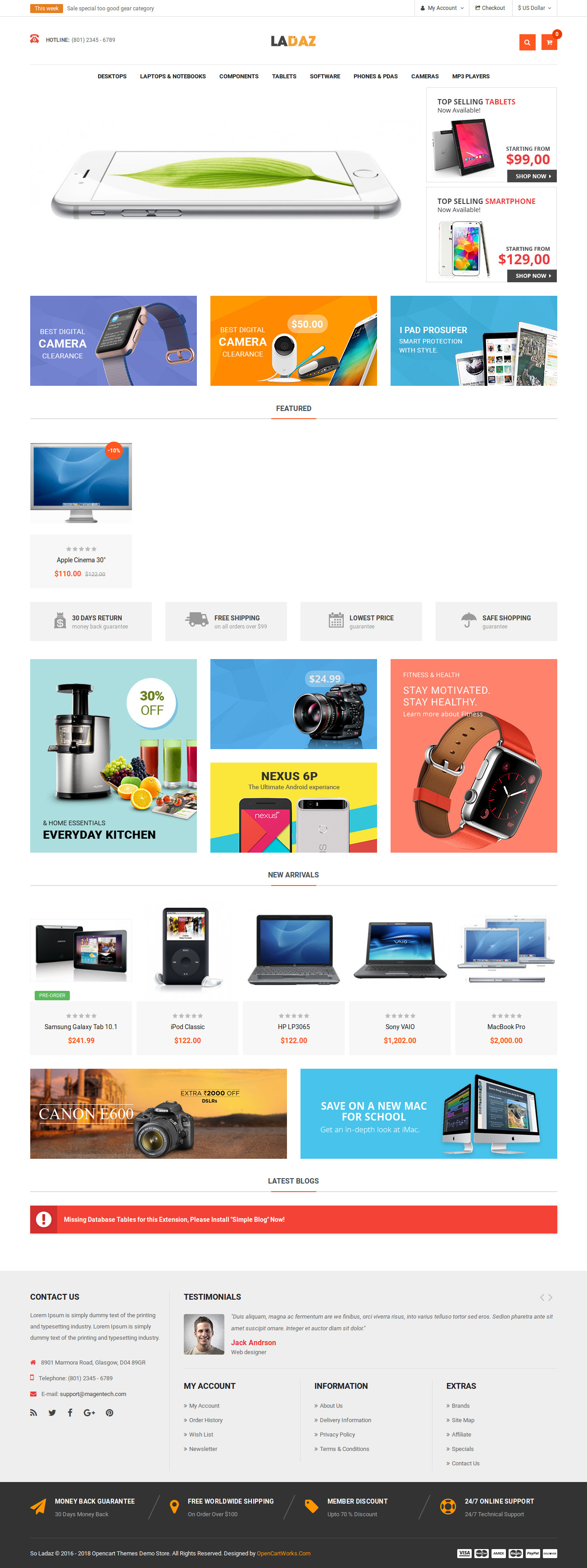
At this point, you've got a template that works well with the sample demo. You still need to configure a few things so that it becomes a "real" online shop and is ready to convert your customers.
If you are still having problems changing the template, you can try reading the documentation for the template above.
Resizing Images in OpenCart Templates
Furthermore, you can modify the image size for a template. In the same way, Access:
Extension → Extension. Filters for Theme. Click edit on the currently used template. There will be a list of image sizes used in the template, such as category list image sizes, product thumbnails, product image sizes, etc.
OpenCart Template Layout Settings
The template will cover the appearance of your OpenCart website. However, to make it more suitable, adjust the module and layout so that the position of the content on the website is as you wish.
Layout can be set on the page: Design → Layouts.
Choose one of the layout types, typically the one that often needs to be changed is the Home layout.
Click edit on Home Layout.
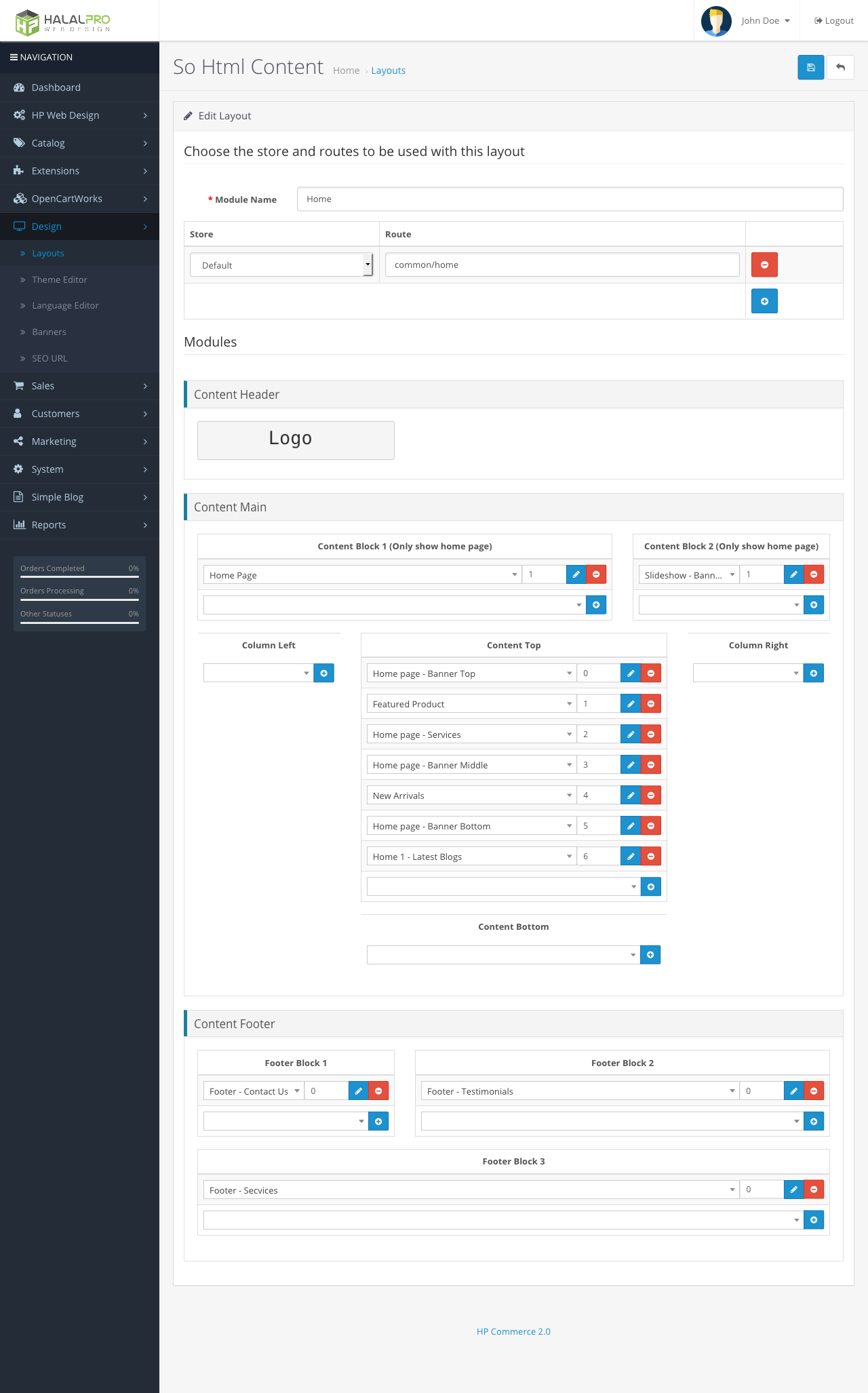
What's the Next Step?
If you are satisfied with the appearance of your website now (because it just changed the theme). You can continue with OpenCart configurations such as language, payment, security enhancements, SEO, etc. Although this is a bit complicated for those of you who are new to OpenCart.
Thus this article about How to Change the OpenCart Template.
Hopefully this is useful. Question? Please leave in the question column in the comments column.







