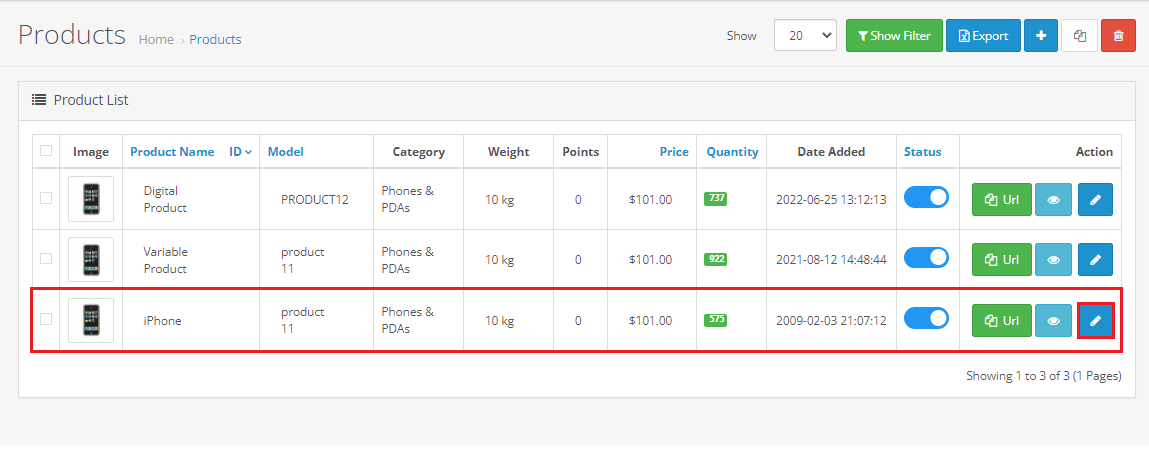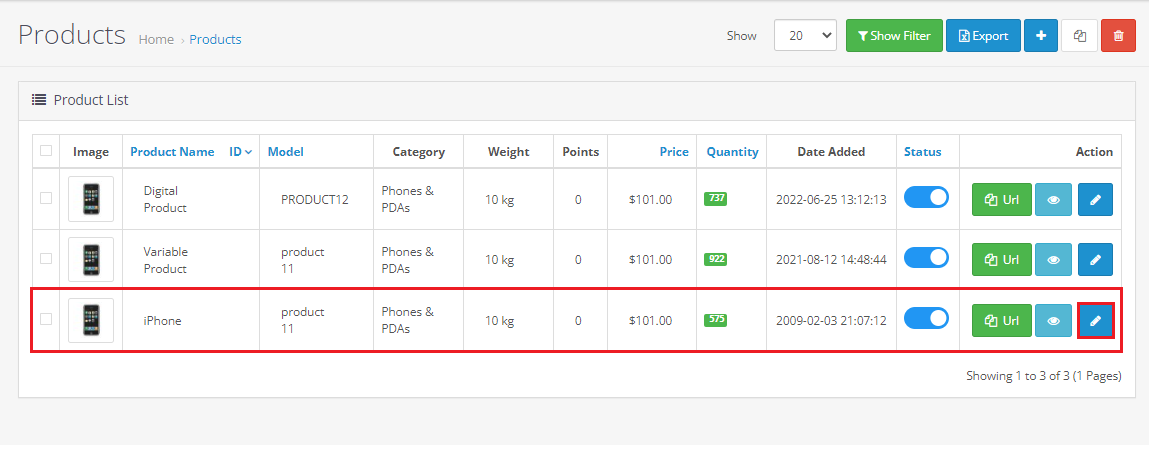Tutorial 21 - How OpenCart Special and Discount Prices Works?
We will share about how to use Special and Discount for products on OpenCart.
Sellers often have to lower prices to compete with competitors or simply provide incentives for customers, so that customers are attracted to buy more products. This is where the OpenCart special price and discount come into play which we will discuss one by one.
Special prices and discounts are built-in features of OpenCart related to product prices. Both are considered as pricing strategies. Below we explain the differences between the two.
Special Price
The special price is still related to the selling price of the product. Let's say a product has a price of $200, using OpenCart's special pricing feature you can set the price to $150. That way, customers see the difference between the old and new prices. Special pricing options can be used as a short-term strategy during the holiday season, sales week, or match discounts with competitors.
Here's how to set up Product Special Price on OpenCart:
Via the admin page, hover over the Catalog tab, then click Products.
(Catalog > Products)
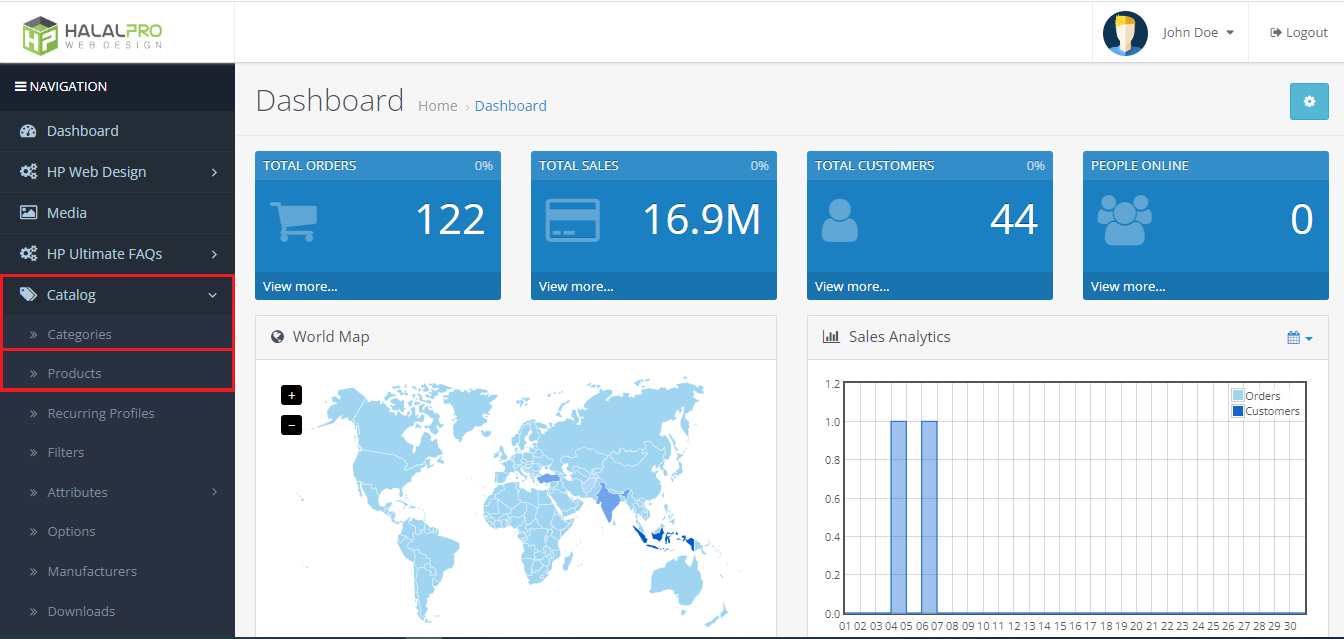
You will enter a list of products that you have. Select a product you want to add a special price to and click Edit.
Click the Special tab, then click Add Special [+].
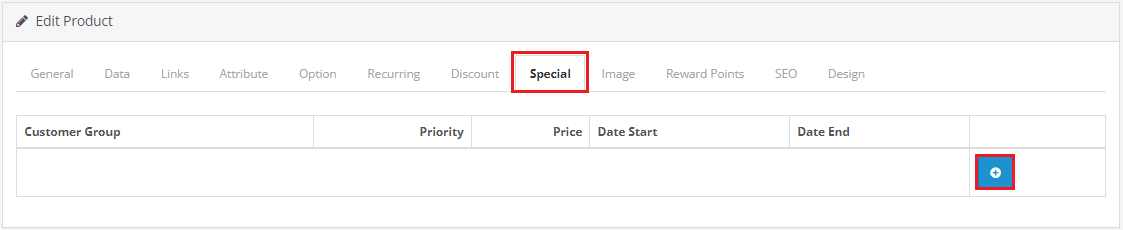
Below is a display to fill in some special price information:
- Customer Group - You can choose the customer group you want (If you have more than one customer group) to take advantage of special price.
- Priority - If you have more than one special price, priority allows you to set which one is displayed on the product page.
- Price - Special price for customers.
- Date Start - Date End - The special price period starts from active (Date Start) until expiration (Date End).
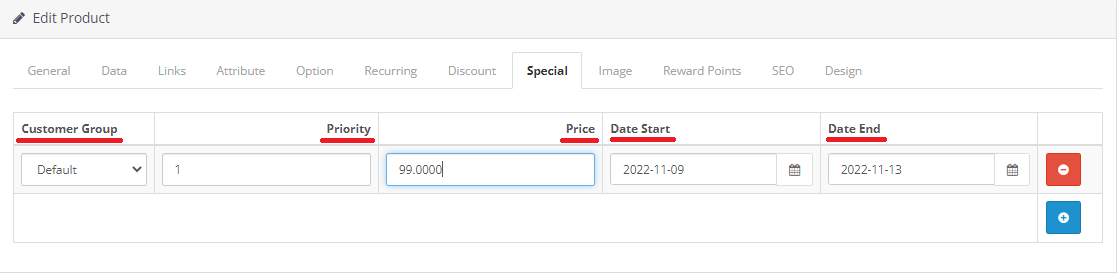
Click Save.
Go to the product page to view the result. You will see a comparison of old prices - new prices.
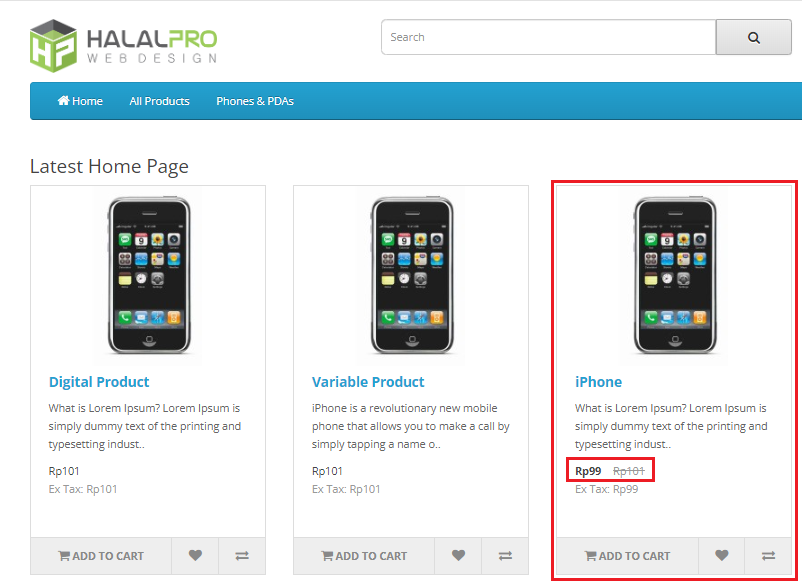
Discount
Discount is lowering the price of a particular product when customers buy more of that product. Let's say 1 pcs product has a price of $20, but if a customer buys 5 pcs then only $18 each. The more quantity of products a customer buys, the more they save. Discount options are used as a long-term strategy that incentivizes customers to buy more of your product.
Here's how to set up Product Discount on OpenCart:
Via the admin page, hover over the Catalog tab, then click Products.
(Catalog > Products)
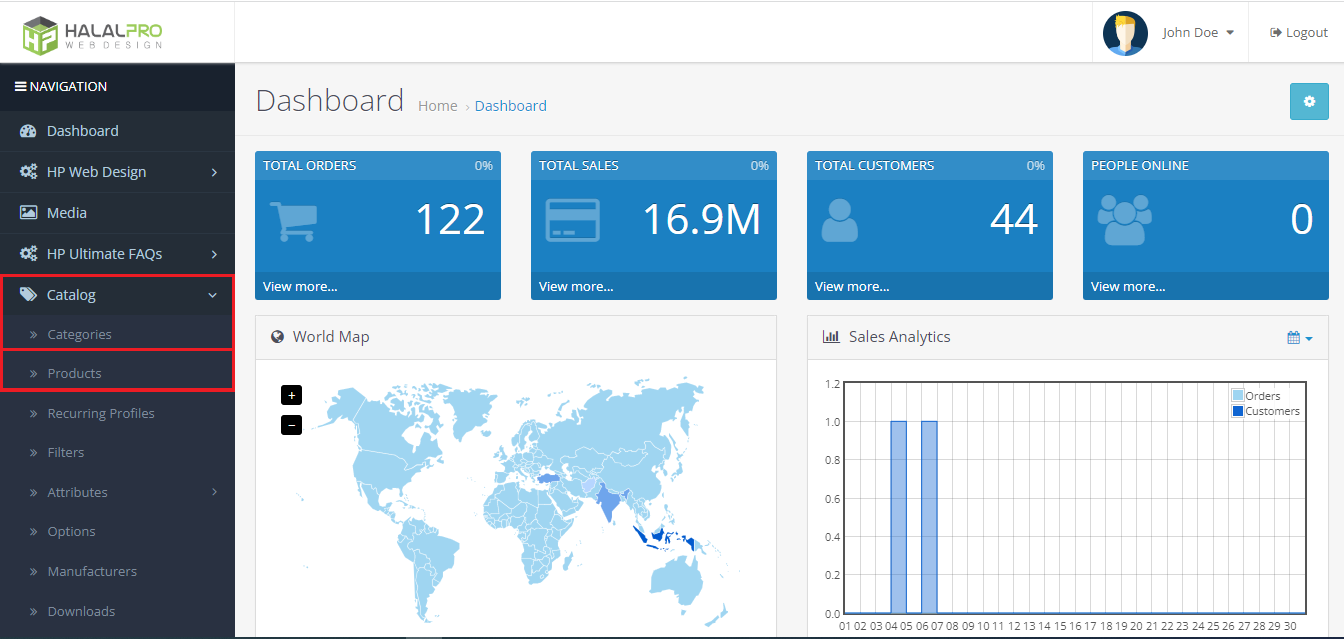
You will enter a list of products that you have. Select a product you want to add a discount to and click Edit.
Click the Discount tab, then click Add Discount [+].
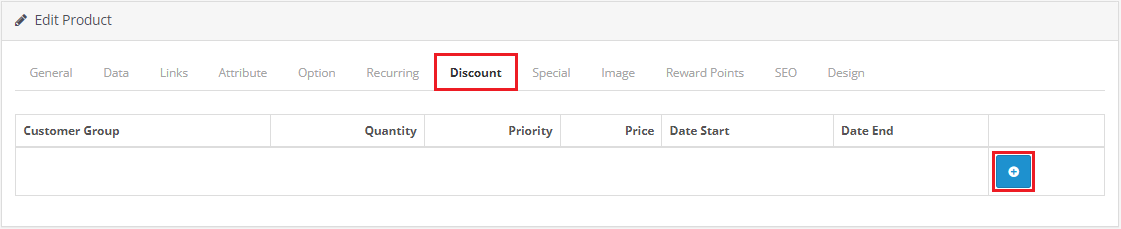
Below is a display to fill in some discount information:
- Customer Group - You can choose the customer group you want (If you have more than one customer group) to take advantage of discount.
- Quantity - Set the minimum pcs of products that customers must buy to get a discount.
- Priority - If you have more than one discount, priority allows you to set which one is displayed on the product page.
- Price - Discount for customers.
- Date Start - Date End - The discount period starts from active (Date Start) to expiration (Date End), or leave it blank if you want the discount to continue indefinitely.
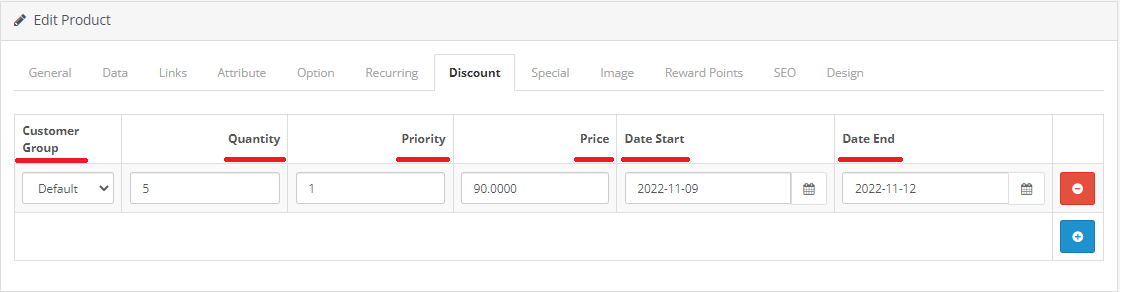
Click Save.
Go to the product page to view the result. You will see the regular price of the product and the discounted price by quantity.
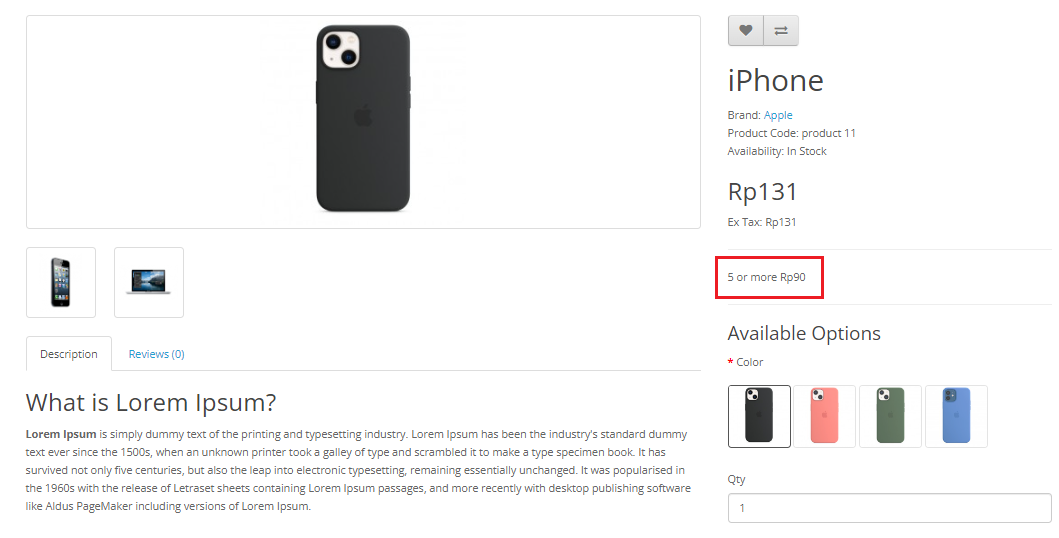
OpenCart does not allow you to use the special price and the discount at the same time, but prefer the special price. If you have edited a particular product to enable both options, the system will automatically display a special price option. Because special prices ideally last for a few days or weeks during special events, while discount are more long term.
That's how the Special Price and Discount on OpenCart works.