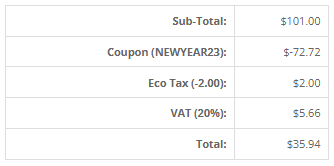Tutorial 20: How OpenCart Coupon Works?
We will share how to use the coupon feature in OpenCart. With coupons, customers can buy products with discounts and special prices that you manage. WE will explain how coupons work on OpenCart through an example of a discount creation case.
You can create and assign coupons for specific products or product categories via the Admin Dashboard on the menu:
Marketing → Coupon.
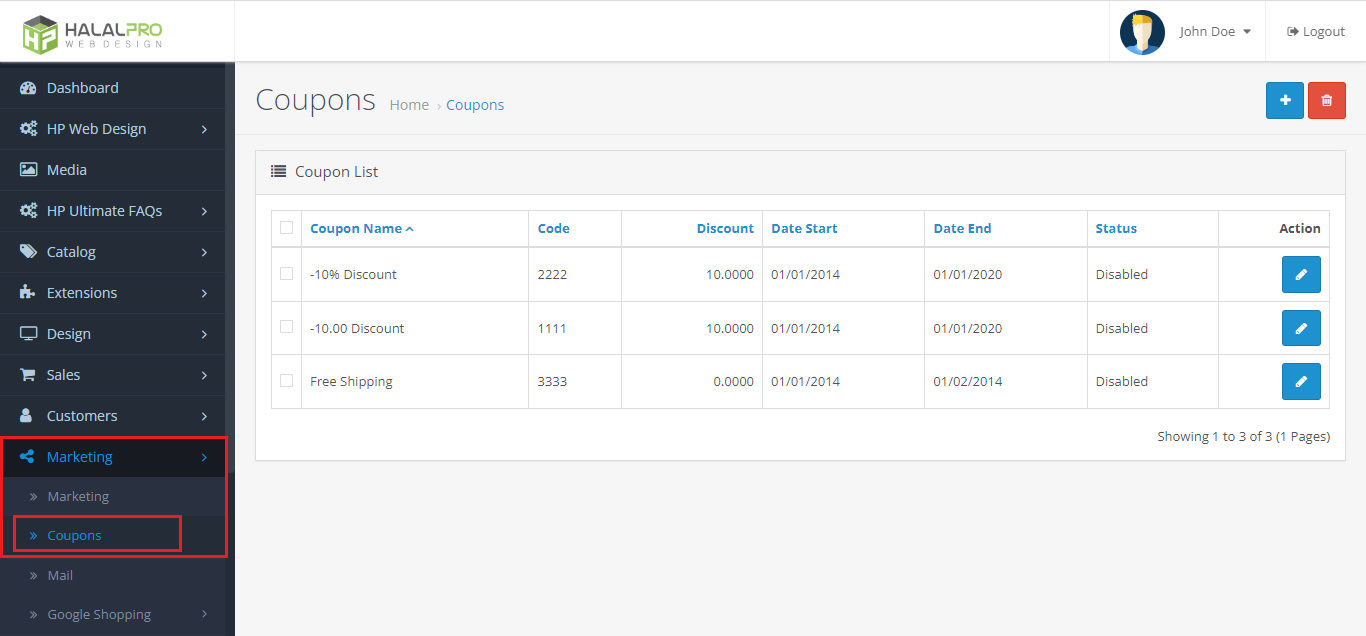
Then you will go to the Coupons page, which displays a list of coupons with several attributes such as coupon value, coupon duration, and status. Click the Add (+) button in the top right corner to add a new coupon.
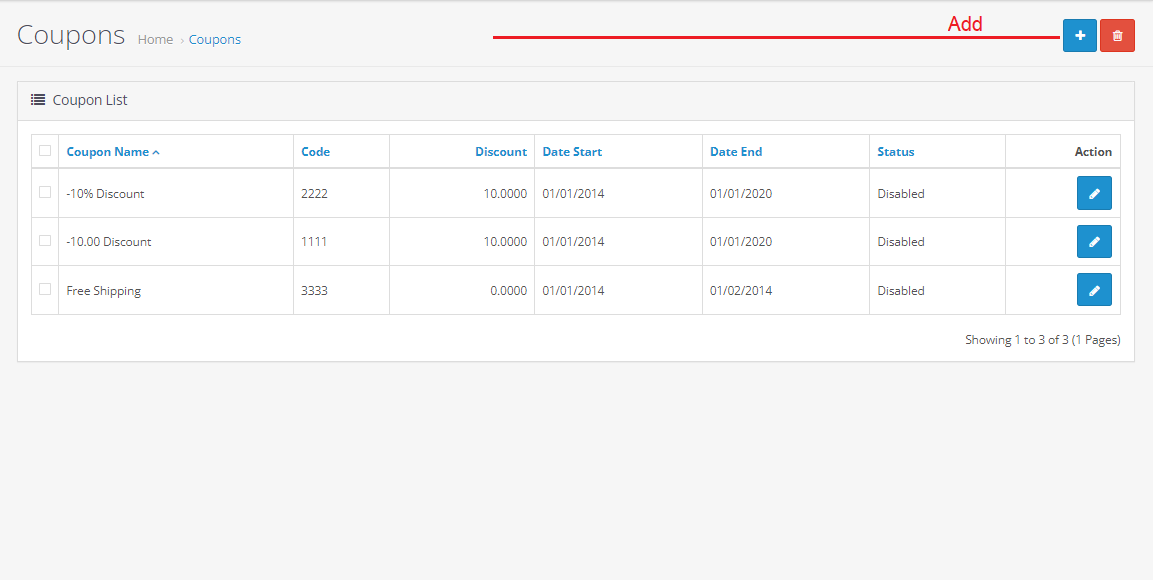
You will be taken to the Add Coupon page, which contains the following fields:
- Coupon Name: Filled with the name of the coupon. E.g. New Year 2023
- Code: Filled with coupon code, which can be a combination of random letters and numbers. The code will be used by customers when buying products in your store. E.g. NEWYEAR23
- Type: Filled with discount type. It can be a fixed-amount deduction or a percentage discount from the total amount. E.g. Percentage
- Discount: Filled with discount amount. E.g. 72%.
- Total: Filled with the total price that must be achieved in order to use the coupon. Adjusted for the currency used. E.g. $99 (dolars) or 1.544.404 (rupiah).
- Customer Login: Select "Yes" if you require the customer to login first before using the coupon. Select "No" if you allow guest customers to use coupon without logging in.
- Free Shipping: Select "Yes" to give customers free shipping when using a coupon code.
- Products: Filled with product names to apply coupon to individual products. A coupon will be applied to all products if this field is not filled.
- Category: Filled with product categories to apply coupon to all products in that category. Coupon will be applied to all categories if this field is not filled.
- Date Start: Filled with the first date the coupon can be used.
- Date End: Filled with the last date the coupon can be used.
- Uses Per Coupon: Limit the number of times the coupon can be used.
- Uses Per Customer: Limit the number of times a certain customer can use the coupon.
- Status: Select "Enable" to activate the coupon, "Disable" to deactivate the coupon.
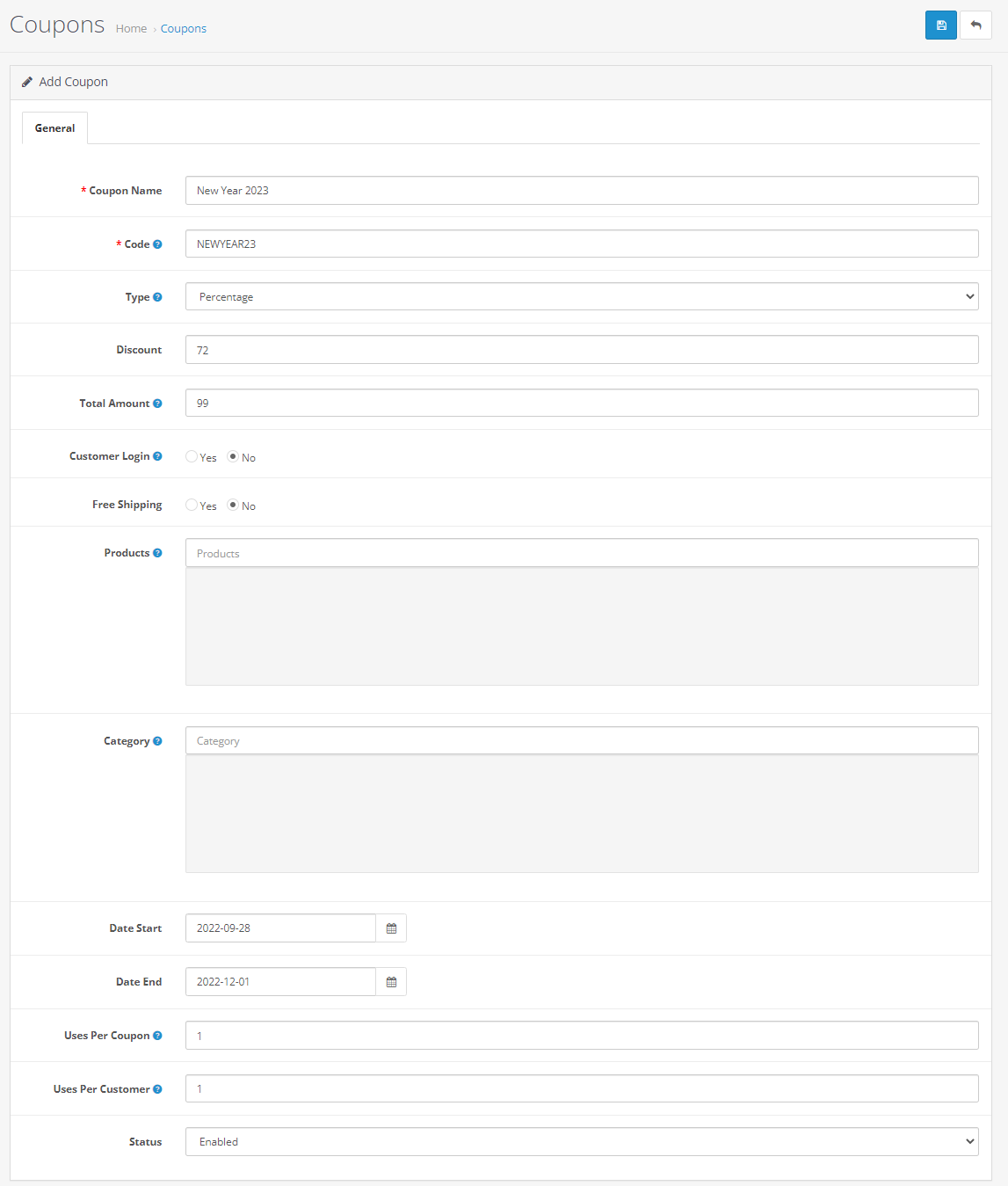
Click "Save" in the top right corner and the new coupon has been successfully added.
To try the coupon, return to the home page and add a product to the cart.
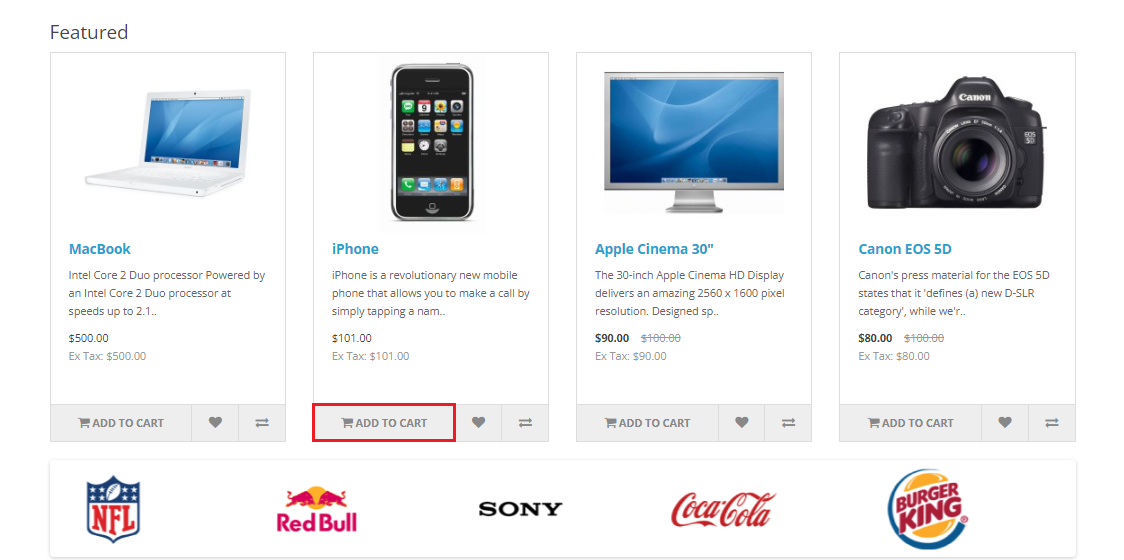
Then click the "shopping cart icon" and click the "View Cart" button. Some product details will be displayed in the shopping cart.
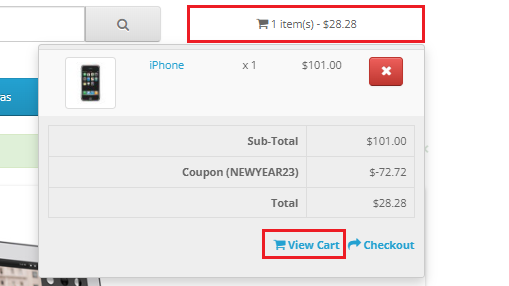
To use the coupon, click "Use Coupon Code" then enter the coupon code you created earlier, i.e. "NEWYEAR23". Click "Apply Coupon".
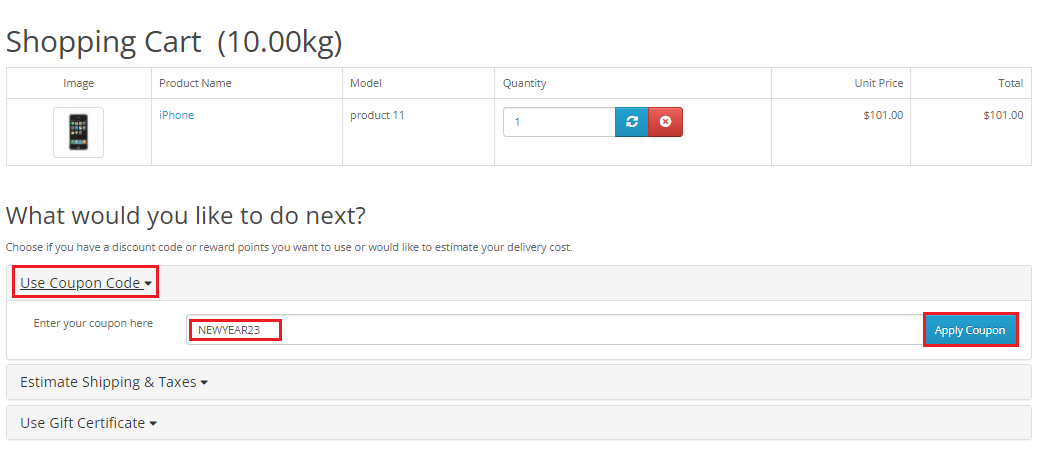
If the sub-total price exceeds the total price when you created the coupon, the coupon was successfully applied.
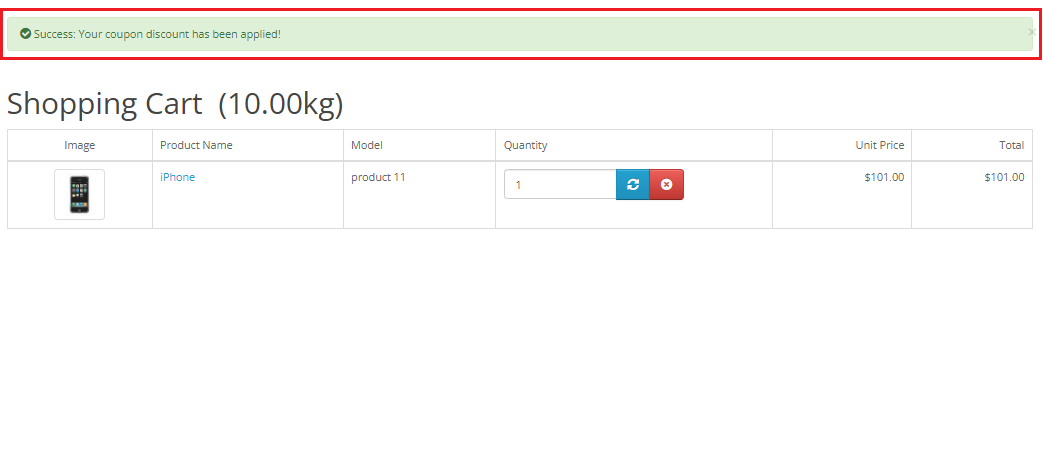
And the sub-total will be reduced by the discount from the coupon you used.
To make it easier for your customers, you can use HP Coupon Management which enhances the default coupon feature of OpenCart. HP Coupon Management makes it easy for you to:
- Show coupon fields and options on product pages, cart pages, and checkout pages.
- Customize the colors according to the theme of your website.
- Adjust the placement of the coupon promotion on the product page.
- Enable and disable coupon easily.
- Customize the language text displayed to customers.
With some of the features listed above, it makes it easier for you as a coupon manager and a customer as a coupon user to get and use the available coupons.
Get the extension HP Coupon Management: https://hpwebdesign.io/coupon-management-opencart.
That's how coupon on OpenCart work. Hopefully it's useful.