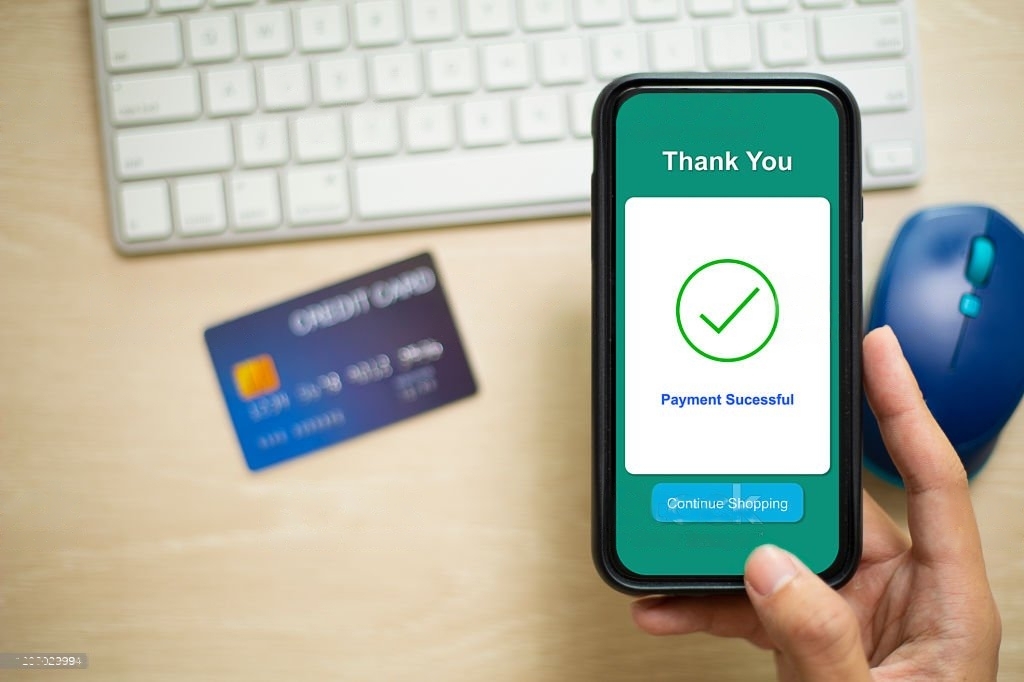
Tutorial 10 - How to Install the Opencart Payment Module
We will explain to you How to Install the Payment Module on Opencart.
Payment Module is a Module that displays the logo of a certain Bank account on the list of payment method options at checkout.
This module has been specially made with minor modifications to make it easier to use and this payment module also supports multilingual.
Follow these steps:
0. Extract Payment Module File
Here we use the BCA payment module, after extracting the file that we have downloaded, the file named upload.ocmod.zip.
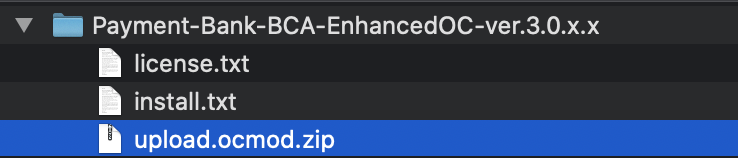
1. Go to Admin Page
The first thing to do is go to the admin page and then access menu Extension → Installer. After that click the upload button, then select the file upload.ocmod.zip. Wait until the success message appears.
2. Refresh Modification
After a successful, navigate to the Modification Page. Access menu Extensions → Modifications and press the refresh button.

3. Setting User Groups
Go to the User Groups Page via the System → Users → User Groups. Then edit for Administrator, checked the payment module will used. Because we are using the BCA Payment Module here, the checkbox is the BCA payment module. Don't forget to save by clicking the save button.
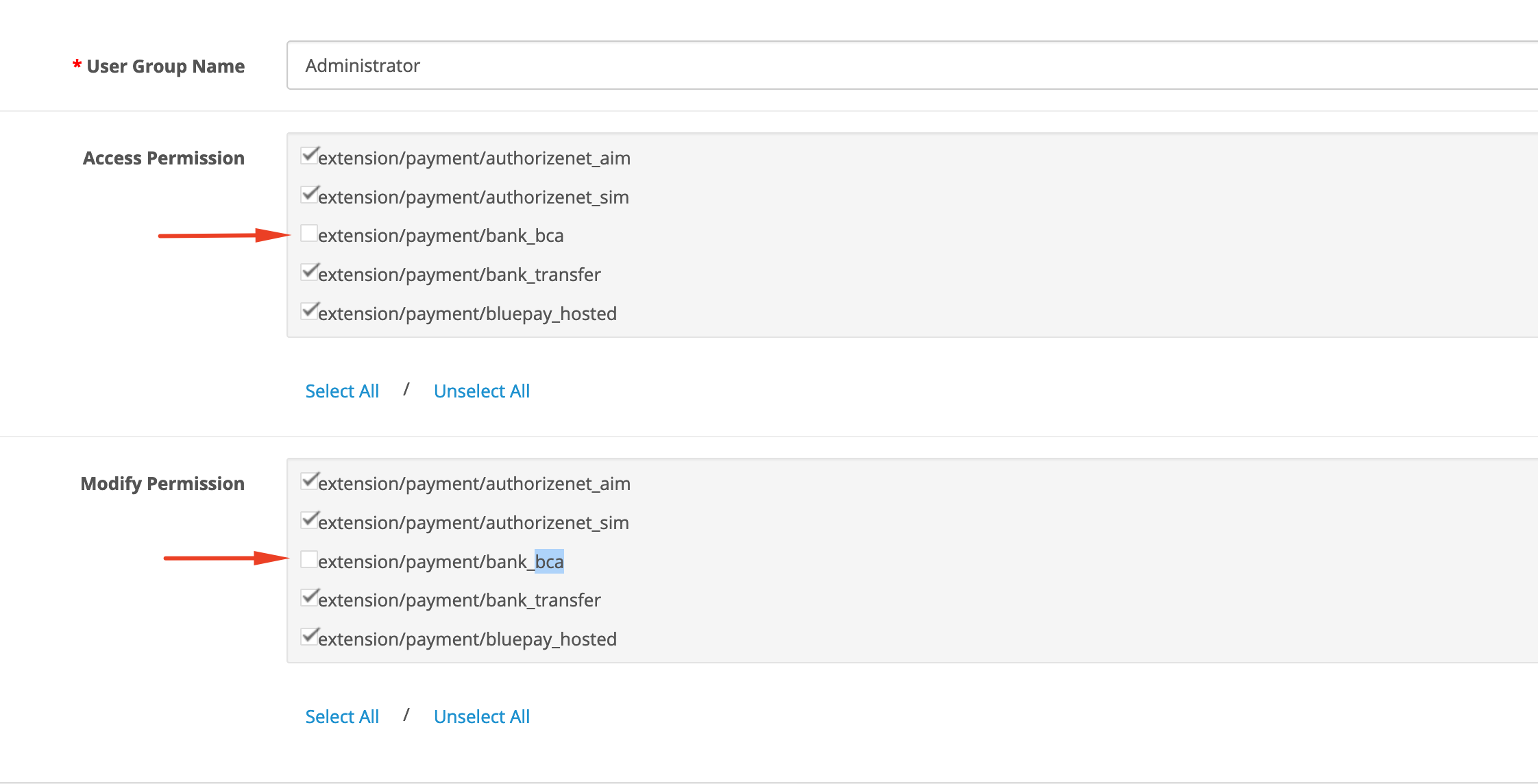
4. Install Payment Module
To install the payment module, access menu Extensions → Extensions → Choose the extension type: Payments. Press the install button (+) on the right.

5. Payment Module Settings
After successfully installing the payment module, we must setting the payment module. Click the edit button next to the install button, it will display the settings page.
- Bank Transfer to X Instruction : Filled with transfer instruction.
- Order Status : Filled with order status when the order has been completed.
- Status: Change to Enabled to be active.
Don't foreget to save.
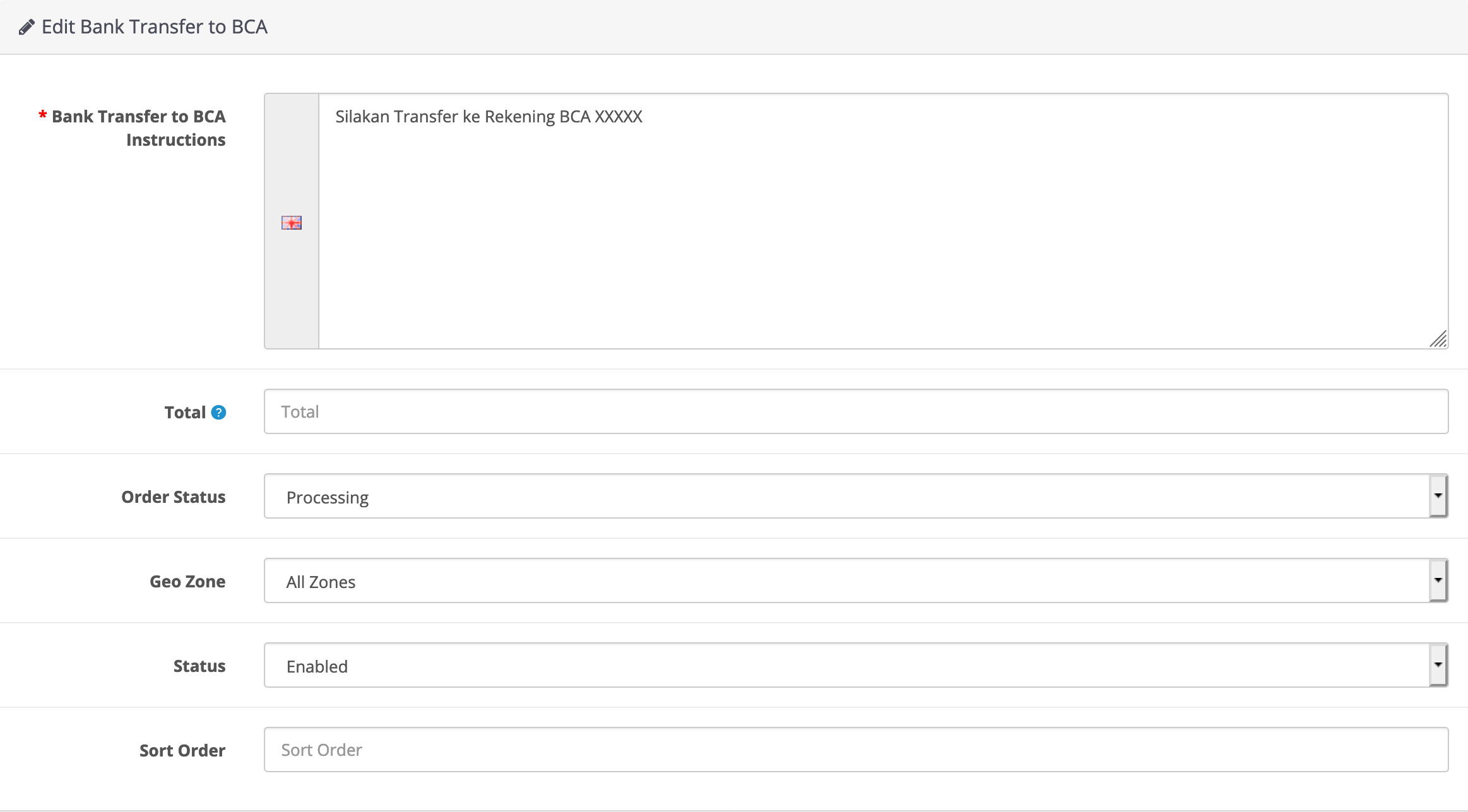
6. Checkout View
When checkout the Payment Method, there will be a display like the image below :
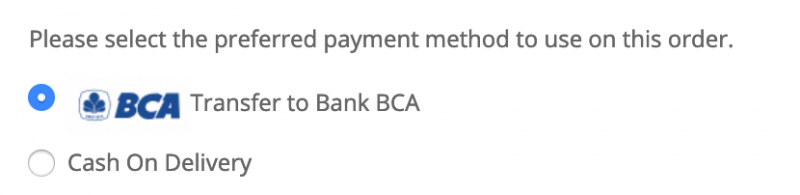
Display when Confirm Order:
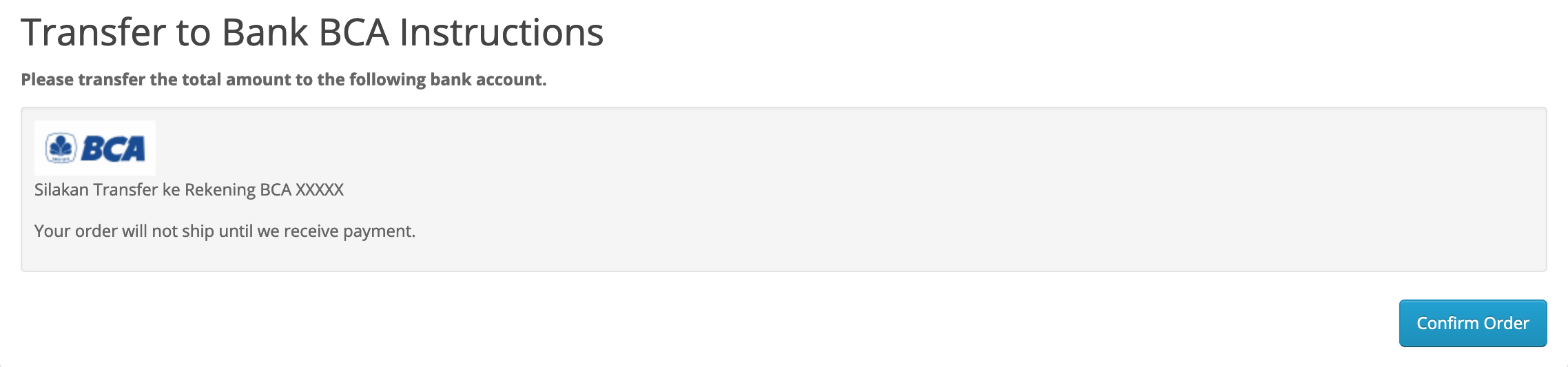
Done.
When the customer checkouts with the bank transfer selection as above, the instruction text will automatically be recorded in the customer's email and order history.
So you should give clear instructions regarding payment.
Next, if your customer has made a payment >> make sure they can confirm their payment. Either via whatsapp chat, email contact or a special page for payment confirmation, such as the following: HP Payment Confirmation.







