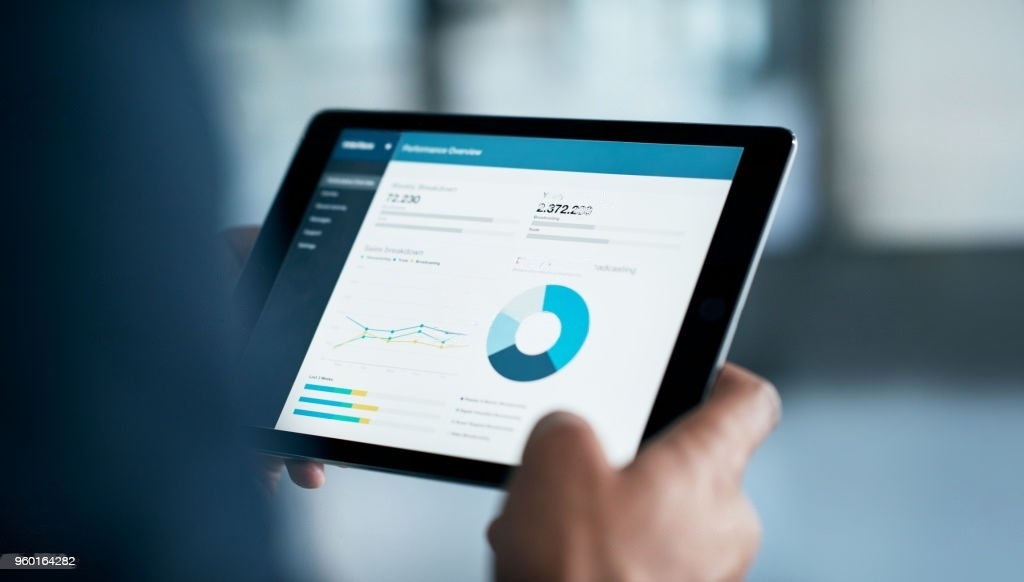
Tutorial 7 - Extension Installation on Opencart
Adding the Opencart Extension is a common activity in the development of the Opencart Online Store. Especially if you want to customize your online store according to your business model.
A Software Extension which means is a program that will be installed in the core program (here the core program is Opencart itself) which is able to do something. Usually the Extension has a different instruction, which is not exist in the core program.
There are approximately 13 types of extensions on OpenCart where each type of extension has a different function.
Advertising
It is an opencart extension that will provide features to advertise your product. For example the default option of Advertising Extension is “Google Shopping”.
Analytics
It is an opencart extension that will provide features about analyzing audience data for your opencart online store web. For example the default option of the Analytic Extension is “Google Analytics”.
Captchas
Yes, this is one of the security extensions for your opencart online store. You can choose by default listed "Basic Captcha" and "Google Captcha" which will always monitor every form, and will prevent spammers from committing crimes in your store.
Dashboard
The extension contained in the opencart admin dashboard. For example, “People Online”, “World Map”, “Latest Order” and many more.
Feeds
The Product Feed extension lets you customize how you want your OpenCart store products to be seen and listed by search engines like Google.
Anti-Fraud
The Anti-Fraud extension can be accessed under Extensions > Anti-Fraud. The core fraud handling module seen below is included with the OpenCart package.
Modules
Extension modules are the ones most needed to enhance the online store functions that are not yet available on OpenCart or to localize the functions of an online store owned by OpenCart.
Payments
The Payments extension is a type of extension that handles all types of payments that you will provide in your store.
Reports
Extension Reports is a collection of reports that have been recorded in every transaction on opencart (Customer Reports, Marketing Reports, Sales Reports, and many more).
Shipping
The Shipping extension is an extension which provides shipping data that you will use in sending your products to customers.
Themes
Extention themes is an extension that will serve to change the appearance of your store. There are lots of themes on the opencart marketplace, both free and paid.
Order Totals
Extention Order Total is an extension that functions to add additional fees / costs to the total order.
After this, we will setup for Sitemap Extensions and Captchas on Opencart.
Setting Google Sitemap on Opencart.
Install the Google Sitemaps extension.
After the extension is installed, click the edit button next to it.
- Go to Opencart Administration.
- Access : Extension → Extension.
- Select the Extension Feed type.
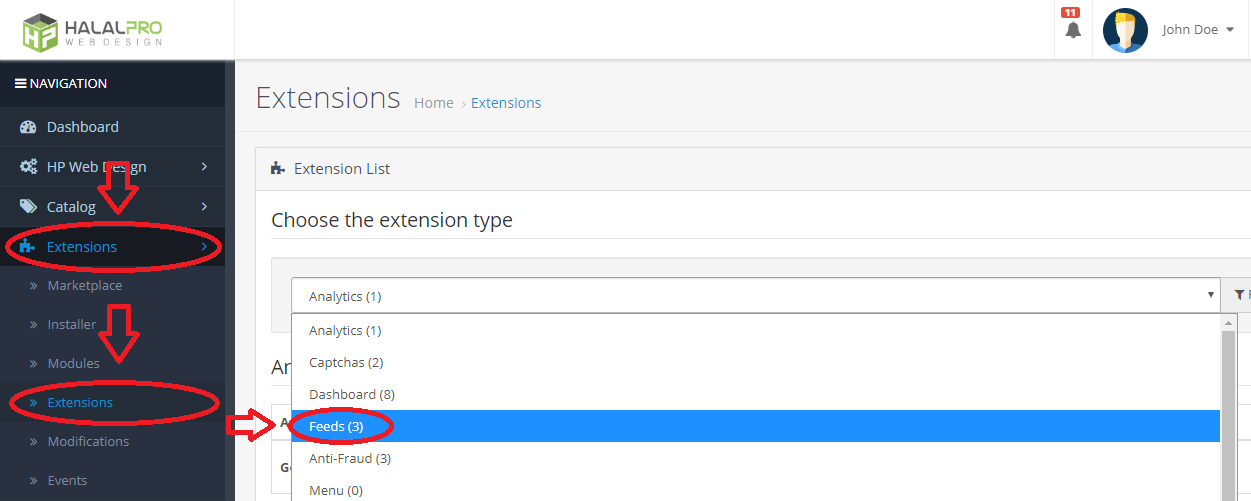
- Install the Google Sitemaps extension.
- After the extension is installed, click the edit button next to it.
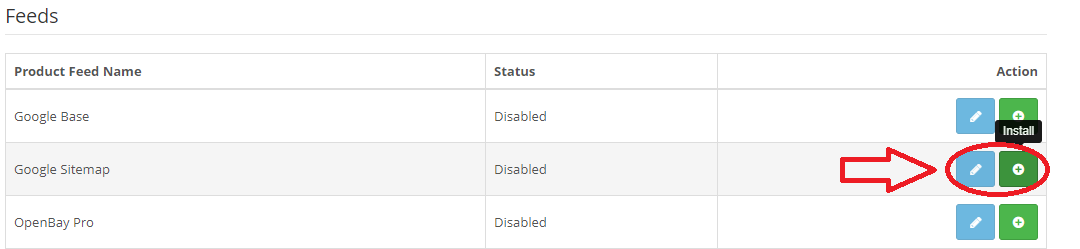
- Make sure to change the status to “Enabled”.
- Next, save settings.
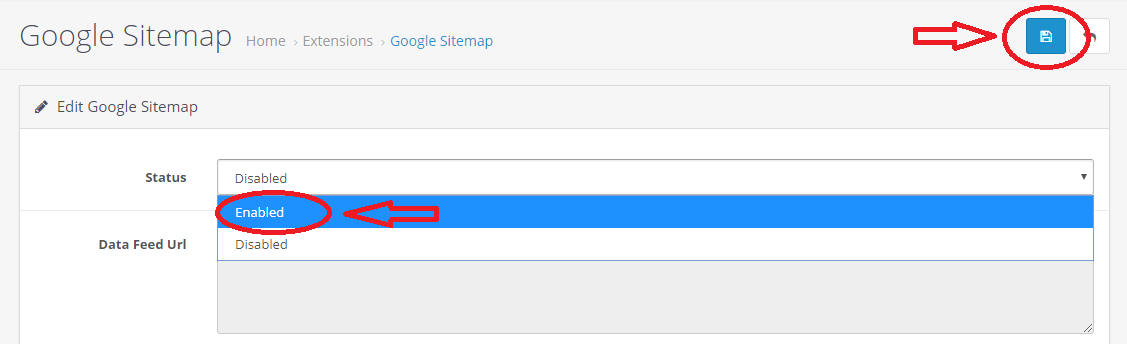
- Please register your website first in Google Search Console.
- You can select URL prefix Options.
- And enter the address / link to your opencart online store. example: https://hpwebdesign.id/sitemap.xml
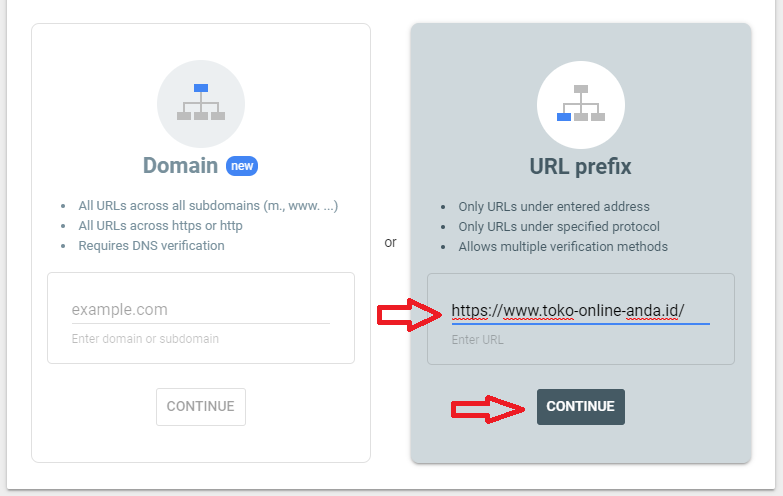
- Select Sitemap.
- In the field, fill in "sitemap.xml" (without quotes).
- Congratulations!, and your online store has been registered for tracking based on every available address in the sitemap.
Setting Google Recaptcha for secure the form on Opencart
- Go to Opencart Administration.
- Access : Extension → Extension.
- Select the Extension Captchas type.
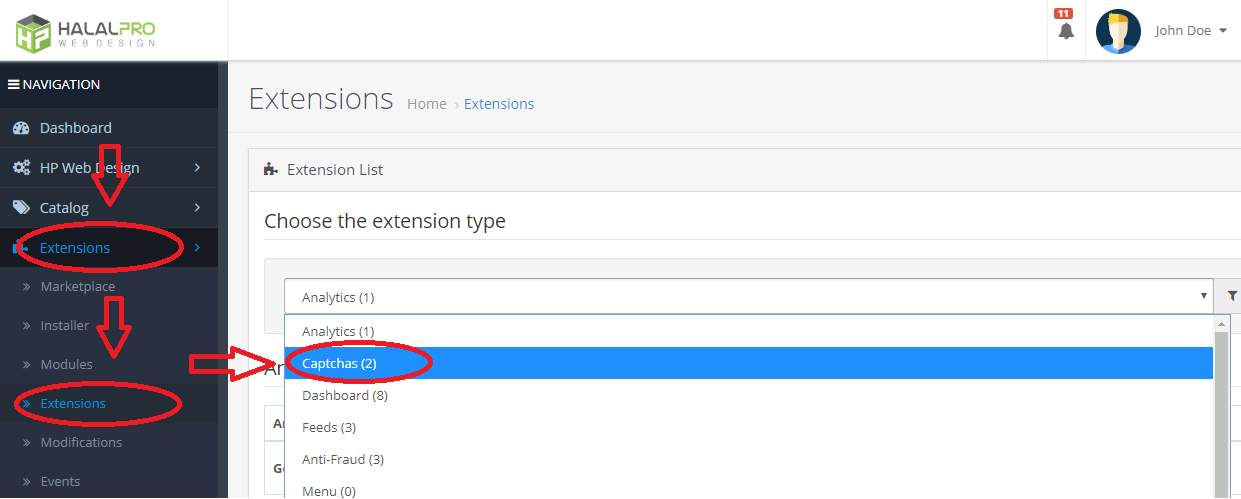
- Select Install "Google Captcha".
- Then, Select edit extension.
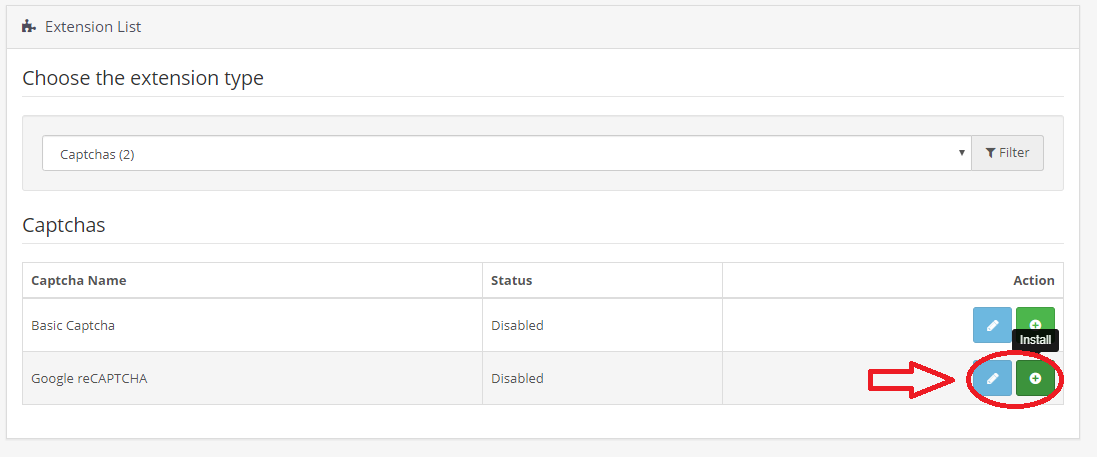
- Then, please go to the Google Captcha page and register your website first.
- To register Google reCaptcha, you must first have a Google account.
- After that you will be directed to this page. Select the "+" sign.
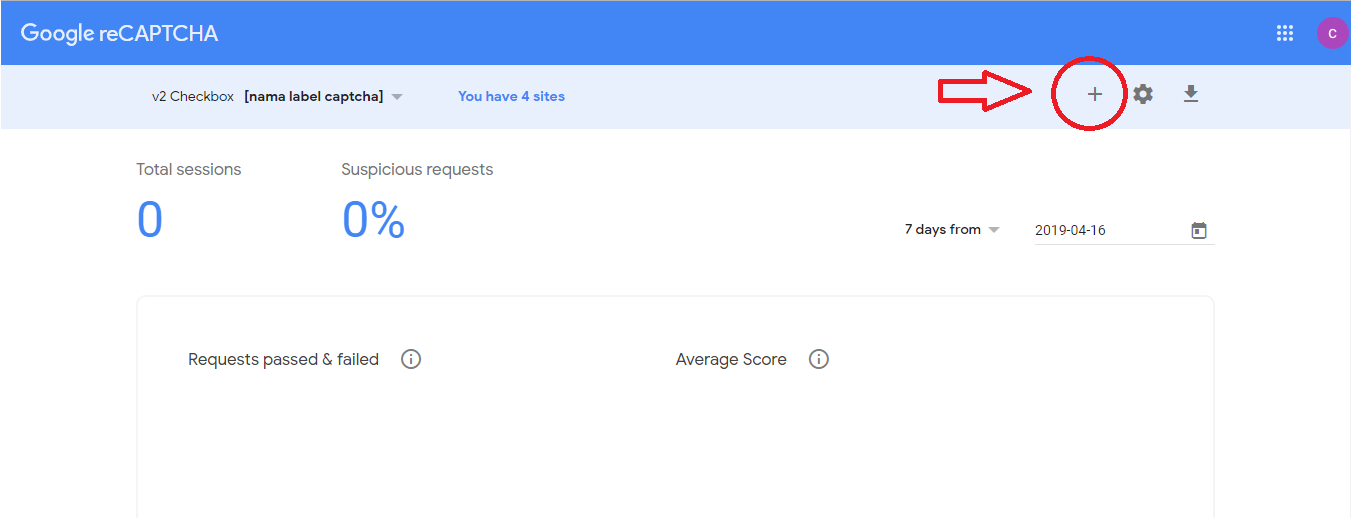
- Set google captcha as in the image below.
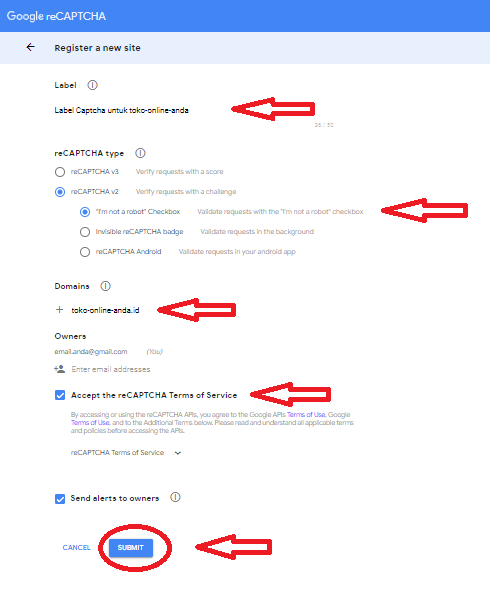
- If success, you will be given the names "SITE KEY" and "SECRET KEY".
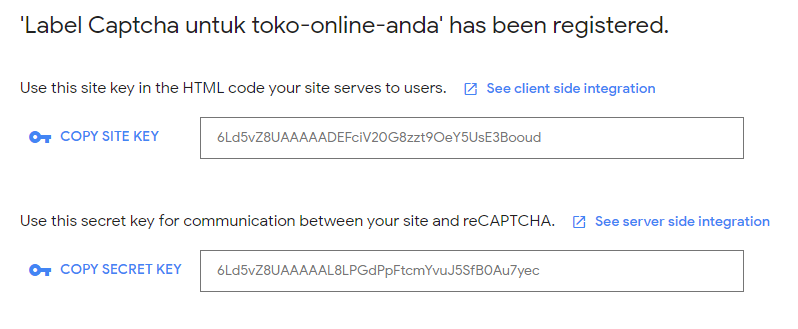
- After that, return to the Google Captaha Extension opencart edit page then enter "SITE KEY" and "SECRET KEY" in the Google Captcha Extension.
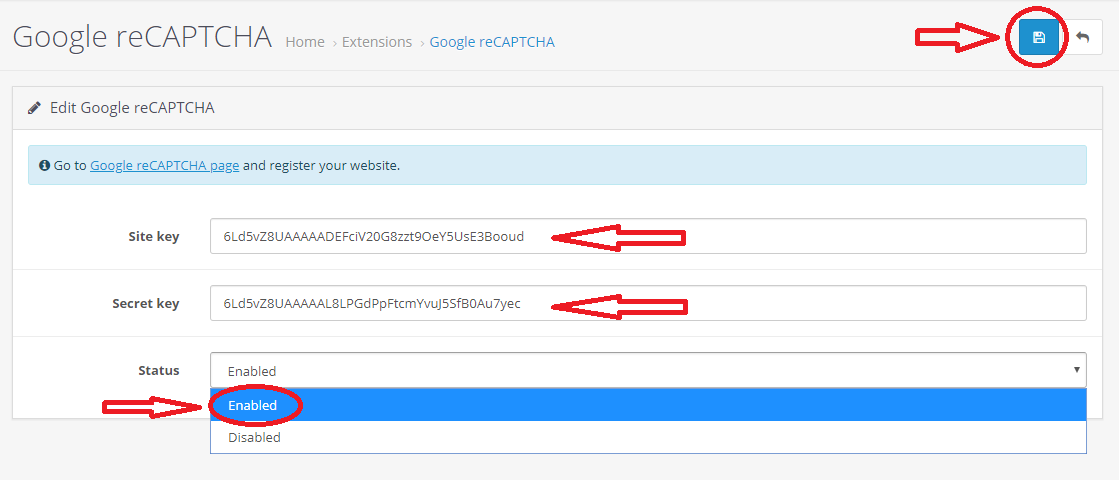
- Next, Save The Settings.
- Congratulations! Now the forms in your opencart store will be protected with Google reCaptcha.
Conclusion
Each opencart extension has approximately 13 types, and each type has its own capabilities which serve to complement the basic functionality of opencart. Google Feed Sitemap can function as an SEO (Search Engine Optimization) enhancer which causes our website to be easily recognized by search engines like Google. And if we activate the Google Captcha feature, it can function as protection from outside threats such as content spamming. With the google captcha, it will verify that the person who sent the form is really a human.
So, hopefully this tutorial may be useful and can also provide a little understanding of the opencart extension.







